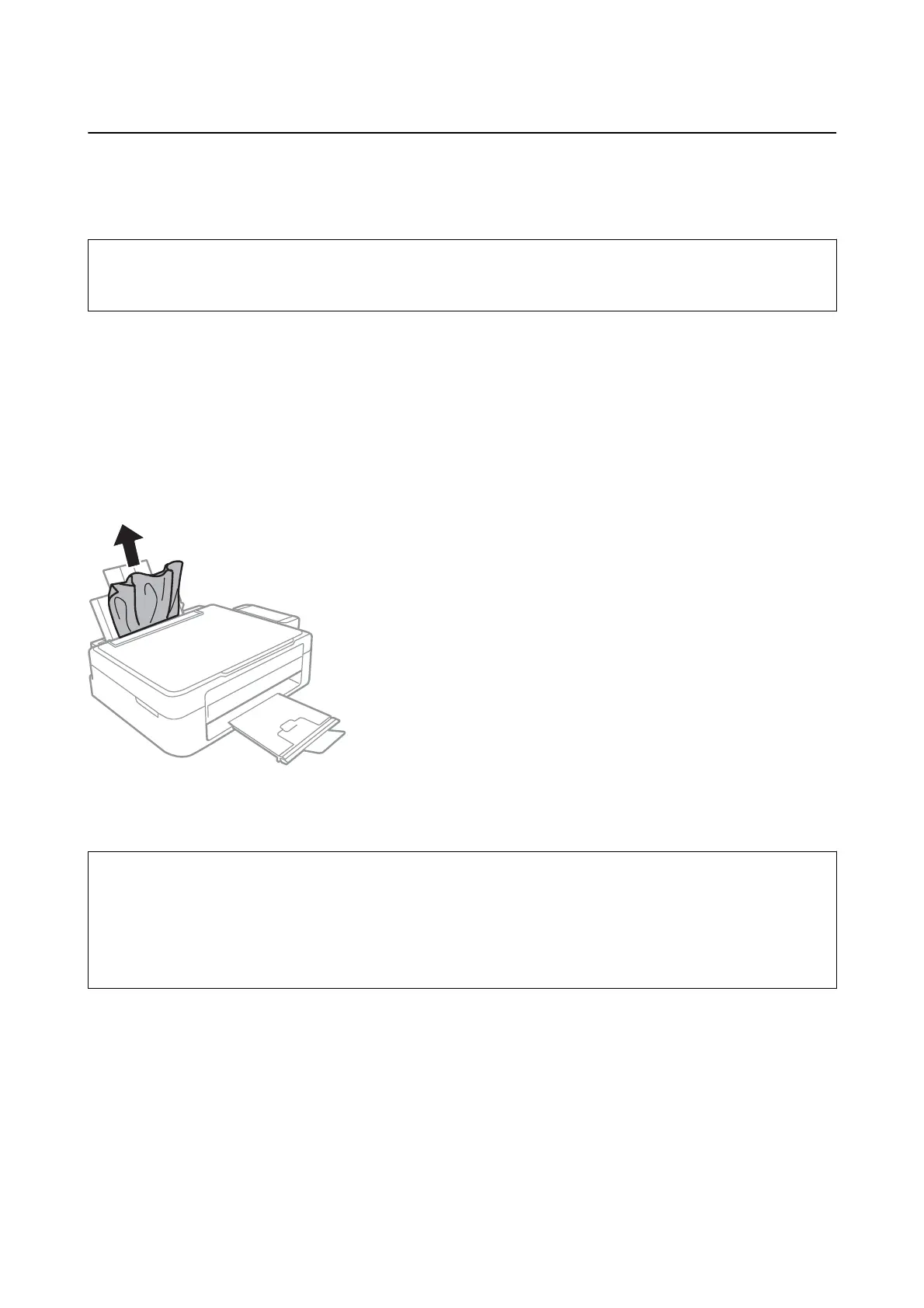Removing Jammed Paper
Check the error displayed on the control panel and follow the instructions to remove the jammed paper including
any torn pieces. Next, clear the error.
c
Important:
Remove the jammed paper carefully. Removing the paper vigorously may cause damage to the printer.
Related Information
& “Checking the Error Indicators on the Printer” on page 94
Removing Jammed Paper from the Rear Paper Feed
Remove the jammed paper.
Removing Jammed Paper from Inside the Printer
!
Caution:
❏ Be careful not to trap your hand or
ngers
when opening or closing the scanner unit. Otherwise you may be
injured.
❏ Never touch the buttons on the control panel while your hand is inside the printer. If the printer starts operating,
it could cause an injury. Be careful not to touch the protruding parts to avoid injury.
User's Guide
Solving Problems
96
