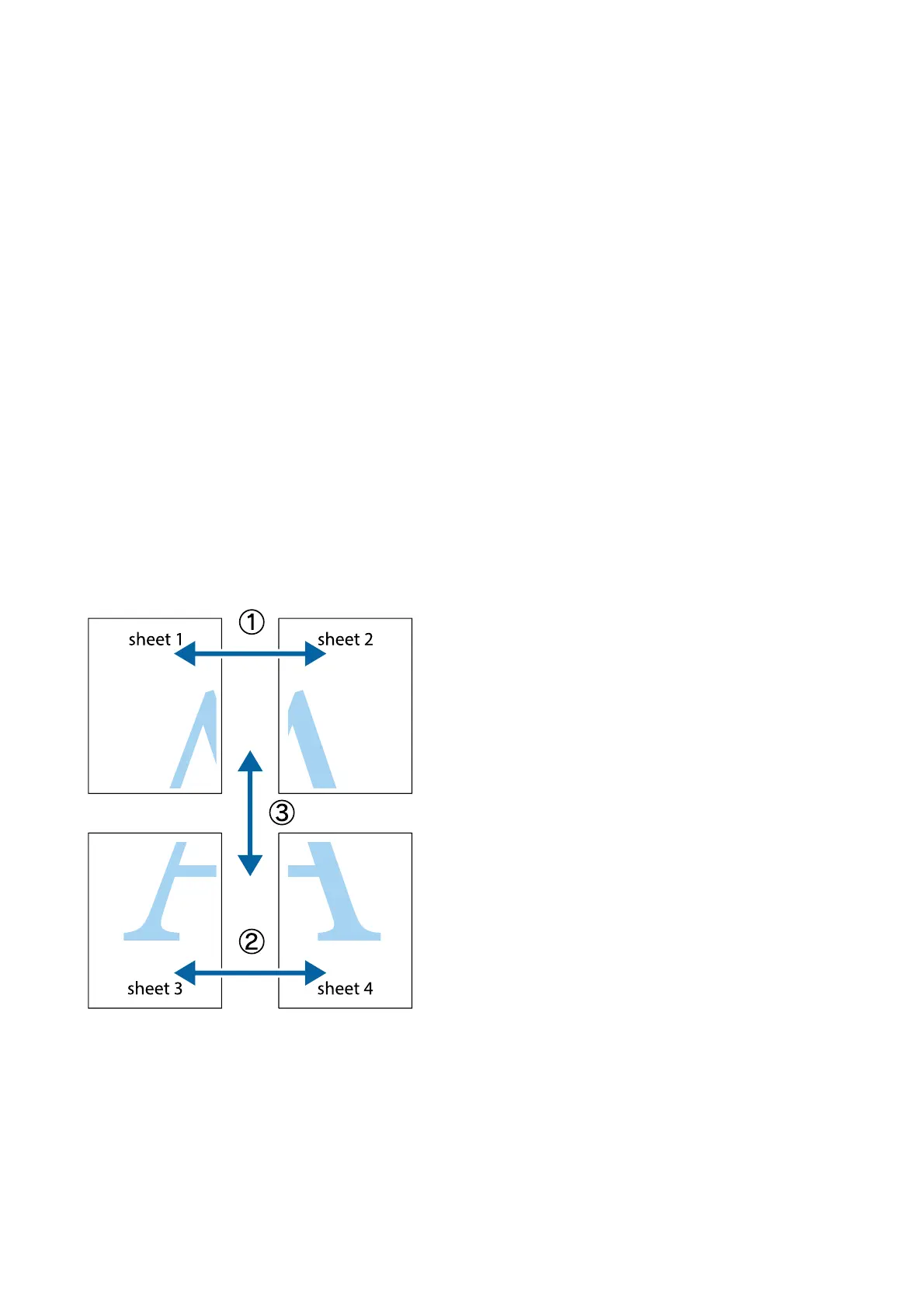3. Access the printer driver window.
4. Select 2x1 Poster, 2x2 Poster, 3x3 Poster, or 4x4 Poster from Multi-Page on the Main tab.
5. Click Settings, make the appropriate settings, and then click OK.
Note:
Print Cutting Guides allows you to print a cutting guide.
6. Set the other items on the Main and More Options tabs as necessary, and then click OK.
7.
Click Print.
Related Information
& “Loading Paper in the Rear Paper Feed” on page 34
& “Printing Basics - Windows” on page 39
Making Posters Using Overlapping Alignment Marks
Here is an example of how to make a poster when 2x2 Poster is selected, and Overlapping Alignment Marks is
selected in Print Cutting Guides.
User's Guide
Printing
47
