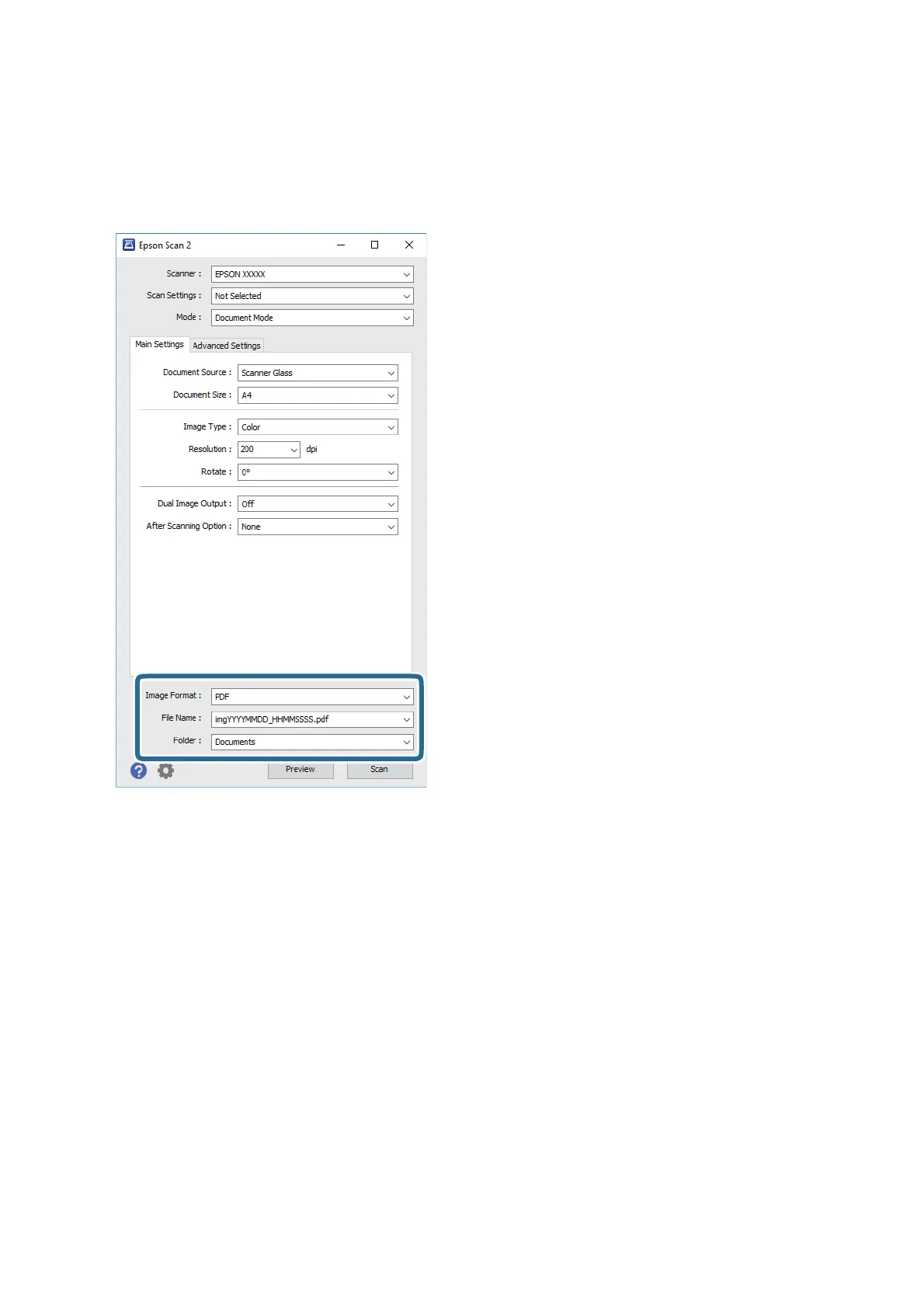Note:
e items may not be available depending on other settings you made.
6. Set the
le
saving settings.
❏ Image Format: Select the save format from the list.
You can make detailed settings for each save format except BITMAP and PNG. Select Options from the list
aer selecting the save format.
❏ File Name: Conrm the save le name displayed.
You c a n c h a nge s e tt i n g s f or t h e
le
name by selecting Settings from the list.
❏ Folder: Select the save folder for the scanned image from the list.
You can select another folder or create a new folder by selecting Select from the list.
7.
Click Scan.
Related Information
& “Placing Originals on the Scanner Glass” on page 37
User's Guide
Scanning
61
