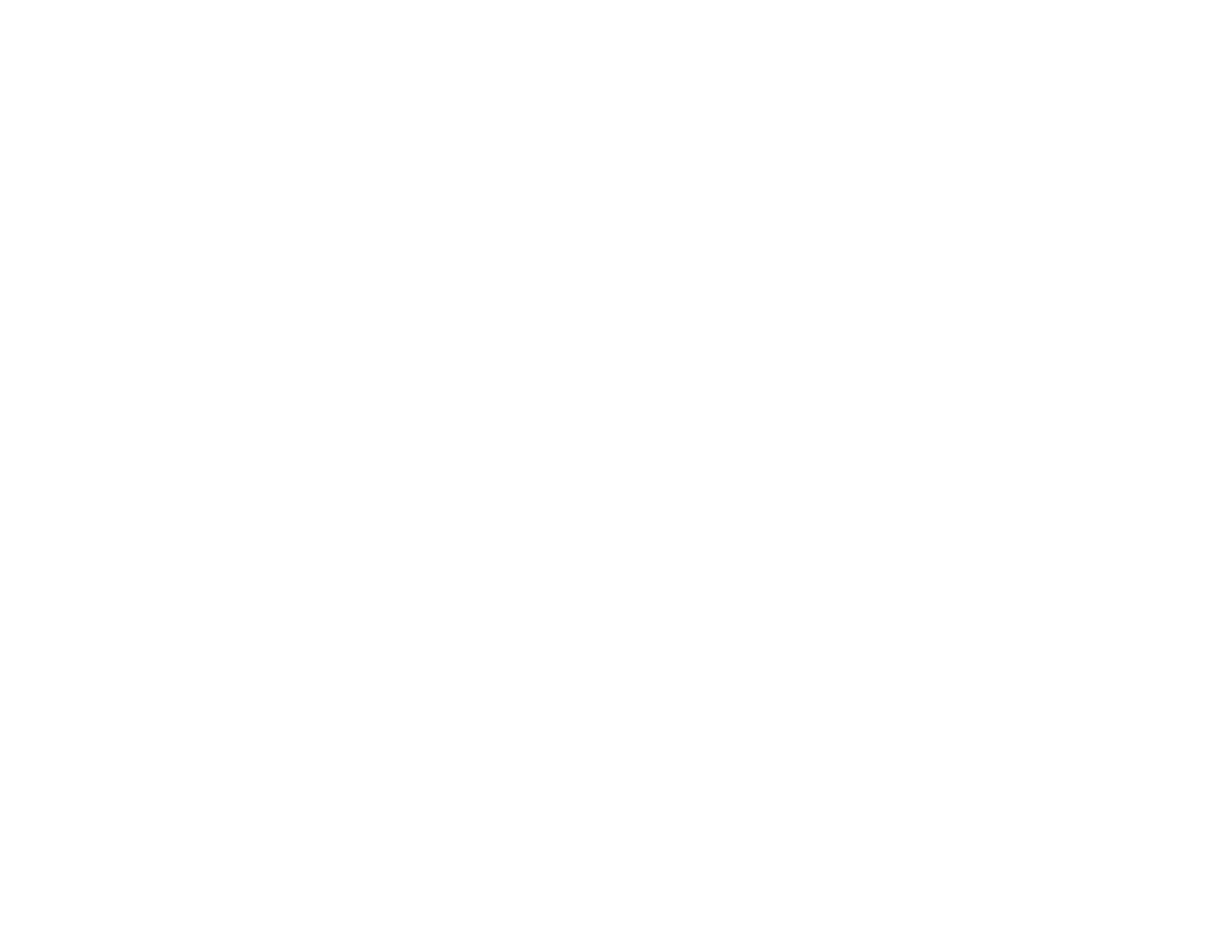Parent topic: The Power Off and Sleep Timers
Epson Connect Solutions for Smartphones, Tablets, and More
You can print documents, photos, emails, and web pages from your home, office, or even across the
globe. You can use your smartphone, tablet, or computer. Epson offers these solutions to print from
anywhere: Epson Email Print and Epson iPrint Mobile App.
Using Epson Email Print
Using the Epson iPrint Mobile App
Parent topic: Product Basics
Using Epson Email Print
With Epson Email Print, you can print from any device that can send email, such as your smartphone,
tablet, or laptop. Just activate your product's unique email address. When you want to print, attach a
PDF, Microsoft Office document, or photo to an email and send it to your product.
1. Set up your product for network printing. See the link below.
2. If you did not already set up Email Print when you installed your product software, visit
latin.epson.com/connect (website available in Spanish only) to learn more about Email Print, check
compatibility, and get detailed setup instructions.
3. Send an email with attachments to your product's Email Print address.
Note: Both the email and any attachments print by default. You can change these printing options by
logging into your Epson Connect account.
Parent topic: Epson Connect Solutions for Smartphones, Tablets, and More
Related topics
Wi-Fi Networking
Using the Epson iPrint Mobile App
Use this free Apple and Android app to print to nearby Epson networked products. The Epson iPrint
Mobile App lets you print PDFs, Microsoft Office documents, photos, and web pages over a wireless
network.
1. Set up your product on a network. See the link below.
2. Visit latin.epson.com/connect (website available in Spanish only) to learn more about Epson iPrint
and check the compatibility of your mobile device.
17
