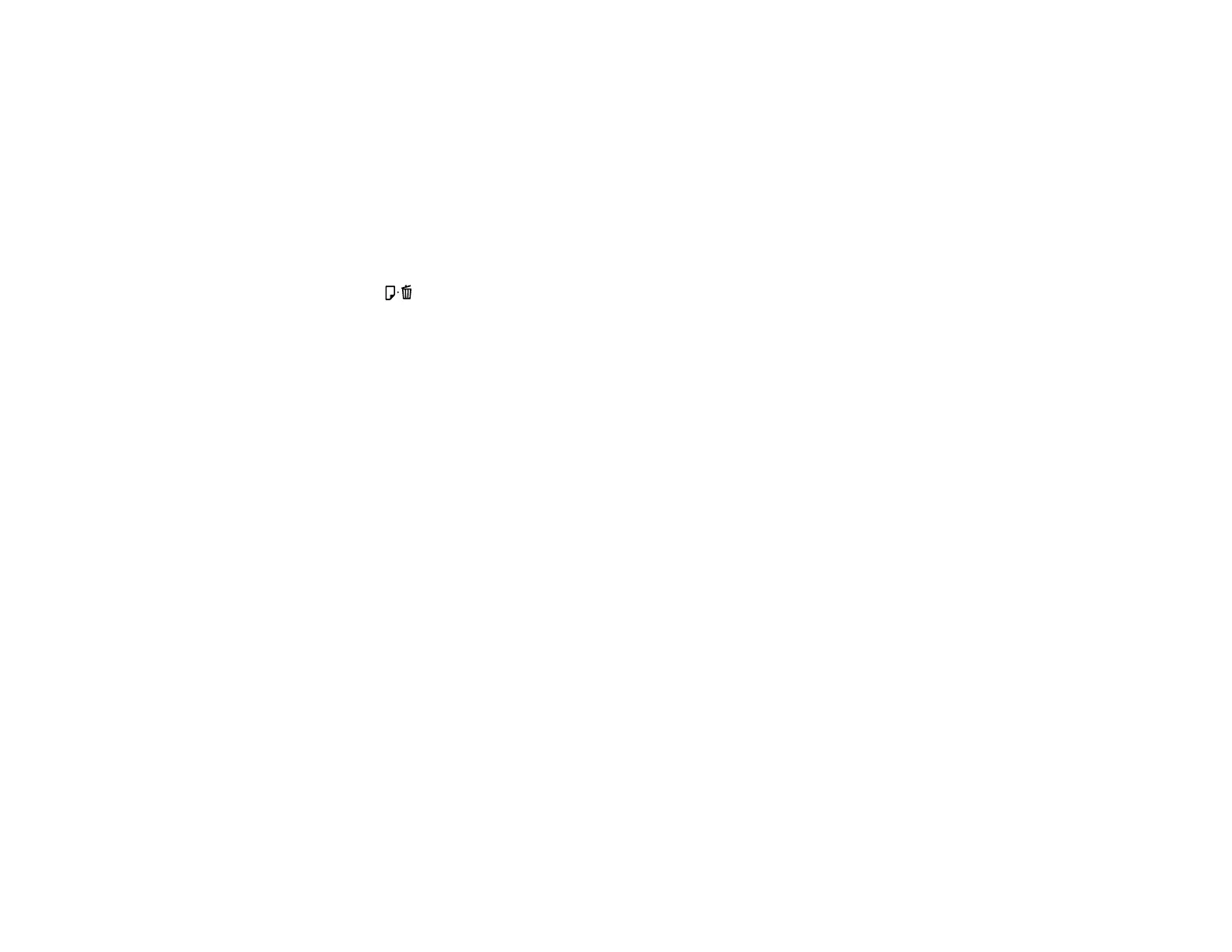6. When you are done, click Finish.
Parent topic: Print Head Alignment
Related topics
Loading Paper
Cleaning the Paper Path
If you see ink on the back of a printout, you can clean the paper path to remove any excess ink.
1. Load a few sheets of plain paper.
2. Press the paper/cancel button to load and eject paper.
3. Repeat as necessary until the paper comes out clean.
Parent topic: Adjusting Print Quality
Related topics
Loading Paper
Checking the Number of Sheets
You can view an option that displays the number of sheets of paper and CD/DVDs that have fed through
the product.
Checking the Sheet Counter - Windows
Checking the Sheet Counter - OS X
Parent topic: Adjusting Print Quality
Checking the Sheet Counter - Windows
You can check the number of sheets of paper that have fed through the product by checking the sheet
counter.
1. Access the Windows Desktop and right-click the product icon in the Windows taskbar.
2. Select Printer Settings.
3. Click the Maintenance tab.
4. Select Printer and Option Information.
99
