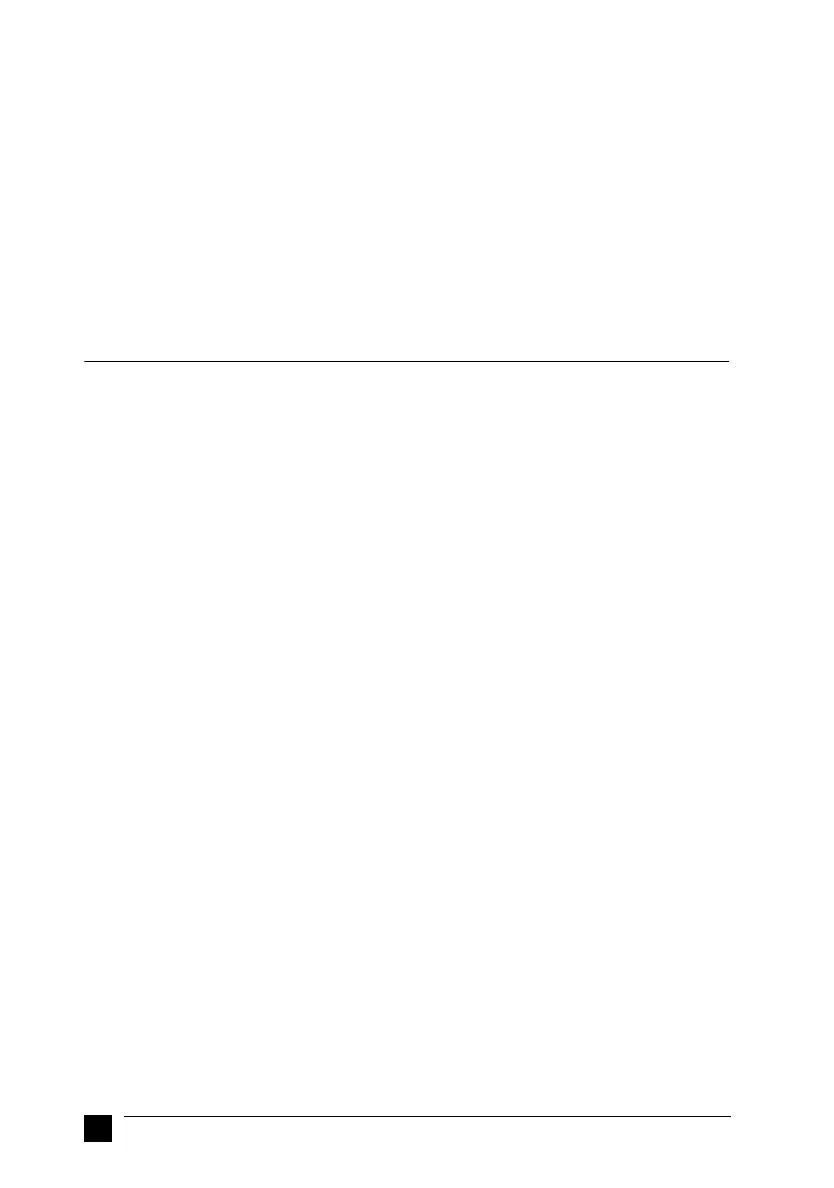Canna/Clover
booklet.fm RevC
A5-Format booklet.fm
5/10/01 Durchlauf 2
L
Proof-Abzeichnung:
ABE M. Miyagawa, Takahashi_______
Takahashi _______
ABE G. Kok _______
20
For LX-1170
Note:
If your application does not list a suitable alternative, contact the software
manufacturer to see if an update is available.
n Printing
❚ Accessing the printer driver
To access the printer driver, follow the steps below.
Note:
The steps below provide general guidelines on accessing the printer driver. How you
access the printer driver may differ depending on your application. See your application
manual for details.
■ Windows Me/98/95/2000, and Windows NT 4.0
1. Select Print Setup or Print from the File menu of your application software. The
Print or Print Setup dialog box appears.
2. Make sure that your printer is selected and then click Printer, Setup, Properties,
or Options. (You may need to click a combination of these buttons.) The Prop-
erties (Windows Me/98/95/2000) or Document Properties (Windows NT 4.0)
window appears, and you see the Paper and Graphics menus (Windows Me/98/
95/2000) or the Page Setup and Advanced menus (Windows NT 4.0). These
menus contain the printer driver settings.
3. To view a menu, click the corresponding tab at the top of the window. See
Chapter 3 "Using the Printer Software" in the online User’s Guide for detailed
information about the settings.
Note:
To access the printer driver from the Start menu, click Start, Settings,
Printers to open the Printer window. Right-click the Printer icon and click
Properties (Windows Me/98/95/2000) or Document Defaults (Windows
NT 4.0).
4. When you finish making your printer driver settings, click OK to apply the settings,
or click Restore Defaults (Windows 95/98) or Cancel (Windows NT) to return
the settings to their previous values.
5. Click OK in the Print or Print Setup dialog box to issue the print job.
FX-1180
FX-1170
FX-1050
FX-1000
FX-105
FX-100+
FX-100
Any FX printer
EPSON printer
Draft printer
