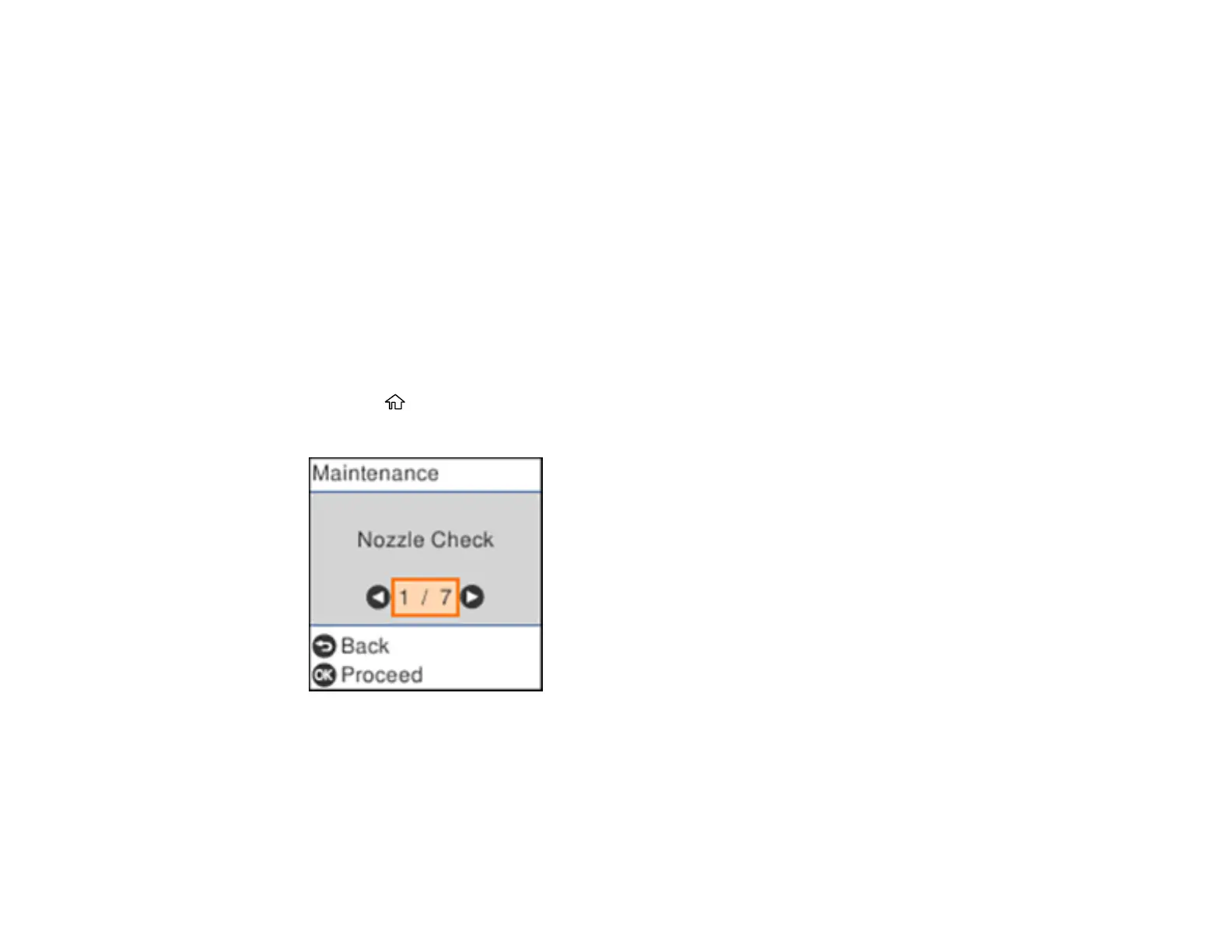122
Print Head Alignment
If your printouts become grainy or blurry, you notice misalignment of vertical lines, or you see dark or
light horizontal bands, you may need to align the print head.
Note: Banding may also occur if your print head nozzles need cleaning.
Aligning the Print Head Using the Product Control Panel
Parent topic: Adjusting Print Quality
Aligning the Print Head Using the Product Control Panel
You can align the print head using the control panel on your product.
1. Make sure there are no errors on the LCD screen.
2. Load a few sheets of plain paper in the cassette.
3. Press the home button, if necessary.
4. Select Maintenance and press the OK button.
5. Select Print Head Alignment and press the OK button.
6. Do one of the following:
• Select Vertical Alignment and press the OK button.
• Select Horizontal Alignment and press the OK button.