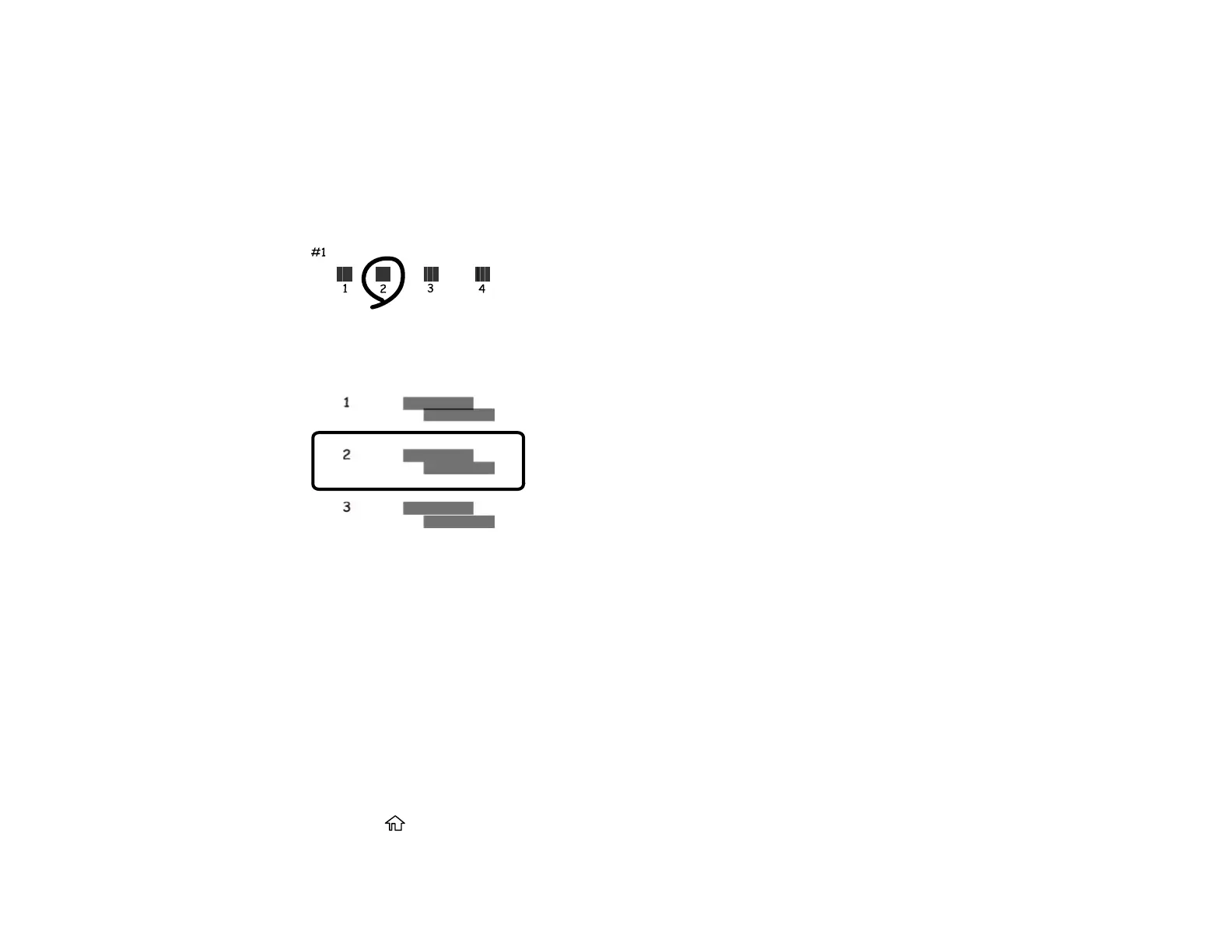123
7. Press the OK button to print an alignment sheet.
Note: Do not cancel printing while you are printing a head alignment pattern.
8. Check the printed pattern and select the number representing the most solid printed pattern for each
set on the LCD screen.
Vertical Alignment
Horizontal Alignment
9. Press the OK button when you are finished.
Parent topic: Print Head Alignment
Related tasks
Loading Paper in the Cassette
Cleaning the Paper Guide
If you see ink on the back of a printout or if printouts are smeared or scuffed, you can clean the paper
guide roller to remove any excess ink.
1. Make sure there are no errors on the LCD screen.
2. Load plain paper in the cassette in this size: Letter (8.5 × 11 inches [216 × 279 mm]) or A4
(8.3 × 11.7 inches [210 × 297 mm]).
3. Press the home button, if necessary.