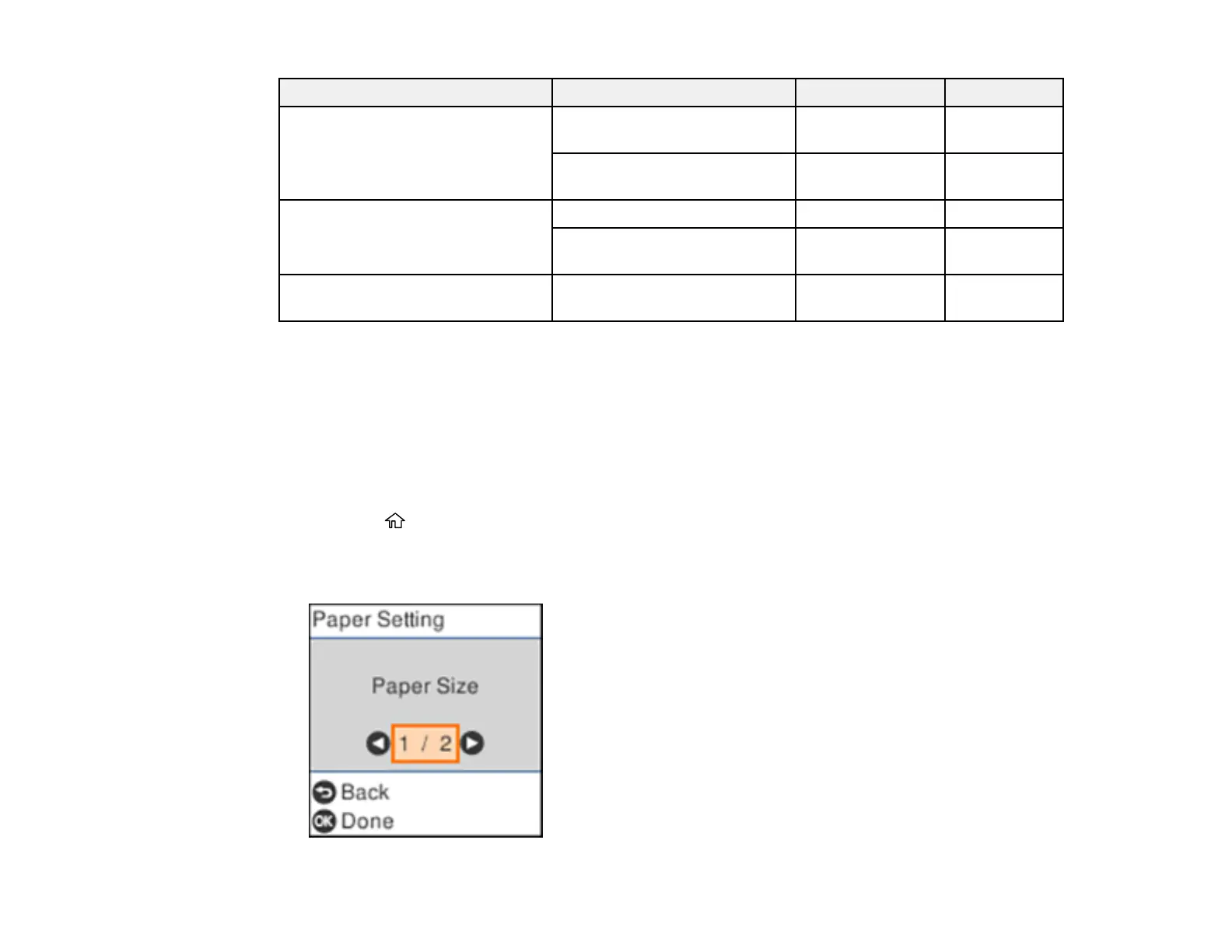31
Paper Type Size Part number Sheet count
Epson Presentation Paper Matte Letter (8.5 × 11 inches
[216 × 279 mm])
S041062 100
Legal (8.5 × 14 inches
[216 × 356 mm])
S041067 100
Epson Premium Presentation
Paper Matte
8 × 10 inches (203 × 254 mm) S041467 50
Letter (8.5 × 11 inches
[216 × 279 mm])
S041257 50
Epson Premium Presentation
Paper Matte Double-sided
Letter (8.5 × 11 inches
[216 × 279 mm])
S041568 50
Parent topic: Loading Paper
Selecting the Paper Settings - Control Panel
You can change the default paper size and paper type using the control panel on the product.
Note: These settings appear automatically when paper is inserted if you set the Paper Setup Auto
Display setting to On.
1. Press the home button, if necessary.
2. Select Settings > Printer Setup > Paper Source Settings > Paper Setting.
You see a screen like this: