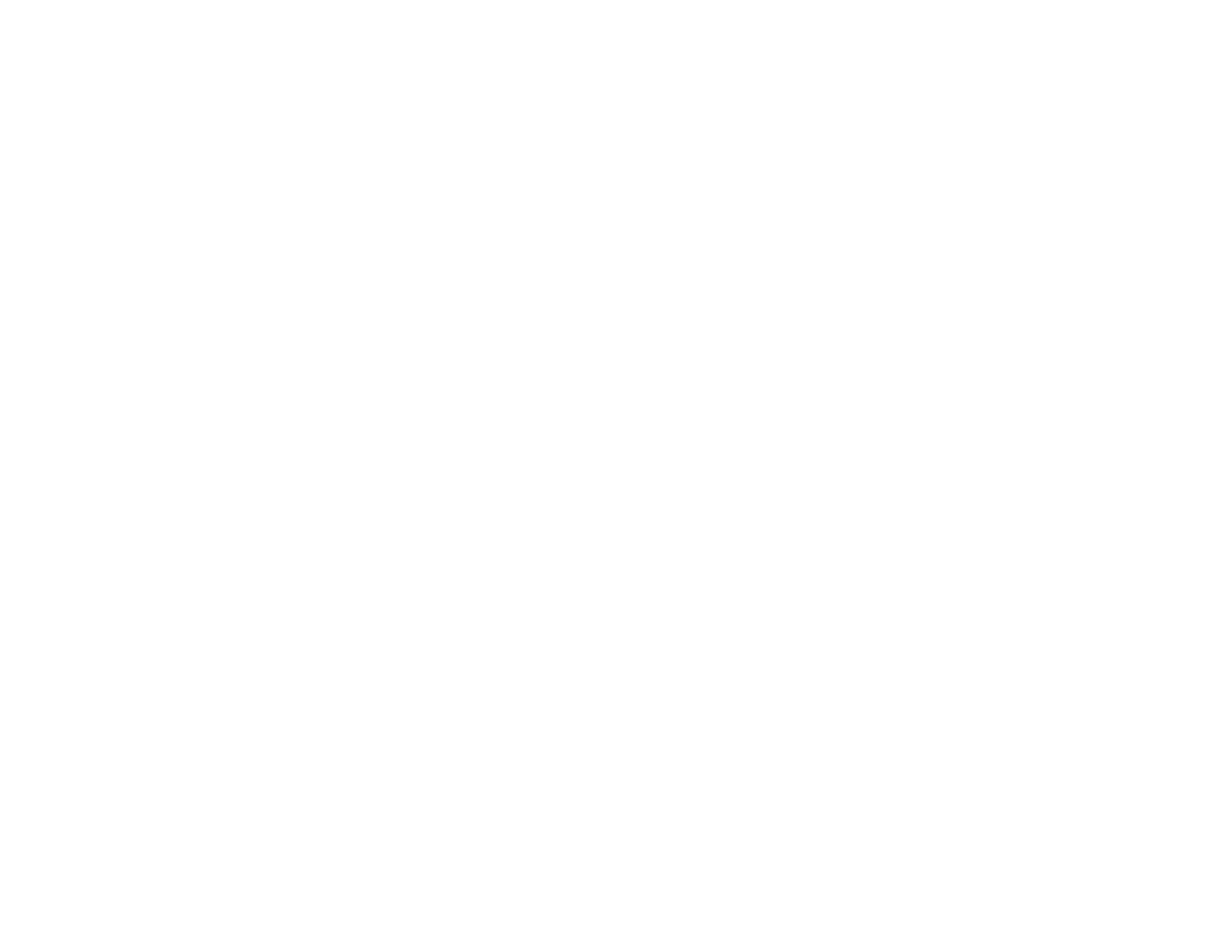158
Faint Printout or Printout Has Gaps
If your printouts are faint or have gaps, try these solutions:
• Run a nozzle check to see if any of the print head nozzles are clogged. Then clean the print head, if
necessary.
• The ink level may be low. Visually check the ink level.
• Make sure your paper is not damp, curled, old, or loaded incorrectly in your product.
• Align the print head.
• Adjust the print quality in the product software.
• Clean the paper path.
• If you have not used the product for a long time, run the Power Cleaning utility.
Note: Power Cleaning consumes a lot of ink, so run this utility only if you cannot improve print quality
by cleaning the print head.
Parent topic: Solving Print Quality Problems
Related concepts
Print Head Cleaning
Print Head Nozzle Check
Print Head Alignment
Related references
Paper or Media Type Settings - Printing Software
Paper or Media Type Settings - Control Panel
Related tasks
Cleaning the Paper Guide
Refilling the Ink Tank
Loading Paper in the Cassette
Grainy Printout
If your printouts are grainy, try these solutions:
• Make sure you loaded the printable side of the paper correctly for your product.
• Select a higher print quality setting and turn off any high speed settings in your product software.