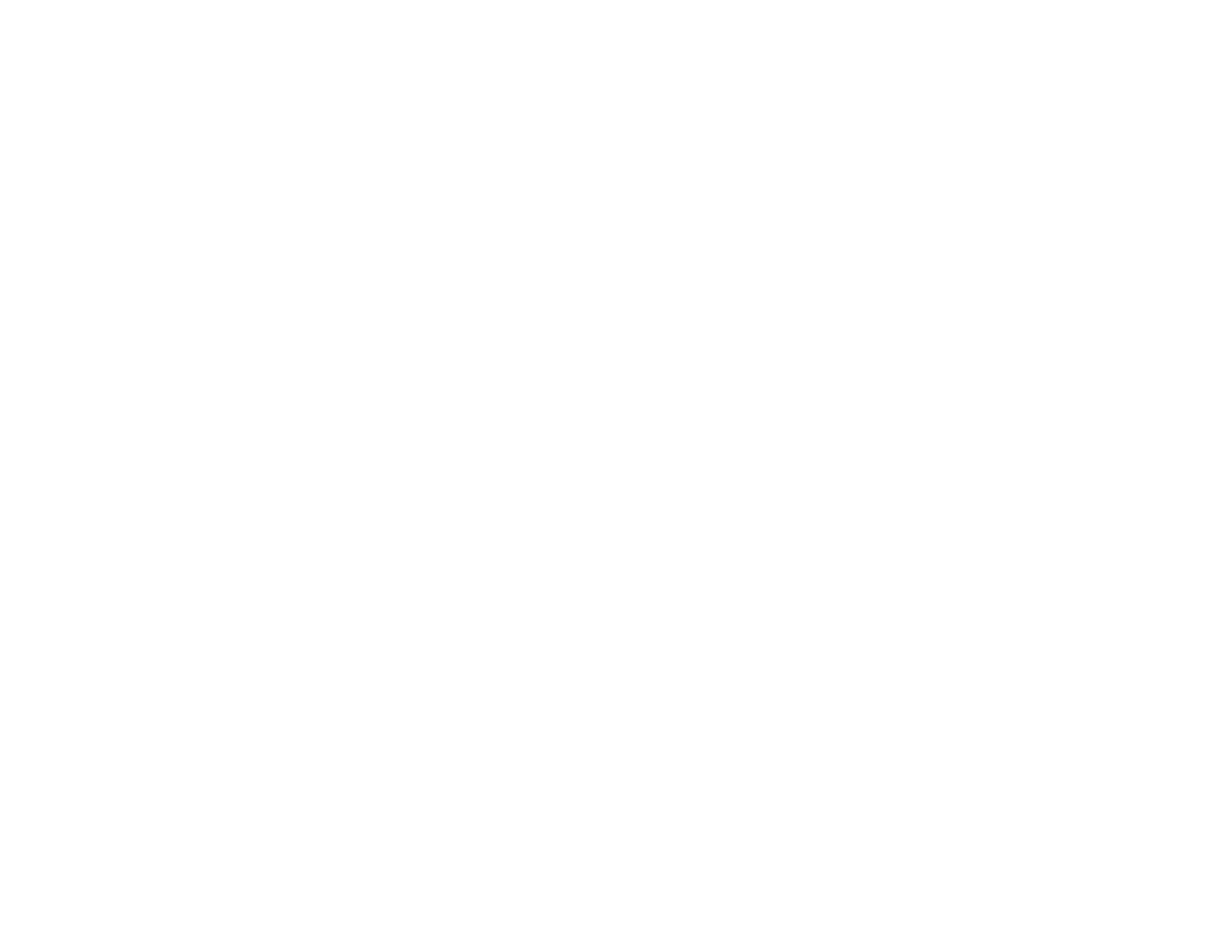99
2. Refill the ink tank or replace the maintenance box as needed.
Note: The product has a low ink alert system. The accuracy of this system depends on the user
refilling the ink tank correctly. The product cannot directly measure the ink level in the tank; instead it
estimates the amount of ink remaining by internally monitoring ink usage. The low ink alert system
may generate inaccurate messages if the ink tank is not refilled according to these instructions.
As a precaution, perform regular visual inspections of the ink tank to ensure the ink level does not
fall below the lower line. Continued use of the product when the ink level is below the lower line on
the tank could damage the product.
Parent topic: Check Ink Level
Related tasks
Refilling the Ink Tank
Checking Ink and Maintenance Box Levels - Mac
You can check your ink level using a utility on your Mac.
1. In the Apple menu or the Dock, select System Preferences. Select Print & Fax, Print & Scan, or
Printers & Scanners, select your product, and select Options & Supplies. Select Utility and select
Open Printer Utility.
2. Select EPSON Status Monitor.