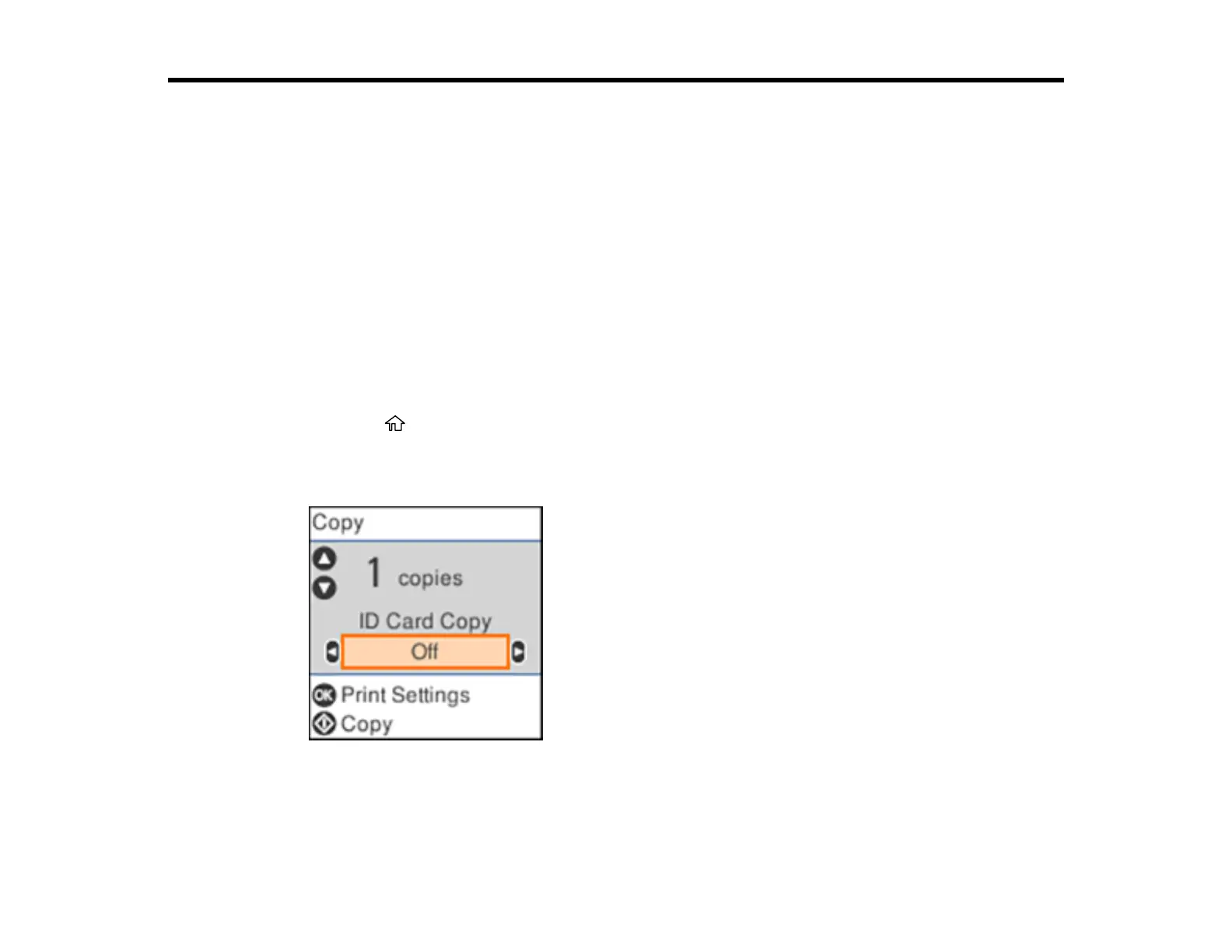37
Copying
See the information here to copy documents or photos using your product.
Note: Copies may not be exactly the same size as your originals.
Copying Documents or Photos
Copying Options
Copying Documents or Photos
You can copy documents or photos onto various sizes and types of paper, including Epson special
papers.
1. Place your original document or photo on the scanner glass.
2. Load the paper you want to print on in the product.
3. Press the home button, if necessary.
4. Press the left or right arrow button to select Copy and press the OK button.
You see this screen:
5. To print more than one copy, press the up or down arrow button to select the number (up to 99).
6. Press the left or right arrow button to enable or disable ID Card Copy. You can copy both sides of an
ID card onto one side of a sheet of paper.