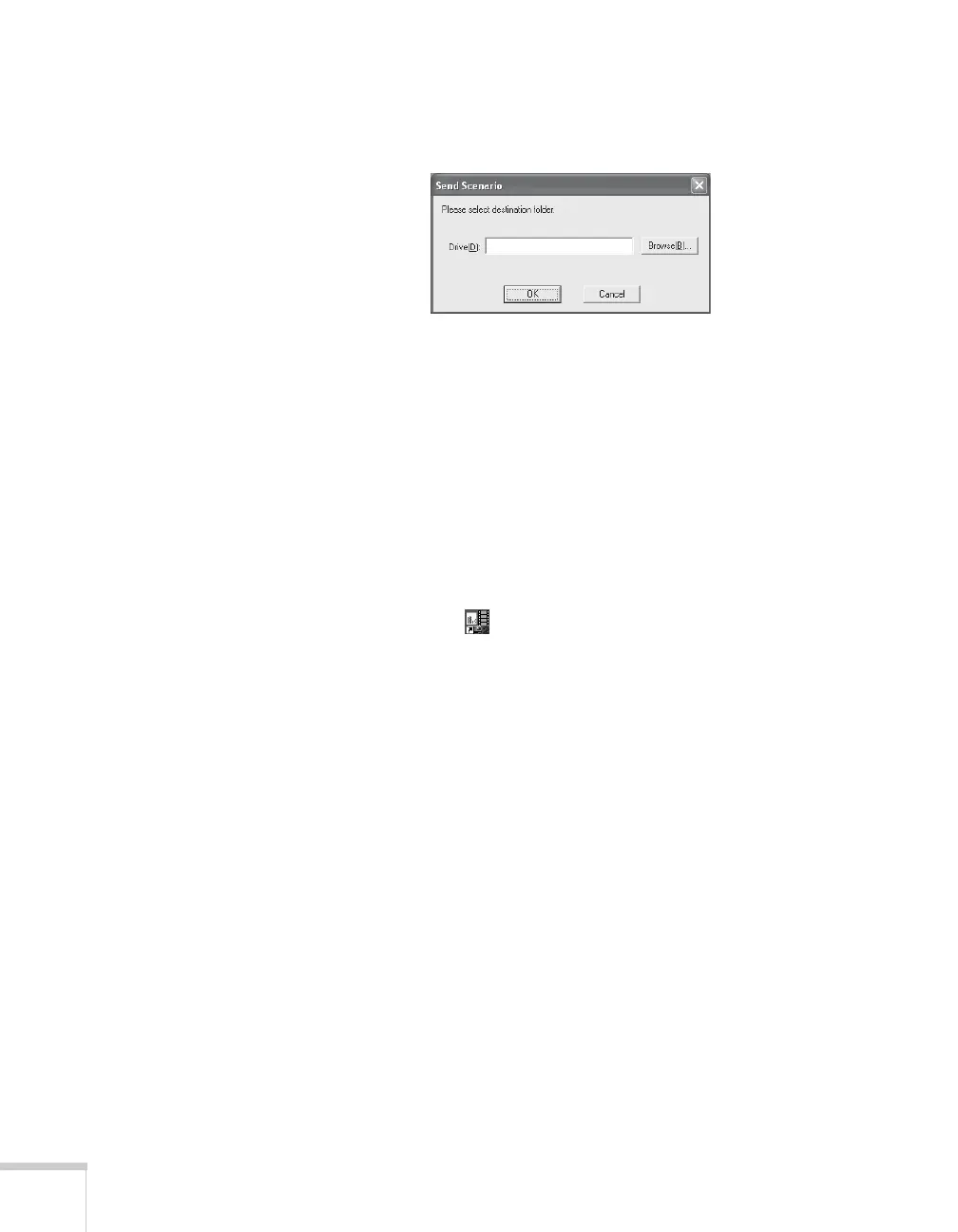100 Presenting from a Digital Camera or External Drive
6. When the scenario is done, click
Close. You see the following
message:
7. Connect a USB device and browse to the drive, then click
OK to
transfer your scenario file.
Creating a Scenario from Scratch
Use this method when you want to create a scenario from a selection
of PowerPoint slides, graphics, or movie files. You’ll need to set up
your scenario file and folder, build the scenario, set up transitions, and
check the scenario.
Setting Up the Scenario File and Folder
1. Double-click the EMP SlideMaker2 icon on your computer’s
desktop (or click
Start > Programs or All Programs > Epson
Projector
> EMP SlideMaker2).
