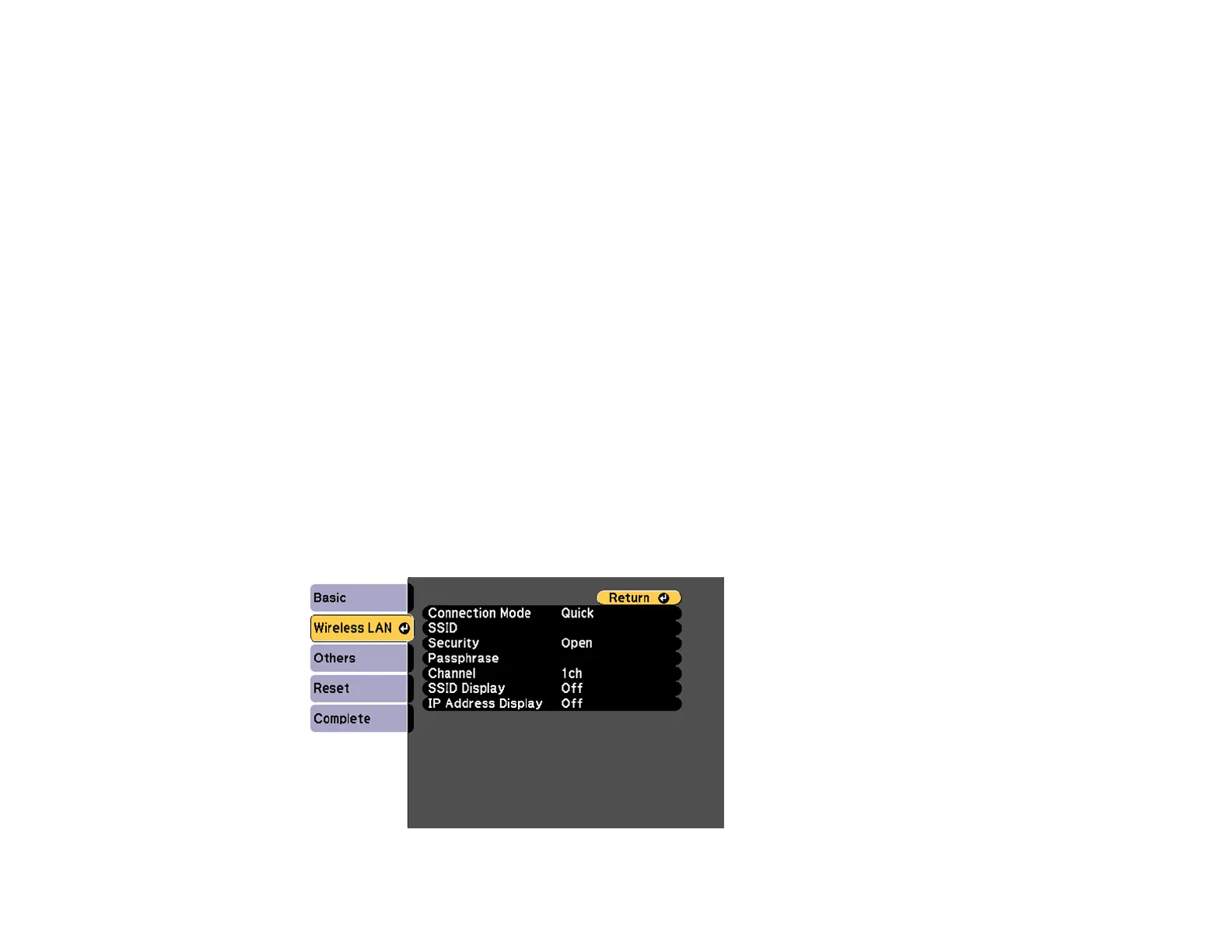51
Epson iProjection opens on your mobile device and the projector and device connect automatically.
Note: If you do not have Epson iProjection installed, the app store page for the Epson iProjection
app opens on your device. Install Epson iProjection and repeat this step.
3. Select the file you want to project from the Epson iProjection Contents menu.
Parent topic: Wireless Network Projection
Setting Up Wireless Network Security
You can set up security for your projector to use on the wireless network. Set up one of the following
security options to match the settings used on your network:
• WPA/WPA2-PSK security (Advanced connection mode)
• WPA2-EAP security (Advanced connection mode ; PowerLite 1781W/1785W/1795F)
• WPA/WPA2-PSK security (Quick connection mode)
• WPA/WPA2-EAP security (Advanced connection mode; PowerLite 1781W/1785W/1795F)
Check with your network administrator for guidance on entering the correct information.
1. Press the Menu button.
2. Select the Network menu and press Enter.
3. Select Network Configuration and press Enter.
4. Select the Wireless LAN menu and press Enter.
