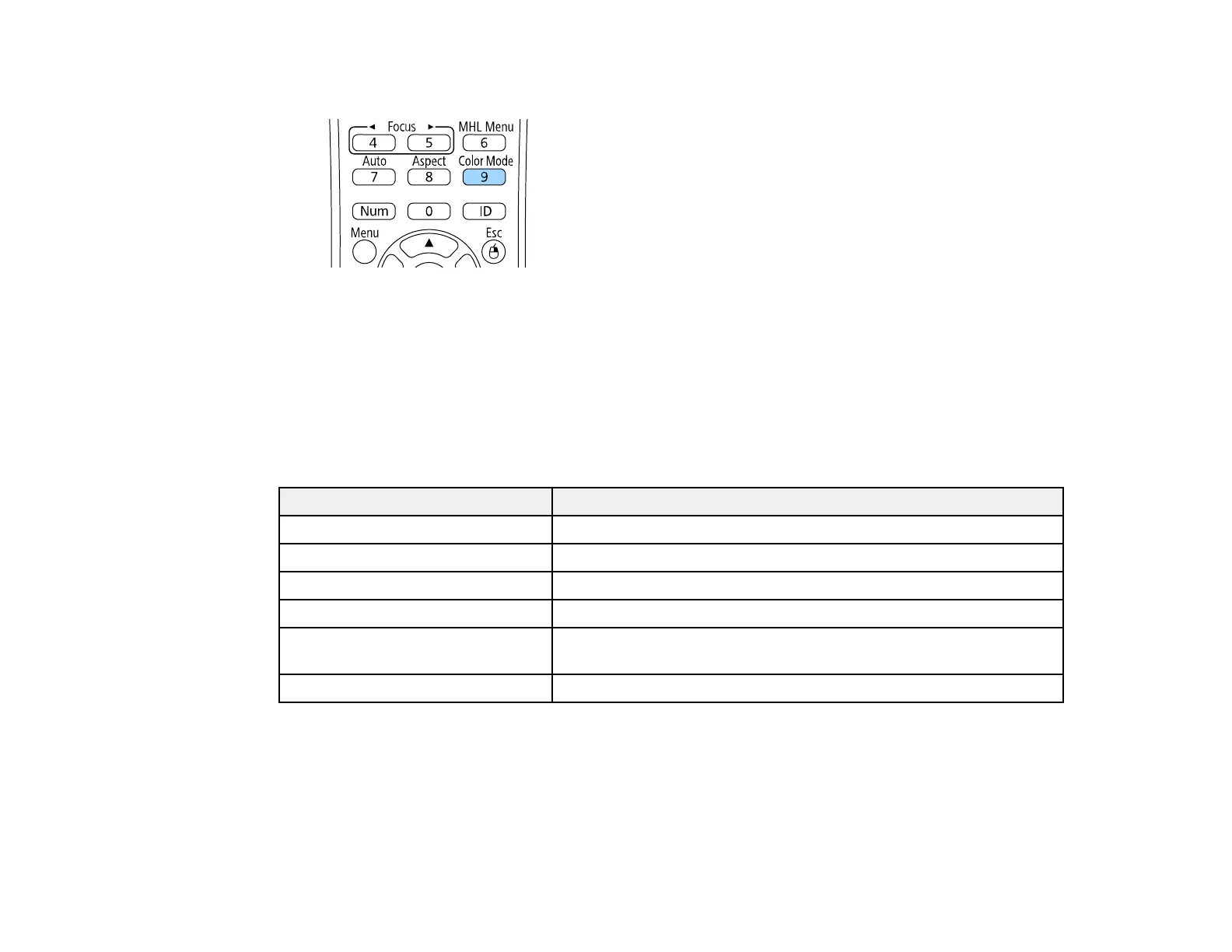86
3. Press the Color Mode button on the remote control to change the Color Mode.
The image appearance changes and the name of the Color Mode appears briefly on the screen.
4. To cycle through all the available Color Modes for your input signal, press the Color Mode button
repeatedly.
Parent topic: Color Mode
Available Color Modes
You can set the projector to use these Color Modes, depending on the input source you are using:
Color Mode Description
Presentation Best for color presentations in a bright room
Dynamic Best for video games in a bright room
Cinema Best for movies projected in a dark room
sRGB Best for standard sRGB computer displays
Blackboard Best for presentations onto a green chalkboard (adjusts the colors
accordingly)
DICOM SIM Best for projecting X-ray photographs and other medical images
Note: The DICOM SIM Color Mode is for reference purposes only and should not be used to make
medical diagnoses.
Parent topic: Color Mode
