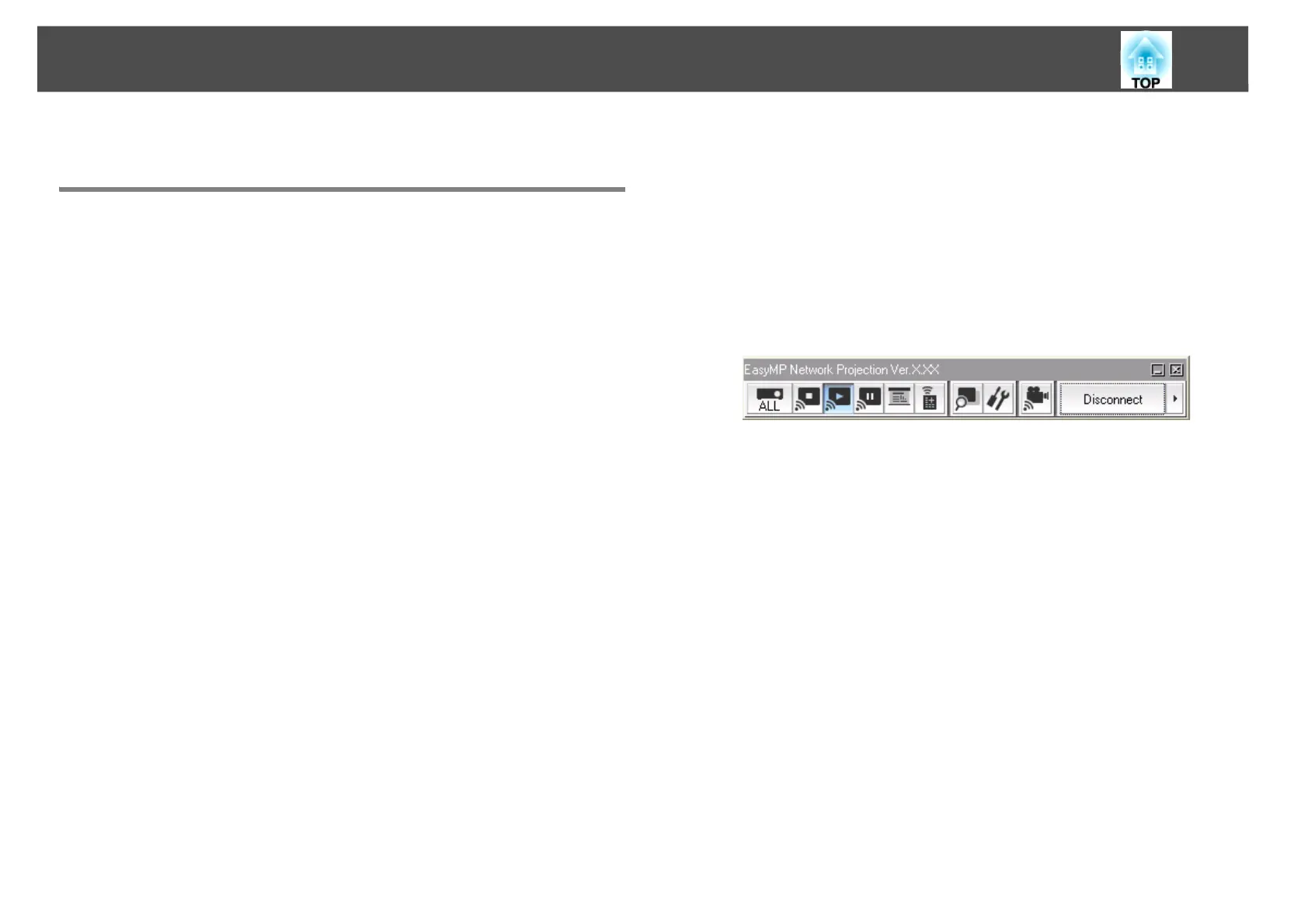Connecting to a Projector on a Network and Projecting
11
Connecting to a Projector on a Network and Projecting
Operating the Computer
In the following explanations, unless otherwise noted, Windows screen
shots are used. Similar screens are displayed on Mac OS.
A Start EasyMP Network Projection.
For Windows
Click Start, select Programs (or All Programs), EPSON Projector,
EasyMP Network Projection, and then click EasyMP Network
Projection V2.XX.
For Mac OS
Double-click EasyMP Network Projection from the Applications
folder.
B Select Quick Connection Mode or Advanced Connection
Mode, and then click OK.
s "Two Connection Modes" p.9
The projector search results are displayed. To always connect using
the selected connection mode, select Set the selected Connection
Mode as the default mode for future connections.
C Select the projector you want to connect to, and then click
Connect.
If the projector you want to connect to is not displayed in the search
results, click the Automatic search button. The search takes about
30 seconds.
See the following section for details on the connection screen.
s "Using the Connection Screen" p.12
D When Projector Keyword is set to On from the projector, the
keyword entry screen is displayed. Enter the keyword
displayed on the LAN standby screen, and then click OK.
When the connection is complete, the computer screen is project-
ed. The following EasyMP Network Projection toolbar is displayed
on the computer screen. You can use this toolbar to operate the
projector and make settings, and to disconnect the network con-
nection. See the following section for details on the toolbar.
s "Using the Toolbar" p.14
q
When connecting from another computer, such as when changing
presenters, start EasyMP Network Projection from the computer you want
to connect. The computer that is currently connected is disconnected, and
the projector is then connected with the computer that is trying to connect
now.
If a connection is made while Disable interrupt connection is set, the
connection is not switched to another computer.
