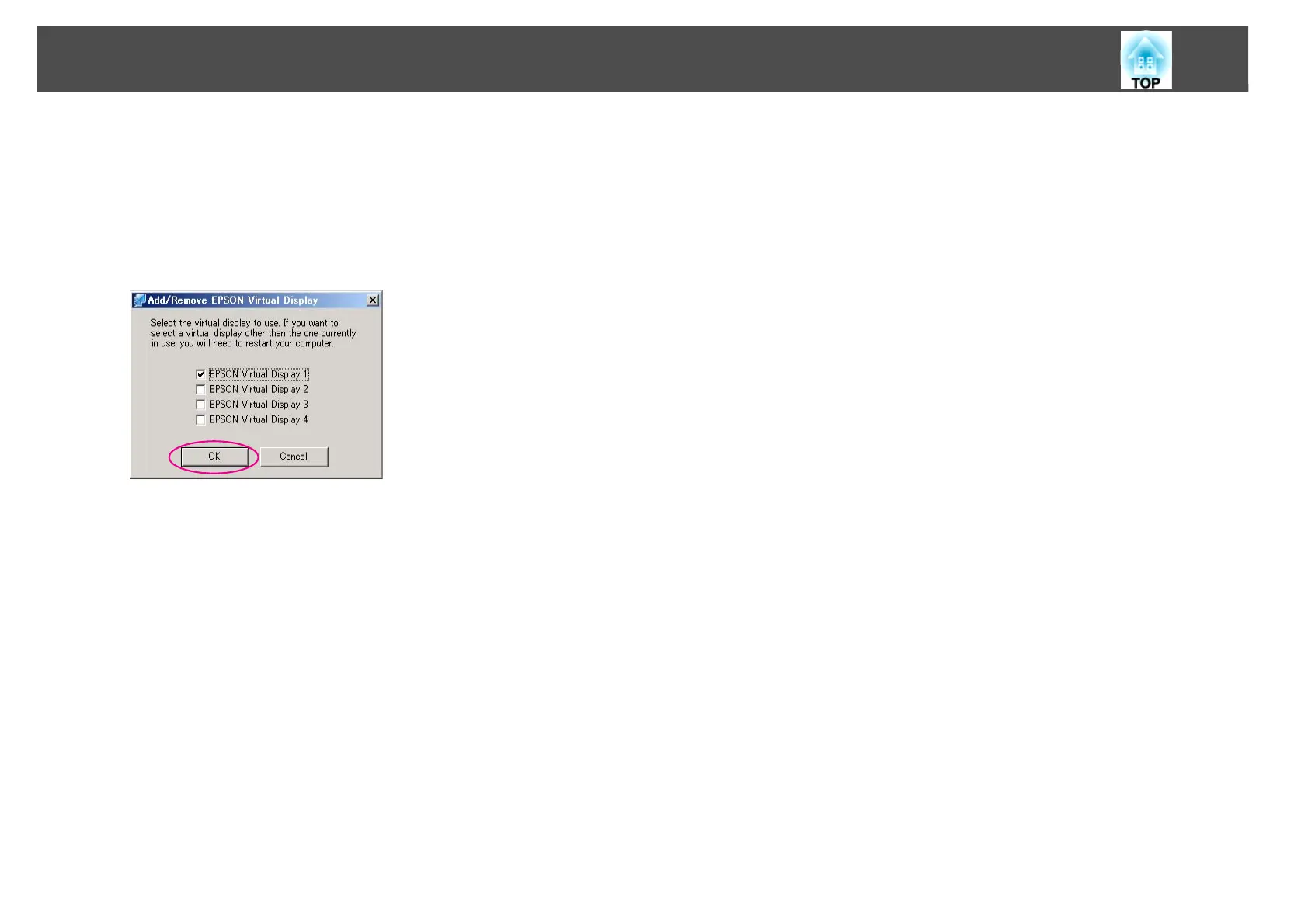Using Multi-Screen Display
26
s "Adjusting the Virtual Display" p.26
A Click Start, select Programs (or All Programs), EPSON
Projector, EasyMP Network Projection, and then click
Add-Remove EPSON Virtual Display.
The Add-Remove EPSON Virtual Display screen is displayed.
B Select the virtual display you want to use.
Up to four monitors can be added. In this example, a single virtual
display is to be used. When setting multiple virtual displays, select
as many displays as necessary.
Any one of the displays can be selected.
C Click OK.
When you click OK, the drivers for the virtual display are enabled.
At this point, it is normal for the display to flicker. Wait for the
Add-Remove EPSON Virtual Display screen to close.
Adjusting the Virtual Display
After starting EasyMP Network Projection, the procedure for setting up
the virtual displays differs for Windows and Mac OS. The procedures are
explained separately below.
q
Check the following points before starting EasyMP Network Projection
when connecting via Wireless LAN. If the following points are not set
correctly, Multi-screen display cannot be used.
• The SSID for the computer and each projector must be the same. (For
Quick Connection Mode)
• The wireless LAN system for the computer and each projector must be the
same.
You can modify the SSID and wireless LAN system for the projector from
the projector's Network menu.
See your projector User’s Guide for details.
For Windows
A Click Start, select Programs (or All Programs), EPSON
Projector, EasyMP Network Projection, and then click
EasyMP Network Projection V2.XX to start EasyMP Network
Projection.
B Select Quick Connection Mode or Advanced Connection
Mode, and then click OK.
