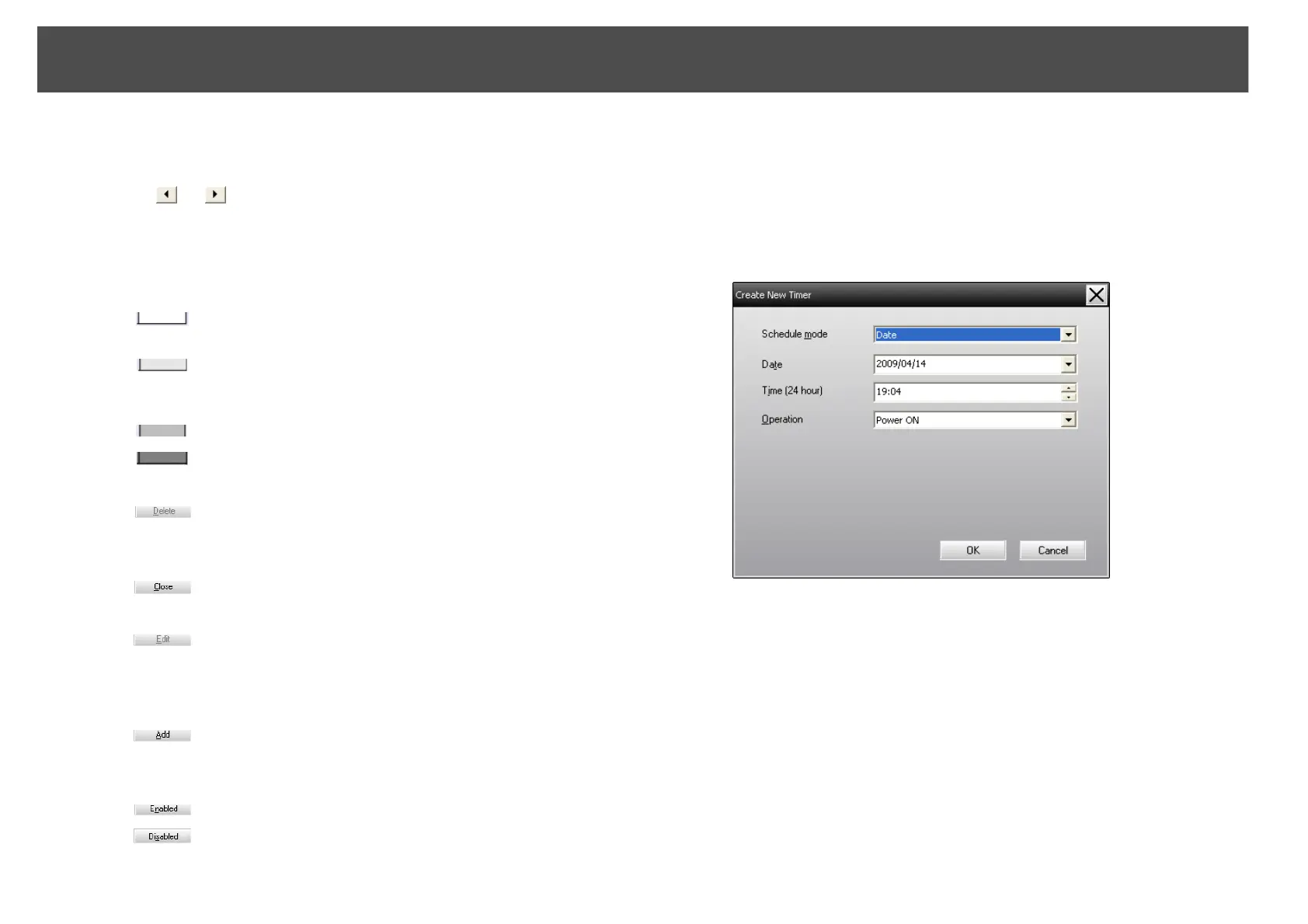Using the control functions
36
Procedures for new timer settings
Procedure
A Click "Add" on the Timer Settings window. The following
window is displayed.
At Operation, you can carry out the operations of turning the pow-
er on and off and switching the input sources, similarly for the con-
trol buttons on the main window. If you set the input source
switching, the projector's power will turn on at the timer start time
even if it is not on at the time. Because of this, it is not necessary to
make two separate timer settings for turning the power on and
switching the input source.
B After completing the timer settings, click "OK".
The timer settings that have been made will be registered and they
can be checked in the displayed timer list.
Shows the current day in a red box.
Days for which timer settings have been made are shown in bold.
Click or to switch to the calendar for the previous or next
month.
C
Timers
Shows a list of the timer settings.
The line colors in the Timers list have the following meanings:
Current day's timer
setting
When some of the projectors in the group have timer
setting enabled and others have it disabled for the
current day's timer setting
When the current day's timer setting is a disabled setting
Timer setting for a day other than the current day
D
Delete
Lets you delete timer settings that have been selected
from the timer list.
E
Close
Closes the Timer Settings window.
F
Edit
Lets you change the timer settings that have been
selected from the timer list. If a group has been selected
for status checking, the settings cannot be changed.
G
Add
Registers new timer settings. (See the next section for
more information.)
H
Enabled/disabled
Switches the timer settings that have been selected from
the timer list between enabled and disabled.
