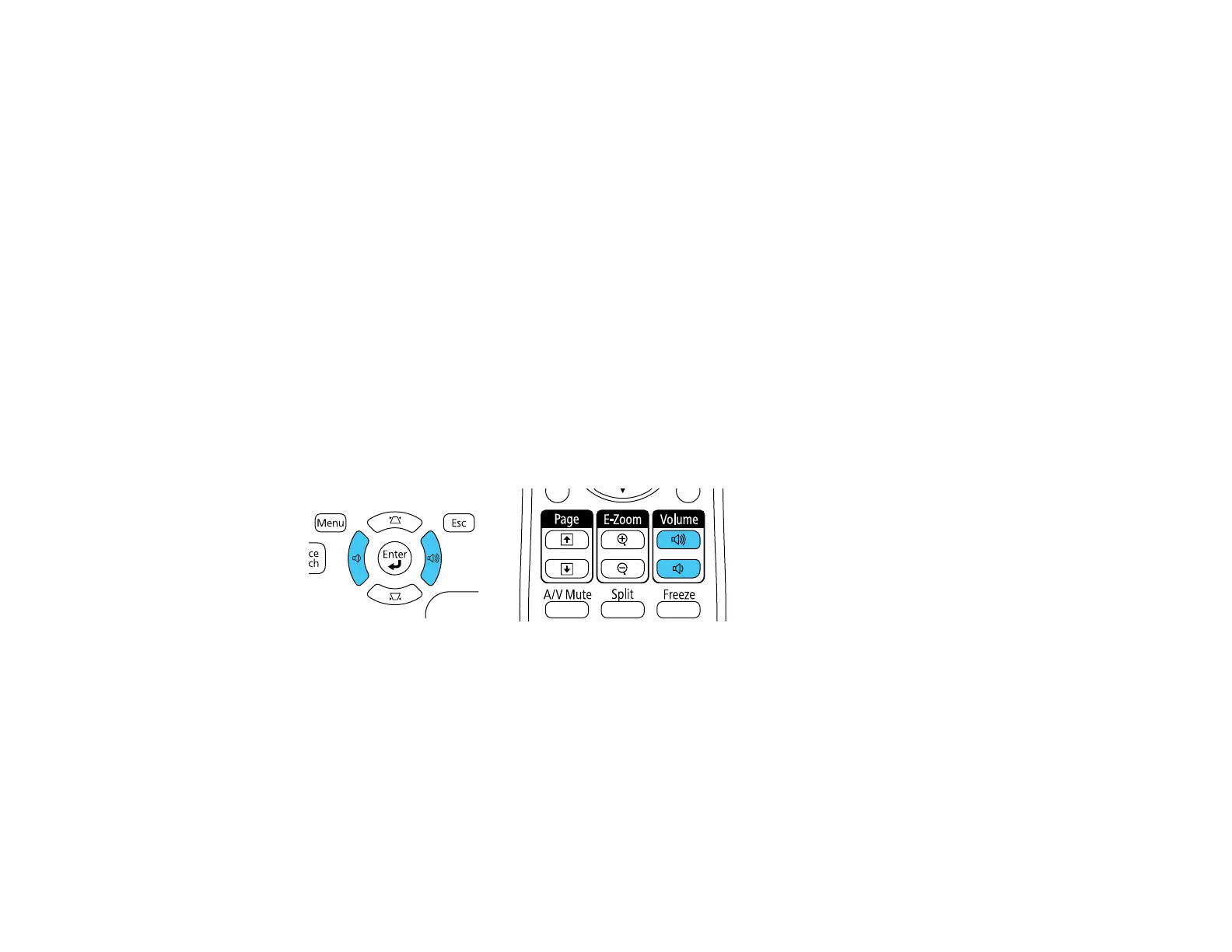114
• Normal for standard brightness adjustment.
Note: You can set Auto Iris for each Color Mode that supports the feature. You cannot change the
Auto Iris setting when you are using a Closed Caption setting.
5. Press Menu or Esc to exit the menus.
Parent topic: Color Mode
Related references
Projector Setup Settings - Extended Menu
Controlling the Volume with the Volume Buttons
You can use the Volume buttons on the projector or the remote control to adjust the volume as you
project a presentation with audio. The volume buttons control the projector’s internal speaker system or
any external speakers you connected to the projector.
You must adjust the volume separately for each connected input source.
1. Turn on the projector and start a presentation that includes audio.
2. To lower or raise the volume, press the Volume buttons on the remote control or control panel.
3. To set the volume to a specific level for an input source, use the projector menus.
Parent topic: Using Basic Projector Features
Projecting a PC Free Presentation
You can use your projector's PC Free feature whenever you connect a USB device that contains
compatible files. This lets you quickly and easily display the contents of the files and control their display
using the projector's remote control.
Supported PC Free File Types
