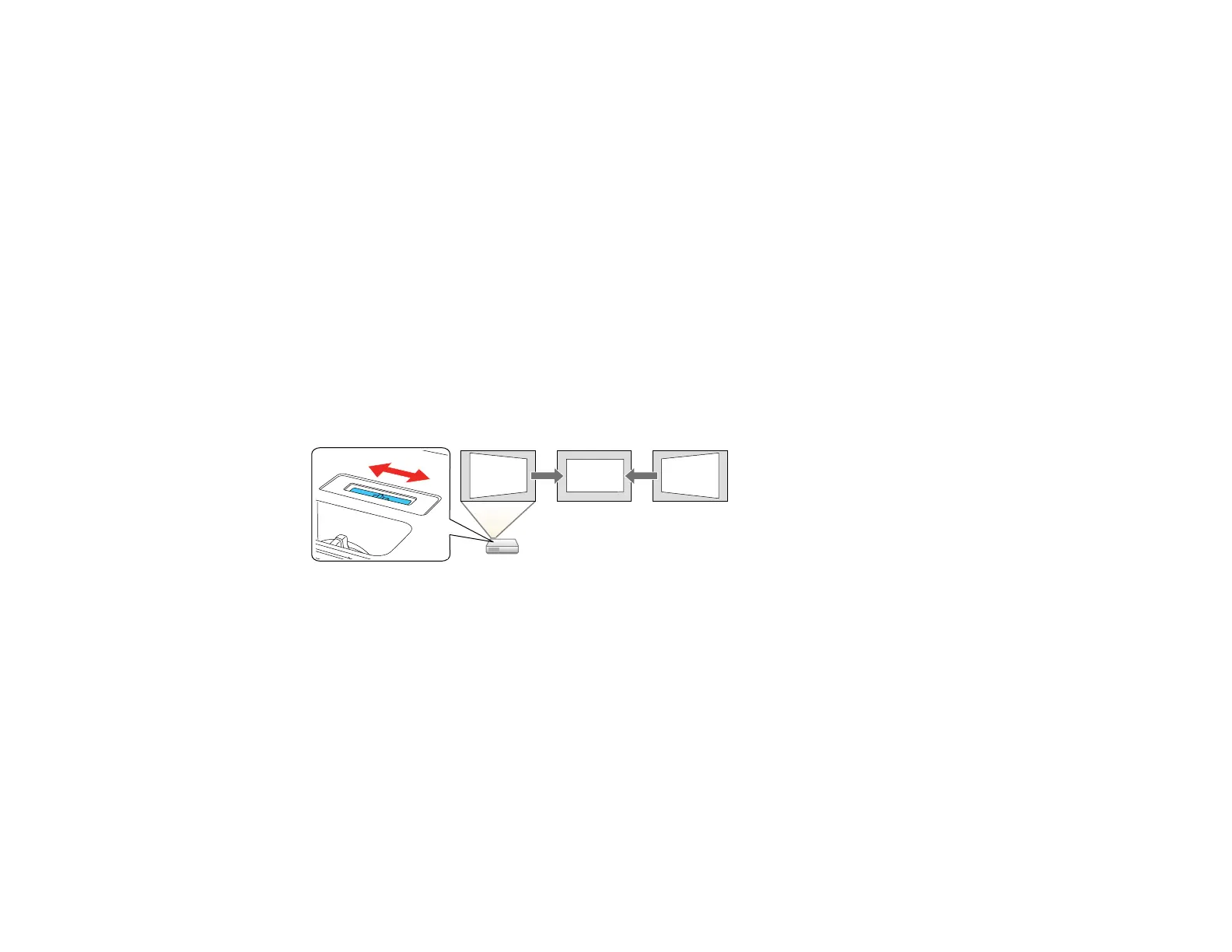95
Correcting Image Shape with the Horizontal Keystone Slider
You can use the projector's horizontal keystone slider (PowerLite 2040/2140W) to correct the shape of
an image that is unevenly rectangular horizontally, such as when the projector is placed to the side of the
projection area.
Note: To provide the best possible image quality, adjust the projector's position to correct the image
shape. If this isn't possible, use the horizontal keystone slider on the projector to correct the image
shape.
1. Turn on the projector and display an image.
Note: You can display a pattern to aid in adjusting the projected image using the Settings menu.
Note: You can also display the pattern by pressing the User button on the remote control (if the test
pattern is assigned to this button).
2. Adjust the slider until the image is evenly rectangular.
After correction, your image is slightly smaller.
Parent topic: Image Shape
Correcting Image Shape with the Keystone Buttons
You can use the projector's keystone correction buttons to correct the shape of an image that is
unevenly rectangular on the sides.
Note: To provide the best possible image quality, adjust the projector's position to correct the image
shape. If this isn't possible, use the keystone correction buttons on the projector to correct the image
shape.
