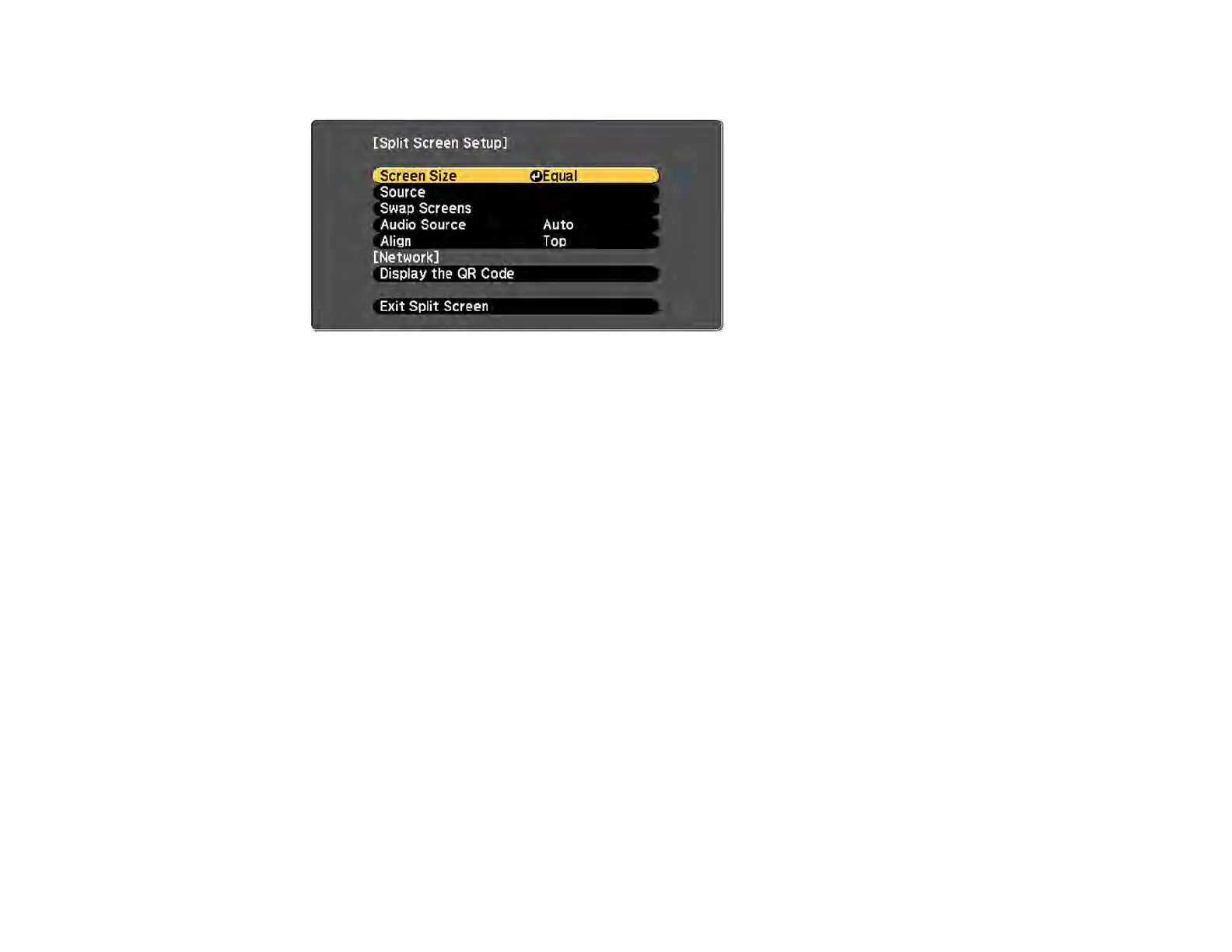139
You see this screen:
3. To select an input source for the other image, select the Source setting, press Enter, select the
input source, select Execute, and press Enter. (You can also change image sources, if necessary.)
4. To switch the images, select the Swap Screens setting and press Enter.
5. To change the image sizes, select the Screen Size setting, press Enter, select a sizing option,
press Enter, and press Menu to exit.
Note: Depending on the video input signals, the images may not appear at the same size even if you
choose the Equal setting.
6. To choose the audio you want to hear, select the Audio Source setting, press Enter, select an
audio option, press Enter, and press Menu to exit.
Note: Select Auto to hear audio from the largest screen or the left screen.
7. To exit the split screen feature, press the Split or Esc button.
Input Sources for Split Screen Projection
Parent topic: Adjusting Projector Features
Input Sources for Split Screen Projection
You can choose from the input source combinations listed here for split screen projection.
