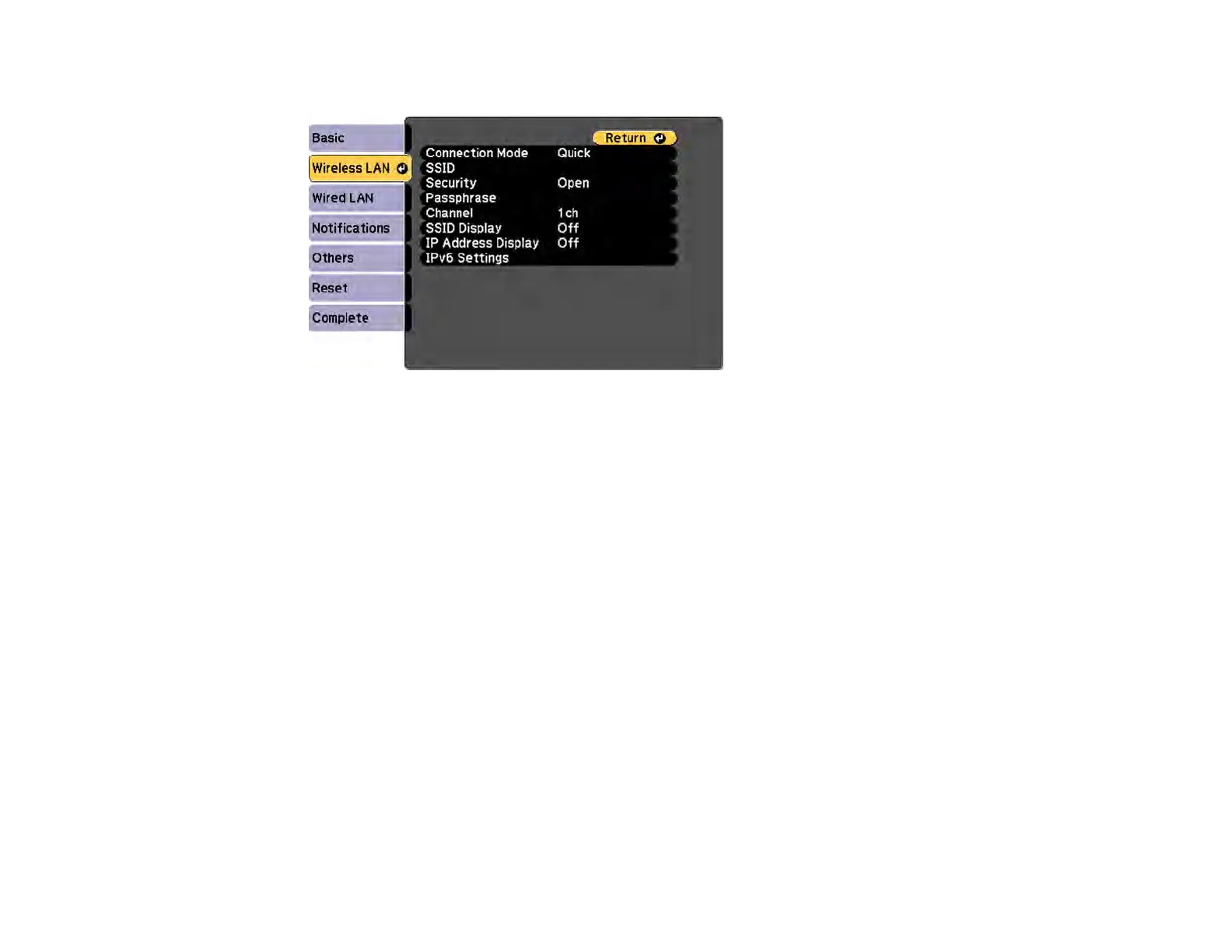72
4. Select the Wireless LAN menu and press Enter.
5. Select the Security setting and press Enter.
6. Select the security settings for your network.
7. When you finish selecting settings, select Complete and follow the on-screen instructions to save
your settings and exit the menus.
Parent topic: Wireless Network Projection
Wireless Network Projection from a Mobile Device (Screen Mirroring)
You can send images to your projector from mobile devices such as laptops, smartphones, and tablets
using Miracast technology (PowerLite 975W/2165W/2255U/2265U).
If your device supports Miracast, you do not need to install any additional software.
Screen Mirroring Restrictions
Selecting Screen Mirroring Settings
Connecting for Screen Mirroring with Miracast
Connecting for Screen Mirroring with a Windows 8.x/10 Computer
Parent topic: Wireless Network Projection
Screen Mirroring Restrictions
Note the following when using Screen Mirroring features:
• You cannot play an interlaced image.
