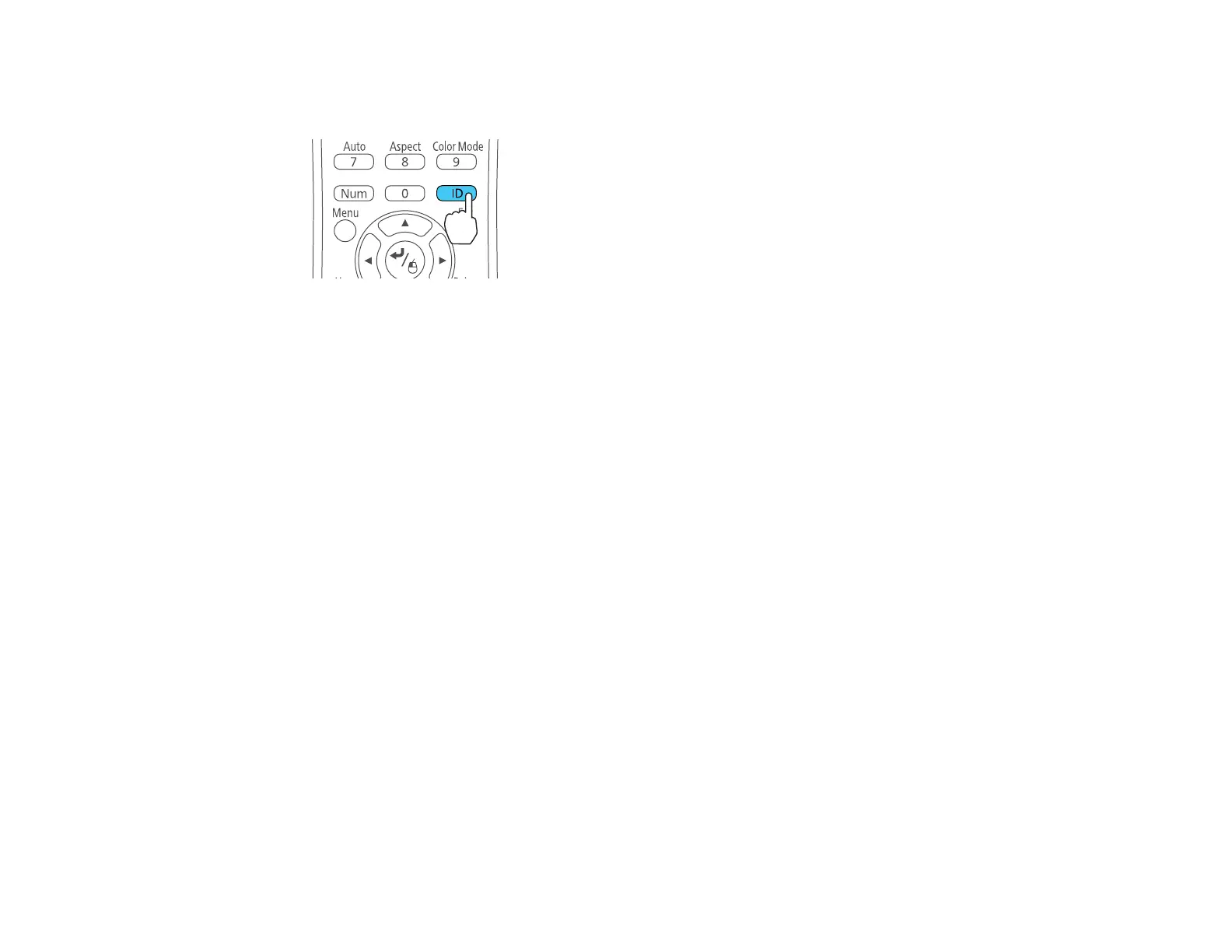136
4. Hold down the ID button on the remote control while you press the numeric button that matches the
projector's ID. Then release the buttons.
5. Press the ID button on the remote control to check if the ID-setting process worked.
You see a message displayed by the projector.
• If the remote control is listed as On, the remote control ID is set to operate only the listed projector.
• If the remote control is listed as Off, the remote control ID is not set properly. Repeat the steps
above to set the ID to match the projector you want to control.
Note:
• You must set the remote control ID to match the projector ID each time you turn on the projector
you have set it to control.
• When you select 0 on the remote control, you can operate all projectors regardless of the
Projector ID setting.
• If you turn off the Projector ID setting, the remote control will operate the projector regardless of
the ID selected on the remote.
Parent topic: Projector Identification System for Multiple Projector Control
Matching the Image Colors
You can match the display quality of multiple projectors that will project next to each other.
1. Press the Menu button.
2. Select the Extended menu and press Enter.
3. Select the Multi-Projection setting and press Enter.
4. Select the Color Matching setting and press Enter.
