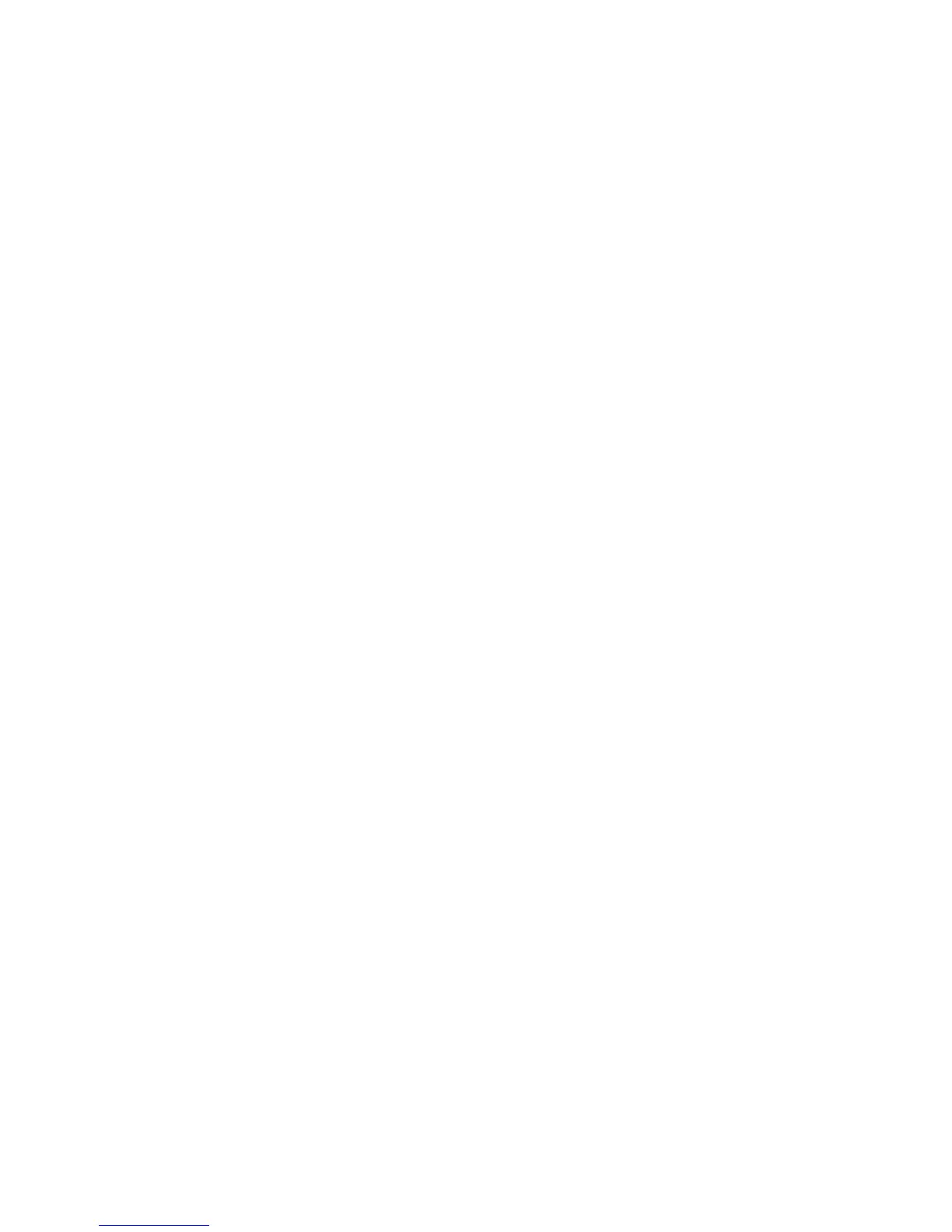Note: To connect a smartphone or tablet, you may need to obtain an adapter that allows you to
connect to the projector. Contact your device manufacturer for compatible adapter options.
• For sound, you can connect audio input cables, if necessary (PowerLite S18+/W18+/X24+).
• For slide shows without a video source or computer, you can connect USB devices (such as a flash
drive or camera) or an optional Epson document camera.
Caution: If you will use the projector at altitudes above 4921 feet (1500 m), turn on High Altitude Mode
to ensure the projector's internal temperature is regulated properly.
Connecting to Computer Sources
Connecting to Video Sources
Connecting to External USB Devices
Connecting to a Document Camera
Parent topic: Setting Up the Projector
Related references
Projector Setup Settings - Extended Menu
Connecting to Computer Sources
Follow the instructions in these sections to connect a computer to the projector.
Connecting to a Computer for USB Video and Audio
Connecting to a Computer for VGA Video
Connecting to a Computer for HDMI Video and Audio
Connecting to a Computer for USB Mouse Control
Connecting to a Computer for Sound
Parent topic: Projector Connections
Connecting to a Computer for USB Video and Audio
If your computer meets the system requirements, you can send video and audio output to the projector
through the computer's USB port (preferably USB 2.0). Connect the projector to your computer using a
USB cable.
Note: An HDMI connection is recommended for projecting content requiring high bandwidth (PowerLite
S18+/W18+/X24+).
28
