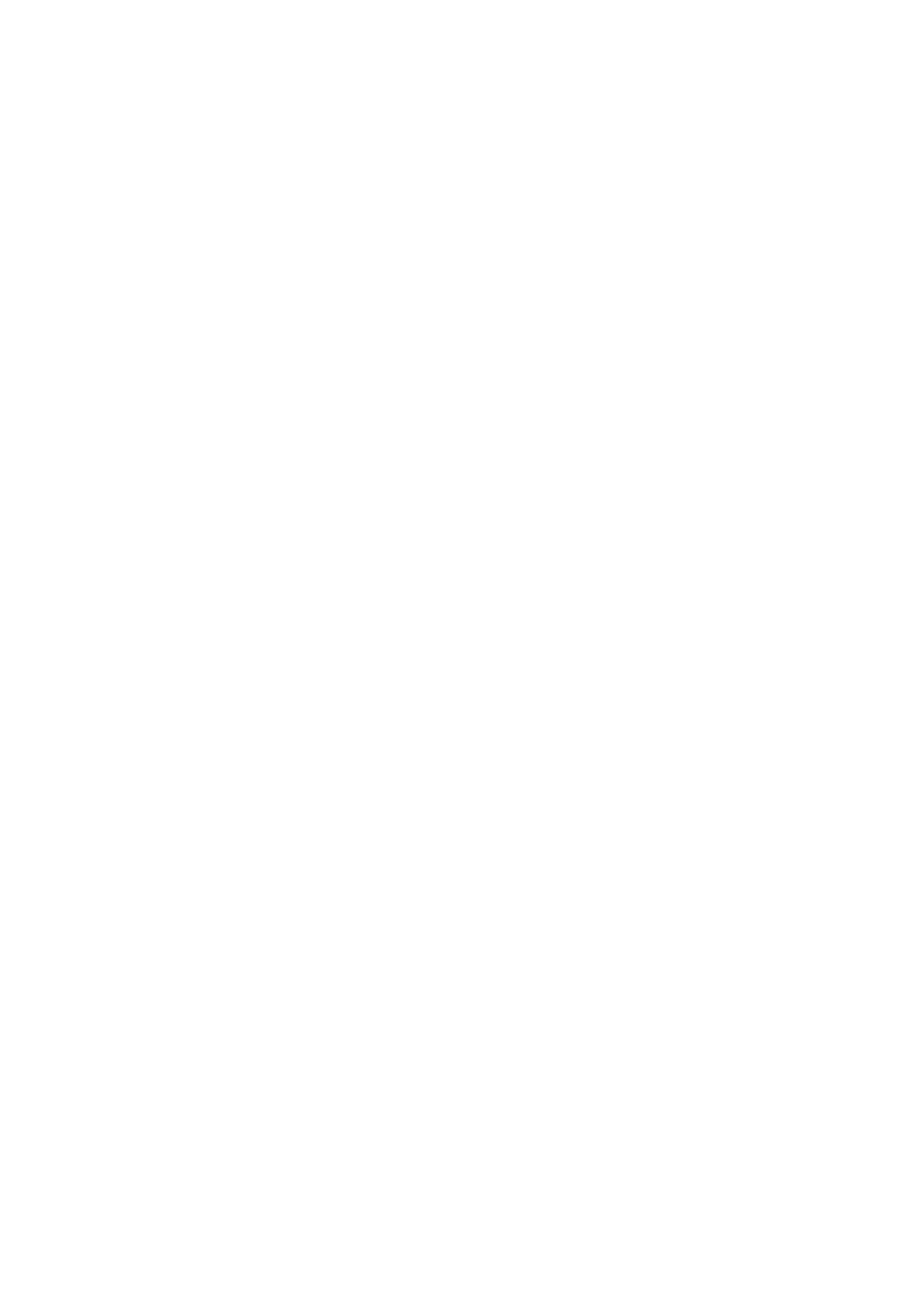4. Select the IP address of the scanner that you want to use, and then click OK.
Note:
Only scanners in the local network can be used.
5. Select the IP address, and then click Te st .
If the completion message is displayed, connection of the scanner and computer is successfully complete.
6. Click OK.
Related Information
&
“Restricting Available Features and
Conguring
the Administrator Password” on page 48
Mapping an External Storage as a Network Drive
Mapping an External Storage as a Network Drive - Windows
1. Check the name and IP address for the printer with an external storage device that you want to share.
You ca n c h eck t hem u s ing Web
Cong
, EpsonNet
Cong
and the printer's control panel.
2. Select Run.
3. Enter the printer name in Open: in the following format, and then click OK.
\\printername or \\xxx.xxx.xxx.xxx (the printer’s IP address)
4. Right-click the memorycard icon or usbstorage icon, and then click Map Network Drive.
5. Select the Drive that you want to map.
Note:
If you want to use a network drive every time you start up a computer, select Reconnect at logon.
6. Click Finish.
e mapped network drive is displayed on My computer or Computer as a hard disk.
Mapping an External Storage as a Network Drive - Mac OS X
1. Select Go > Connect to Server.
2. Enter the printer name or the printer's IP address in the Server Address eld in the following format.
cifs://printername or
smb://printername
3. Click Connect.
Note:
Before you remove the storage device, always drag the removable disk icon on your desktop into the trash otherwise
contents may not be displayed correctly when you insert another device.
Administrator's Guide
Appendix
67
