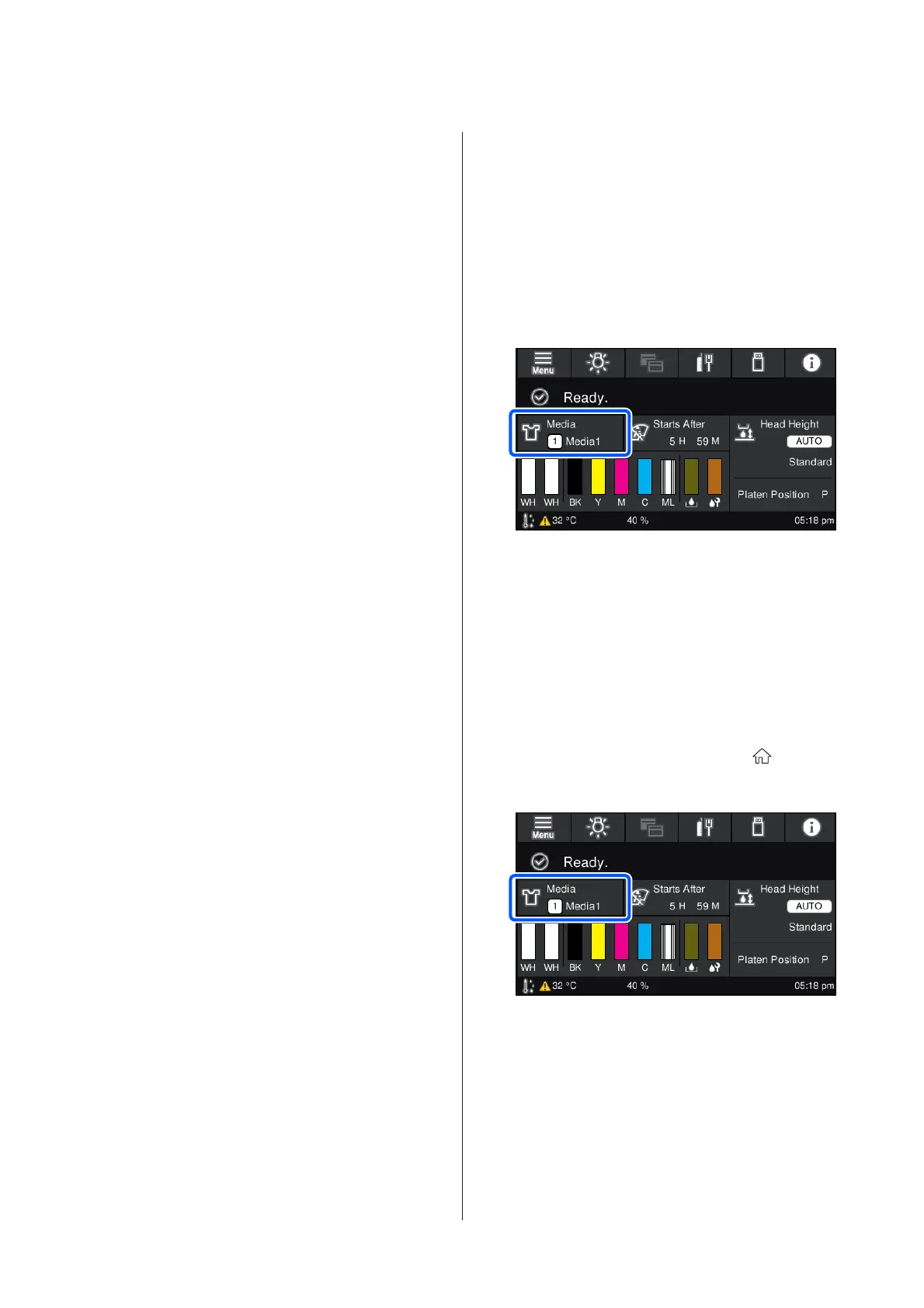The results of the adjustment are reflected only in the
currently selected media settings.
Before you start making adjustments, select the correct
Media Settings to which to save them. The number of
the currently selected media settings is displayed on the
printer's screen.
U “Screen View” on page 17
Make sure nozzles are not clogged before adjusting.
If nozzles are clogged, adjustments are not performed
correctly.
Print a check pattern and visually inspect it, and then
perform Head Cleaning if necessary.
U “Checking for clogged nozzles” on page 100
Redo the adjustments if the settings for Platen Gap
are changed as follows.
❏ When switched to or from Auto or Manual
❏ When the Value is changed in Manual
Execute Print Head Alignment
Adjustment types and execution sequence
There are two types of Print Head Alignment,
Standard and Micro Adjust.
With Standard, visually inspect the printed adjustment
pattern and input the adjustment values.
With Micro Adjust, input the adjustment values, and
then do an actual printout to confirm whether the
results of the adjustment are suitable.
Do Standard adjustment first, and if the image quality is
not improved after the adjustment, then do Micro
Adjust. However, in the following cases, select Micro
Adjust first.
❏ When using the S size hanger platen, XS size platen,
or sleeve platen
❏ When the print surface of the media is not flat, such
as when there is a pocket
Adjustment procedure
Read the following before starting adjustments.
U “Precautions when executing Print Adjustments”
on page 127
A
Load the media, for which adjustments are being
done, on the platen that is actually being used.
U “Load the T-shirt (media)” on page 59
B
Confirm the media settings that are currently
selected in the media info area on the printer's
screen.
To save the adjustment results for the currently
selected media settings, go to step 5.
To save the adjustment results to a different
media setting, go to the next step.
C
Press the media info area, and then press in the
order of Current Settings - Media.
D
Select the media settings to which to save the
adjustment results, and then press
(home).
E
Press the media info area.
F
Press in the order of Print Adjustments - Print
Head Alignment, and then select either
Standard or Micro Adjust.
If you select Standard: Go to step 7.
If you select Micro Adjust: Go to step 9.
SC-F3000 Series User's Guide
Problem Solver
128
