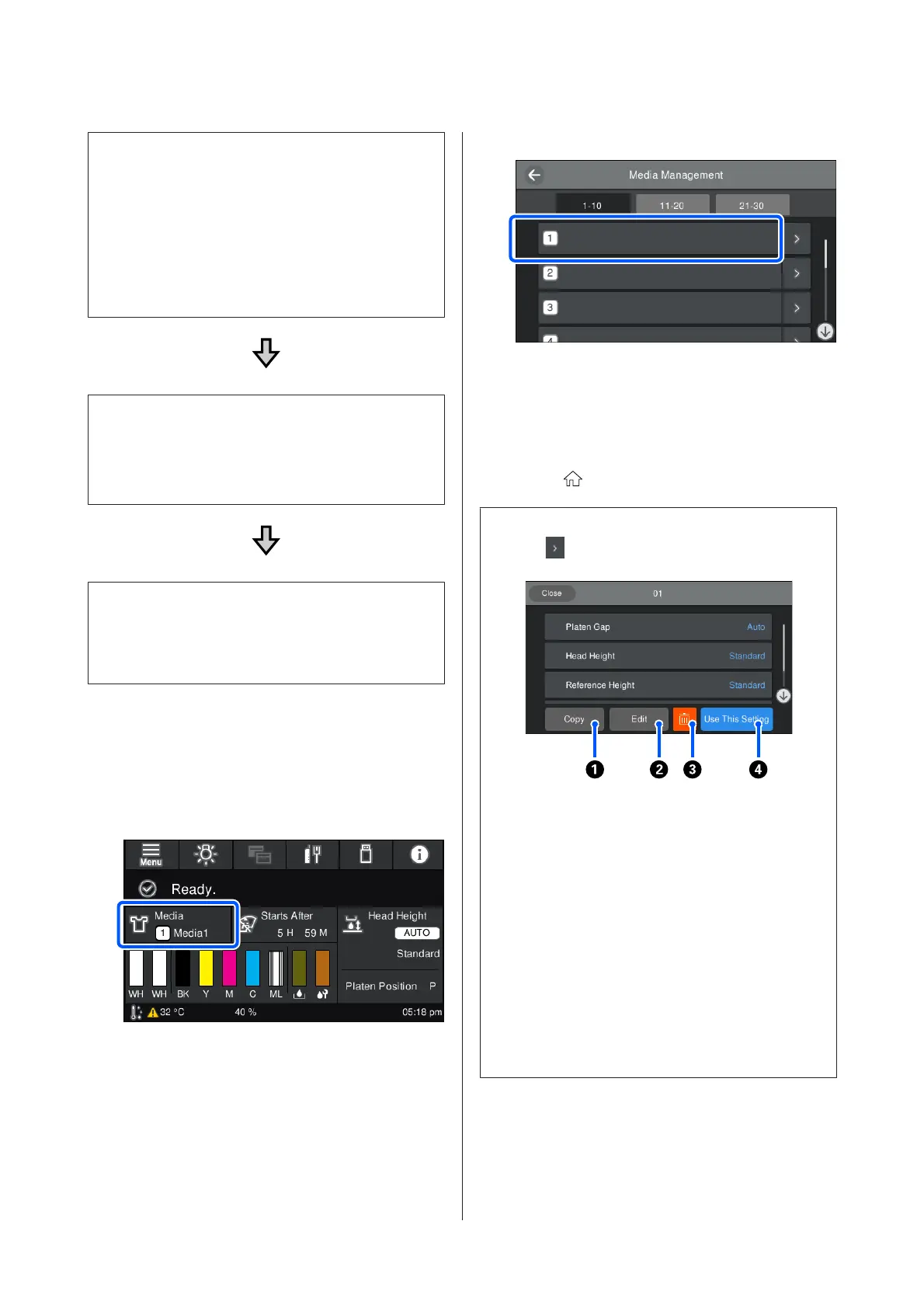1. Register media settings
We recommend categorizing media setting numbers and
registering and managing them so you can categorize the
print settings for individual media manufacturers (types)
and projects (print jobs).
You do not need to register them if categorizing is
unnecessary.
U “Register media settings” on page 127
2. Execute Print Head Alignment
Execute Standard or Micro Adjust according to the type of
platen and media you are using.
U “Execute Print Head Alignment” on page 128
3. Change the Platen Gap setting
First, leave Auto set, and change the Head Height to
Narrow. If that does not improve the print quality, try
settings Manual.
Register media settings
Use the following procedure to name and register media
settings.
A
Make sure the printer is on, and then press the
media info area on the home screen.
B
Press Media Management.
C
Select the media settings to register.
D
Press Change Name.
E
Input a suitable name, and then press OK.
Next, when you execute Print Adjustments,
press
(home) to return to the home screen.
Note:
Press the
on the right edge of the media setting to open
the following screen.
This displays a list of the settings for the selected media
settings. Pressing the buttons A to D lets you do the
following.
A(Copy): Allows you to copy the content of the selected
settings to a different media setting number. Pressing this
button opens a screen where you can select the media
setting number to which to copy the settings.
B(Edit): Opens a screen in which you can change the
content of settings.
C: Initializes all the content of the settings.
D(Use This Setting): The selected media settings are used
for subsequent print jobs.
Precautions when executing Print Adjustments
Adjustments are made according to the media
loaded in the printer.
Correctly load the media, for which adjustment needs to
be done, on the platen that is actually used for printing.
SC-F3000 Series User's Guide
Problem Solver
127
