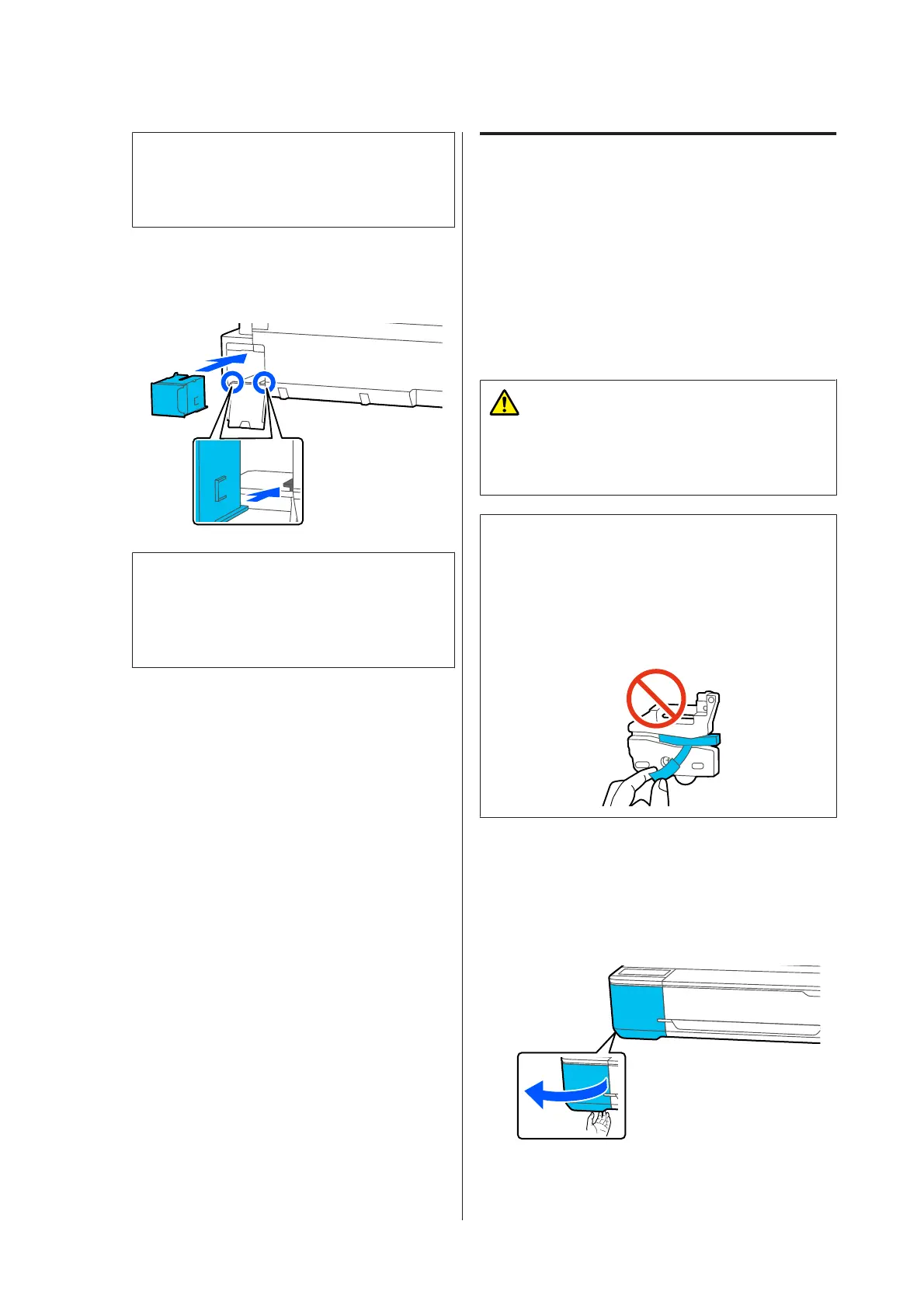c
Important:
Until the fastener is closed securely, do not tilt
the Maintenance Box. Waste ink may leak.
D
Align the protruding lip of the new Maintenance
Box with the rail at the insertion point, and insert
the box until it cannot go any further.
c
Important:
Do not touch the IC chip on the Maintenance
Box. Doing so may prevent normal operation
and printing.
E
Close the Maintenance Box cover.
Replacing the Cutter
Replace the cutter when it is not cutting paper cleanly.
Supported cutter U “Options and Consumable
Products” on page 129
Use a cross-head screwdriver to replace the cutter. Make
sure you have a cross-head screwdriver with you before
you start work.
Caution:
Store the cutter out of the reach of children. The
cutter's blade could cause an injury. Pay careful
attention when replacing the cutter.
c
Important:
❏ Dropping the cutter, or knocking it against hard
objects may chip the blade.
❏ The protective material and sheet inserted in
the new cutter is to protect the blade. Do not
remove it until you are instructed to do so.
A
From the Home screen, touch Settings -
Maintenance - Replace Cutter.
The Replace Cutter screen appears.
B
Touch Start to open the cutter cover.
SC-F500 Series User's Guide
Maintenance
114
