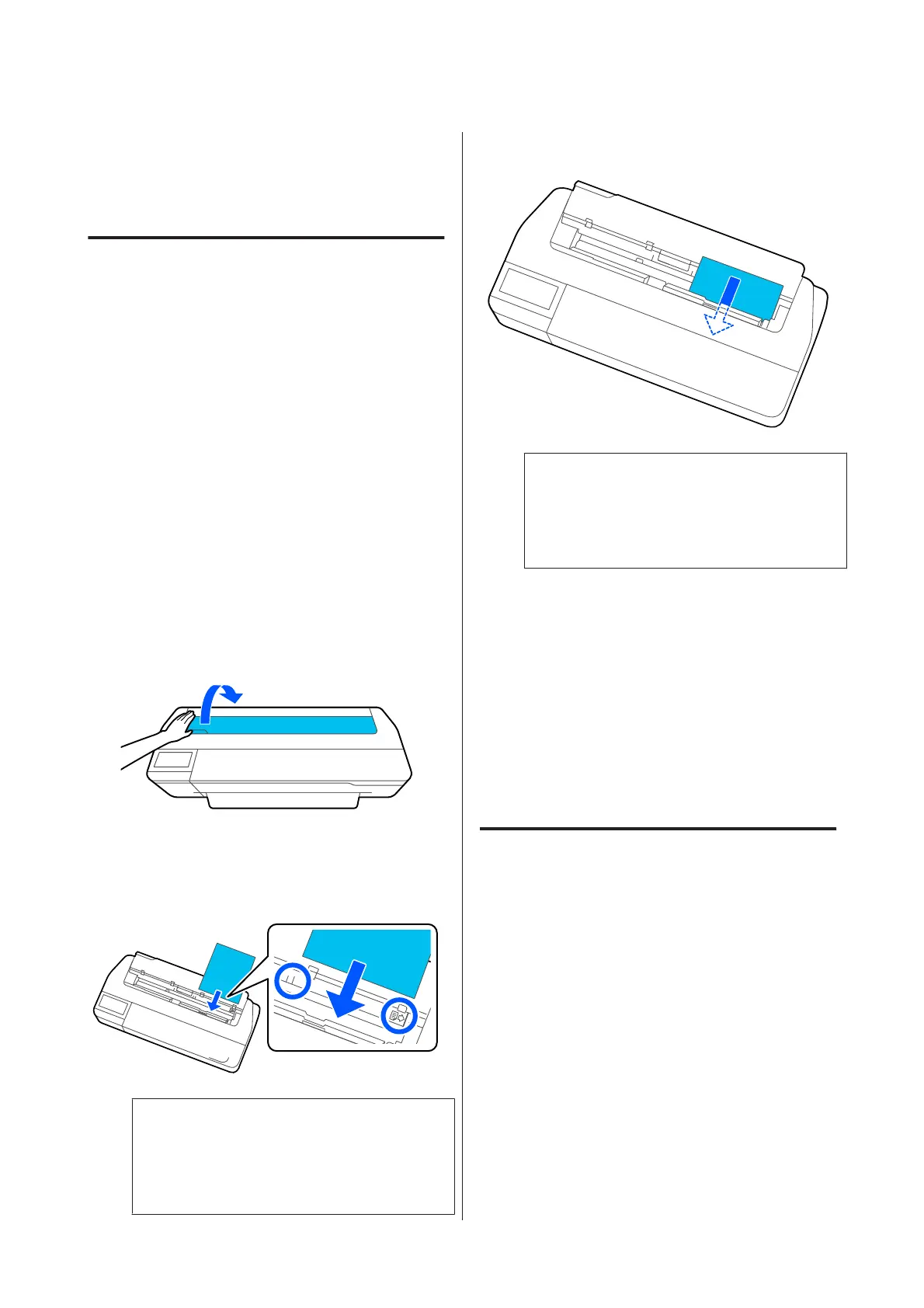Loading and Removing
Cut Sheet(1 sheet)
Loading Cut Sheet(1 sheet)
When roll paper is loaded, remove it.
U “Removing Roll Paper” on page 29
If paper is loaded in the auto sheet feeder, remove the
paper and stow the auto sheet feeder. Also, make sure
you remove the paper stacker if it is installed.
U “Removing paper from the auto sheet feeder” on
page 33
U “Installing and removing the paper stacker” on
page 31
A
Check that Load paper.is displayed on the Home
screen, and then touch Paper Setting - Cut
Sheet(1 sheet).
B
Open the cut sheet cover.
C
With the printable side of the paper facing you,
align the right edge of the paper with the right
edge mark, and the left edge of the paper with the
paper size mark.
c
Important:
Insert all paper in portrait orientation.
Inserting paper in landscape orientation may
cause a decline in print quality.
D
Insert the leading edge of the paper straight into
the paper slot until you hear a beep.
c
Important:
Hold the edges of the paper and insert it
straight into the paper feed slot. Inserting it
skewed will cause a skew error or paper jam.
E
On the displayed screen, set the paper type and
size that match the loaded paper.
Not setting the appropriate paper type will cause
print quality trouble. See the following for more
details on the paper types and sizes.
U “For Auto Sheet Feeder/Cut Sheet(1 sheet)”
on page 37
F
If the optional stand is attached, make sure the
paper basket is open.
Removing Cut Sheet (1 Sheet)
When removing unprinted cut sheets
Touch Paper Setting - Cut Sheet(1 sheet) - Remove
from the Home screen.
The paper is ejected.
SC-F500 Series User's Guide
Loading and Setting the Paper
34
