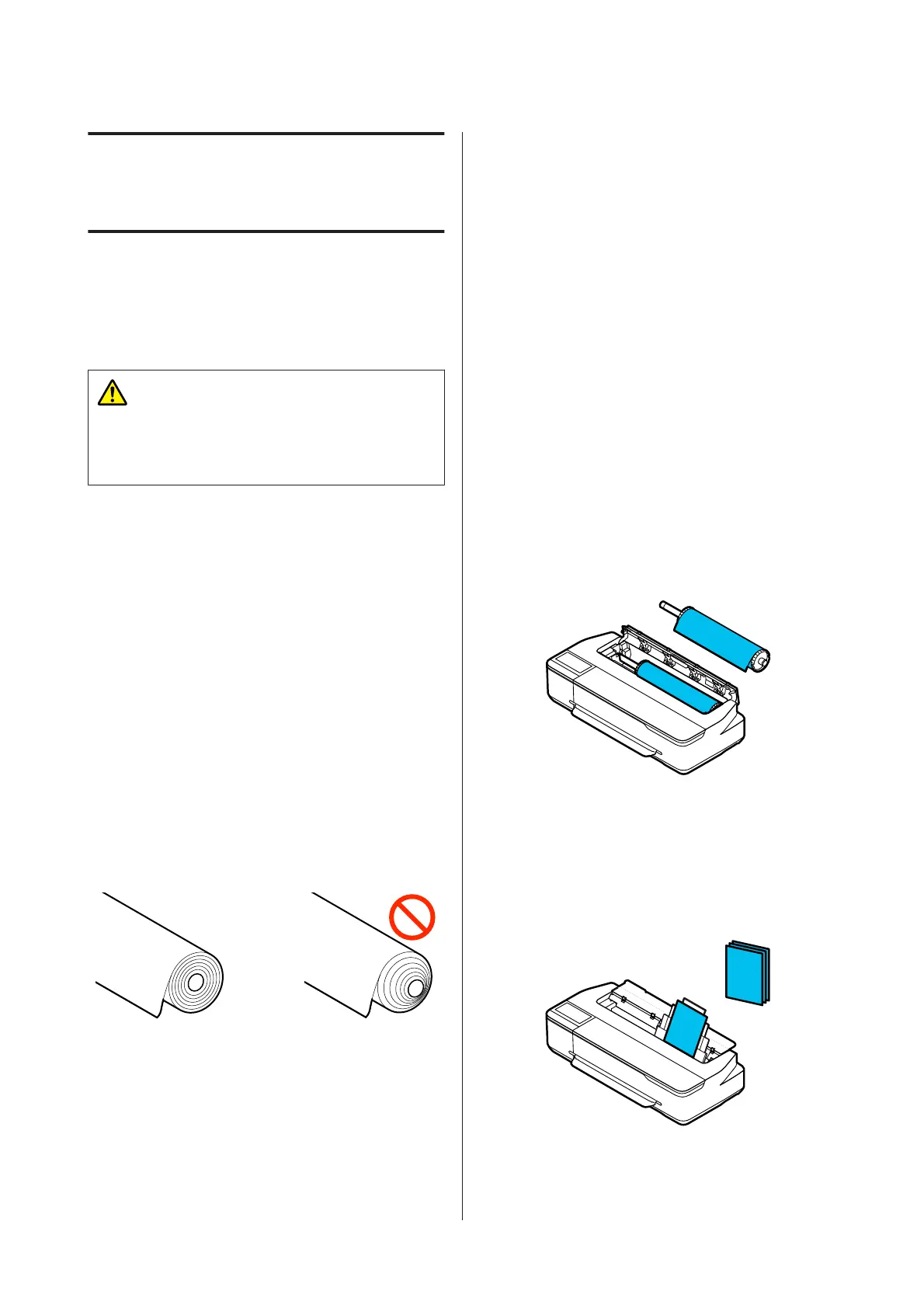Loading and Setting
the Paper
Notes on Loading the
Paper
Caution:
Do not rub the edges of the paper with your hands.
The edges of the paper are thin and sharp and could
cause an injury.
Do not leave paper loaded in the printer.
The roller may leave an impression on paper that is left
in the printer. In addition, the paper may become wavy
or curled due to damp, which may cause paper feeding
problems, paper jams, or soiled prints.
We recommend that you return the paper to its original
package and store it flat, and take it out of the package
for use when printing.
Do not load roll paper with the right and left edges
uneven
Loading roll paper with the right and left edges uneven
may cause paper feeding problems or paper meandering
may occur during printing. Rewind the paper to make
the edges even before using roll paper or use roll paper
with no problem.
Do not load curled paper
Loading curled paper may cause paper jams or soiled
prints. Flatten the paper before use by bending it in the
opposite way or use paper with no problem.
Unsupported paper
Do not use paper that is wavy, torn, cut, folded, too
thick, too thin, has a sticker affixed, etc. Doing so may
cause paper jams or soiled prints. See the following for
paper supported by the printer.
U “Epson Special Media Table” on page 131
Paper Load Position
The loading position differs depending on the shape and
size of the paper being loaded. See the following for
more details on the paper that can be used with the
printer.
U “Supported Media” on page 131
Roll Paper
You can load roll paper from 210 mm to the maximum
printable width.
Auto Sheet Feeder
You can load multiple sheets of A4 to A3 paper. The
number of sheets that can be loaded at one time depends
on the paper. See the following for more details.
U “Cut Sheet” on page 131
SC-F500 Series User's Guide
Loading and Setting the Paper
25
