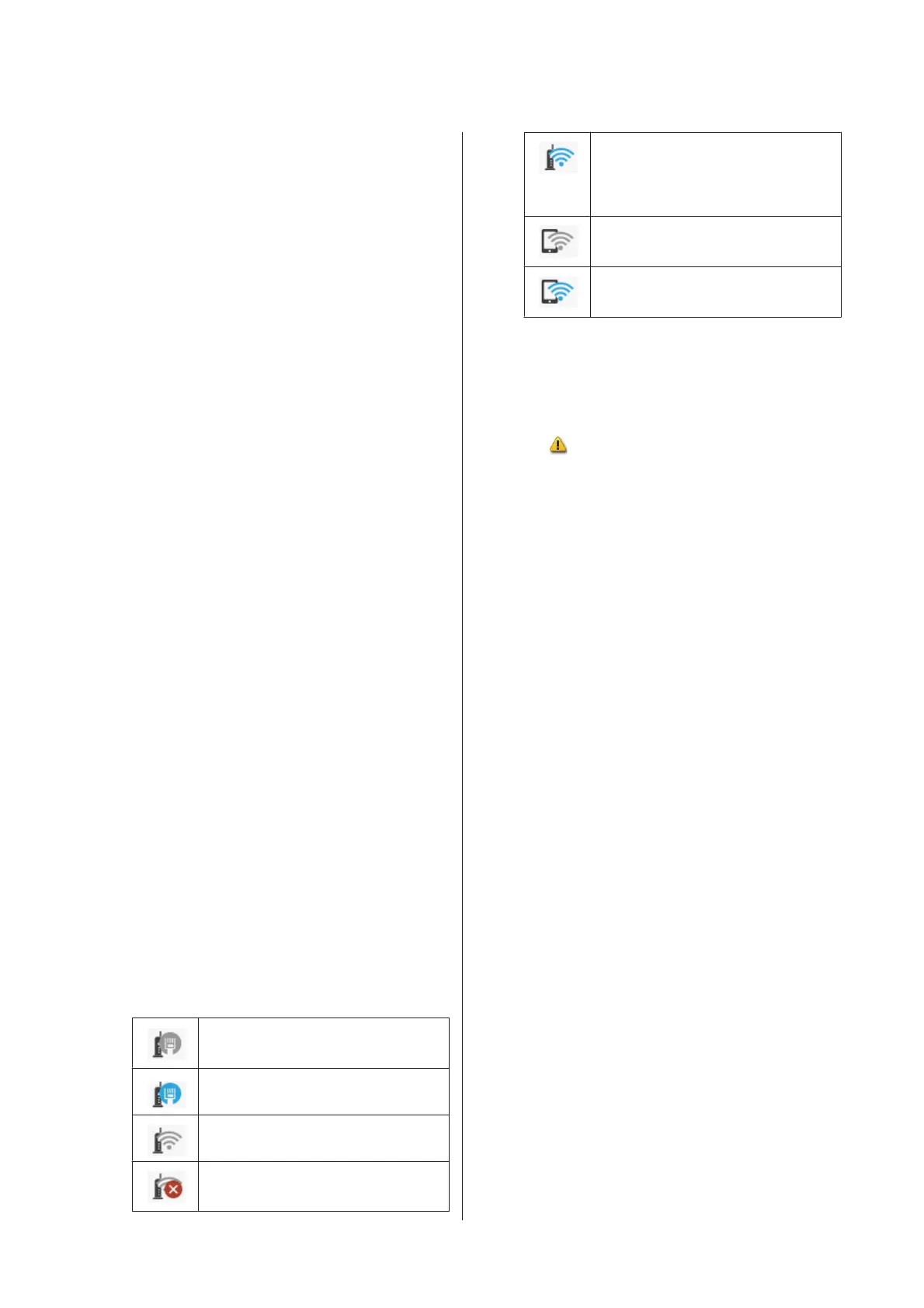Touch this button when loading, removing, setting,
or adjusting paper.
❏ See the following for more details on Roll Paper.
U “Loading and Removing the Roll Paper” on
page 26
Menu descriptions U “Roll Paper menu” on
page 85
❏ See the following for details on the Auto Sheet Feeder.
U “Loading and Removing Paper from the Auto
Sheet Feeder” on page 31
Menu descriptions U “Auto Sheet Feeder menu” on
page 88
❏ See the following for more details on Cut Sheet(1
sheet).
U “Loading and Removing Cut Sheet(1 sheet)” on
page 34
Menu descriptions U “Cut Sheet(1 sheet) menu” on
page 89
E Printer Status menu button
Touch this button when you want to check the status
of consumables or details of displayed notifications.
U “Printer Status menu” on page 90
F Settings menu button
Touch this button when you want to perform
maintenance or configure the printer operation
settings, network settings, or other settings. See the
following for more details.
U “Settings menu” on page 91
G Network icon
The network connection status is indicated by an
icon as shown below.
Touching the icon allows you to switch the network
connection status.
U “Changing the Network Connection Methods”
on page 74
Not connected to a wired LAN or the
wired LAN or wireless LAN not set.
Connected to a wired LAN.
Wireless LAN (Wi-Fi) is disabled.
Searching for SSID, IP address not set, or
signal strength is 0 or poor.
Connected to a wireless LAN (Wi-Fi).
The number of lines indicates the signal
strength. The more lines there are, the
better the signal strength.
Wi-Fi Direct (simple AP) connection is
disabled.
Wi-Fi Direct (simple AP) connection is
enabled.
H Consumables status icon
The length of the bar indicates the amount of free
space in the Maintenance Box. The shorter the bar is,
the lower the remaining amount of space.
When
is displayed, the amount of free space in
the Maintenance Box is running low. Touching the
icon displays the consumables status screen where
you can check the Maintenance Box product
number. This is a shortcut button for Supply Status
in the Printer Status menu.
U “Printer Status menu” on page 90
SC-F500 Series User's Guide
Introduction
14
