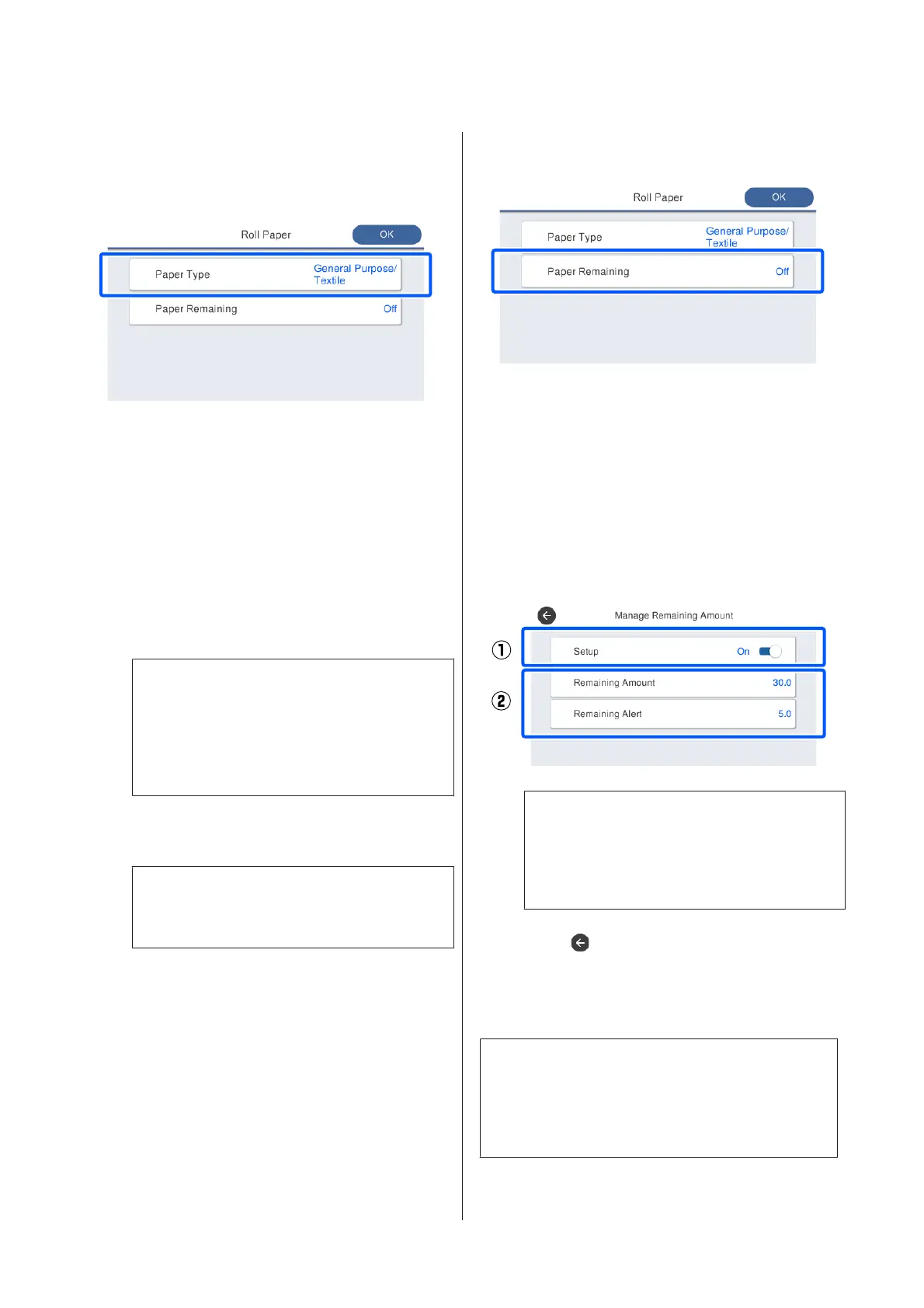How to Set
A
The currently set paper type is shown on the
screen displayed after loading roll paper.
When changing Paper Type
Proceed to step 2.
When setting Paper Remaining without
changing Paper Type
Proceed to step 4.
When not changing either of them
Touch OK. You can start printing once Ready
appears on the screen.
Note:
The settings are confirmed if no operations are
performed for 90 seconds on the above screen. To
change the settings later, touch the Roll paper
information area - Change Paper Type from the
Home screen and then configure the settings.
B
Touch Paper Type, and then select the paper
type that matches the loaded roll paper.
Note:
The most recently selected three paper types are
displayed in addition to Others.
C
When a paper type is selected, the screen returns
to the one in step 1.
If you will not set the remaining amount
management setting, touch OK.
D
Touch Paper Remaining.
E
Touch Setup.
The setting changes to On, and Remaining
Amount and Remaining Alert are enabled.
Touch each one and enter a value as follows.
❏ Remaining Amount: Total length of roll paper
(see the manual supplied with the roll paper)
❏ Remaining Alert: Remaining amount value
that will be the timing for displaying the
remaining amount warning notification.
Note:
On the keypad screen for entering a numeric value,
enter numbers that include a number of the first
decimal place. For example, if you want to enter 5
m, touch [5] and [0].
F
Touch at the top left of the screen to return to
the screen of step 5 and then touch OK.
You can start printing once Ready appears on the
screen.
Note:
If you replace the paper after the amount remaining
display shows 0 m or the paper has actually run out,
Remaining Amount returns to the manufacturer's
setting of 30m.
SC-F500 Series User's Guide
Loading and Setting the Paper
36
