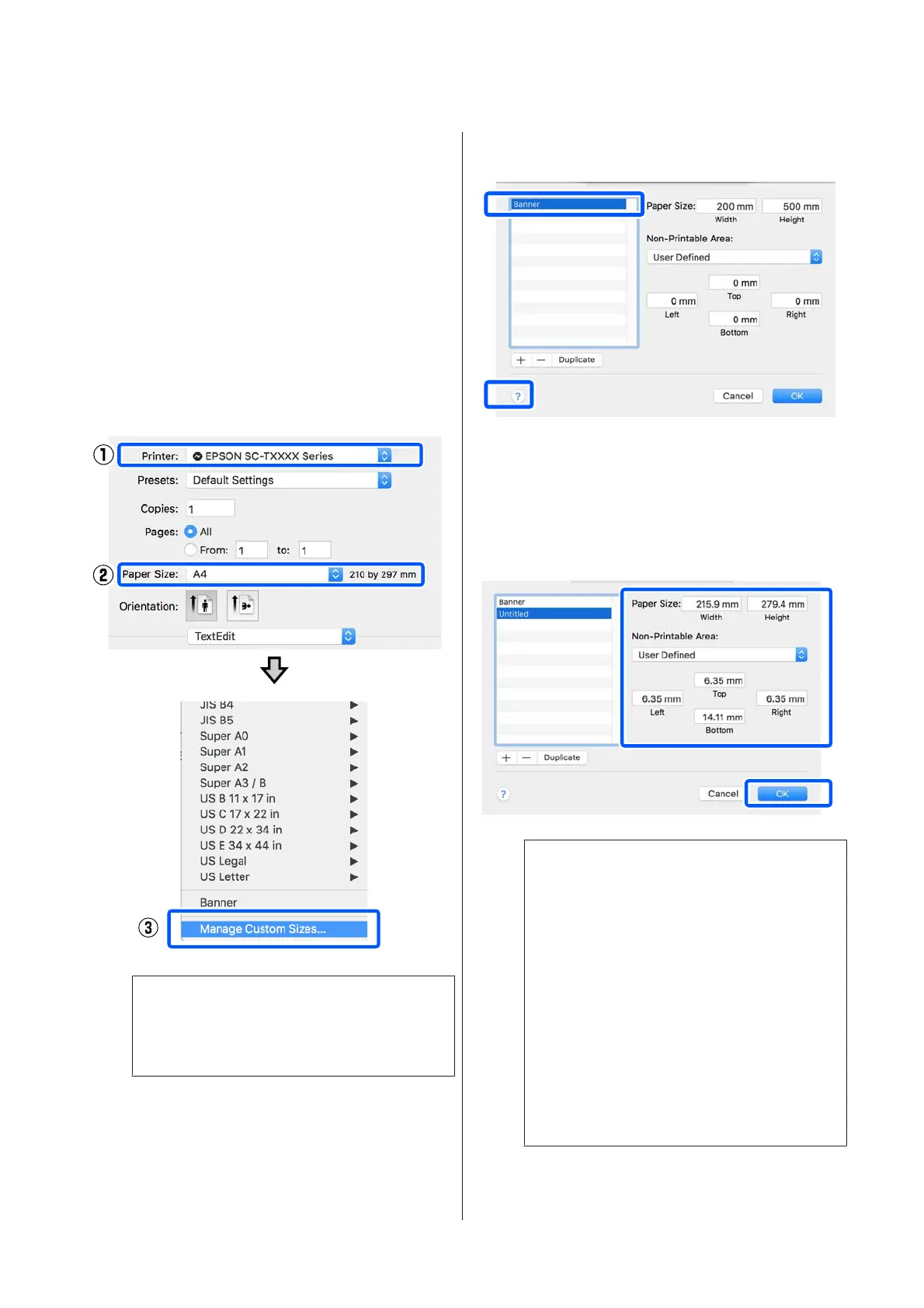U “Basic Operating Procedures (Windows)”
on page 42
F
Check other settings, and then start printing.
Settings in Mac
A
Open the page setup screen of the application
and check that this printer is selected in Printer
and then select Manage Custom Sizes from
Paper Size.
U “Basic Operating Procedures (Mac)” on
page 48
Note:
For applications without a page setup menu item,
the paper size settings can be displayed by opening
the Print dialog box from the Print menu.
B
Click + and then enter the paper size name.
C
Enter values in Width and Height of the Paper
Size, enter the margins, and then click OK.
The ranges of page sizes and margin sizes that can
be specified differ depending on your printer
model and the settings on the printer.
U “Printable area” on page 132
Note:
❏ To edit a saved custom size, choose its name
from the list on the left.
❏ To duplicate a saved paper size, select its name
from the list on the left of the screen and click
Duplicate.
❏ To delete a saved paper size, select its name
from the list on the left of the screen and click
−.
❏ The custom paper size setting differs
depending on the operating system version.
See your operating system's documentation for
details.
SC-F500 Series User's Guide
Printing with the Printer Driver from Your Computer
60
