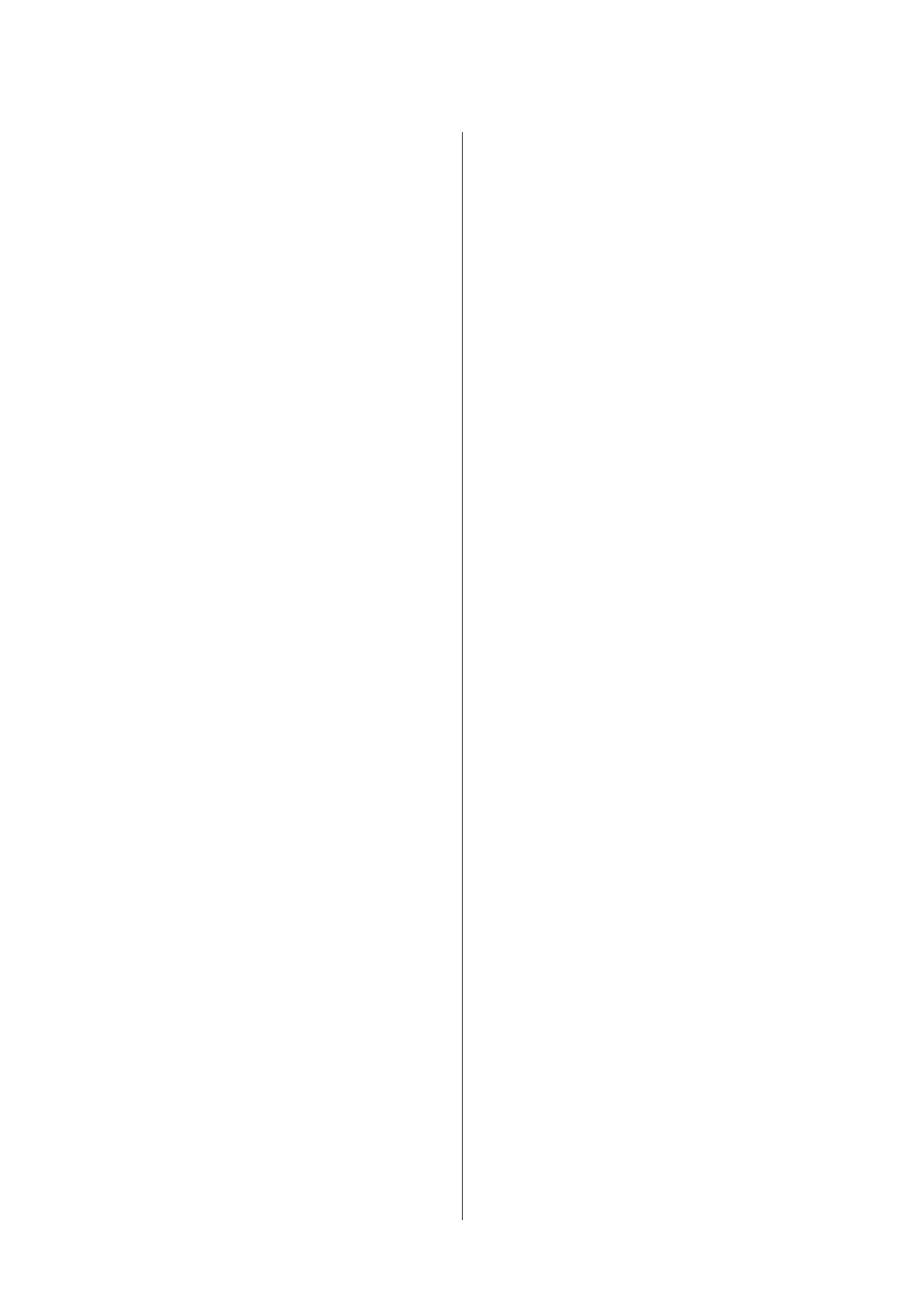Operations for Image Files that were Scanned
or Received............................ 78
Making Enlarged Copies with a A3 or A4 Scanner
...................................... 80
Connecting the Scanner.................. 80
Making Enlarged Copies.................. 81
Placing Documents in the Scanner........... 81
More Ways to Print
Enlargements and Horizontal and Vertical
Banners................................ 83
Fitting Documents to the Width of the Roll
Paper................................ 84
Choosing a Print Size.................... 85
Fitting Documents to the Output Size........ 86
Printing at Non-Standard Sizes............... 87
Printing CAD Drawings.................... 89
Printing in the CAD / Line Drawing mode of
the printer driver....................... 89
Printing while Emulating HP-GL/2 and HP
RTL................................. 90
Switching Roll Paper Automatically before
Printing (SC-T7200D Series/SC-T5200D Series
Only).................................. 91
Switching to Roll 1/Roll 2 by Paper Type. . . . . . 91
Switching to Roll 1/Roll 2 by Document Size
.................................... 92
Switching to the Roll with the Most Paper
Remaining (Roll 1/Roll 2) before Printing if the
Paper Runs Out........................ 94
Borderless Printing........................ 96
Types of Borderless Printing Methods........ 96
Supported Media Sizes for Borderless Printing
.................................... 96
About Roll Paper Cutting................. 98
Setting Procedures for Printing............. 99
Correct color and print.................... 101
Multi-Page/Poster Printing................. 104
Folded Double-Side (Windows only)........ 105
N-up............................... 105
Poster (Windows only).................. 106
Printing Multiple Documents (the Layout
Manager)(Windows Only).................. 111
Setting Procedures for Printing............ 112
Saving and Recalling Settings.............. 112
Color Management Printing
About Color Management.................. 114
Color Management Print Settings............ 114
Setting profiles........................ 115
Setting color management with the applications
..................................... 115
Setting color management with the printer driver
..................................... 116
Color management printing by Host ICM
(Windows)........................... 116
Color management printing by ColorSync
(Mac OS X)........................... 117
Color management printing by Driver
ICM(Windows Only)................... 118
Tips for Using the Printer
Driver(Windows)
Displaying the Settings Screen............... 120
With the Start button................... 120
Displaying Help......................... 121
Click the Help Button to Display........... 121
Right-click on the item you want to check and
display.............................. 121
Customizing the Printer Driver.............. 122
Saving various settings as your Select Settings
................................... 122
Adding Media Types.................... 122
Rearranging display items................ 123
Overview of the Utility Tab................. 124
Uninstalling the printer driver............... 126
Tips for Using the Printer Driver(Mac
OS X)
Displaying the Settings Screen............... 127
Displaying Help......................... 127
Using Epson Printer Utility 4................ 127
Starting Epson Printer Utility 4............ 127
Epson Printer Utility 4 Functions........... 127
Uninstalling the printer driver............... 129
Removing EPSON LFP Remote Panel 2...... 129
Using the Control Panel Menu
Menu Operations........................ 130
Menu List.............................. 132
Menu Descriptions....................... 139
Print Queues menu..................... 139
Paper menu.......................... 141
The Maintenance Menu.................. 145
Setup menu........................... 146
Enlarged Copy menu.................... 161
SC-T7200 Series/SC-T5200 Series/SC-T3200 Series/SC-T7200D Series/SC-T5200D Series User's Guide
Contents
4
