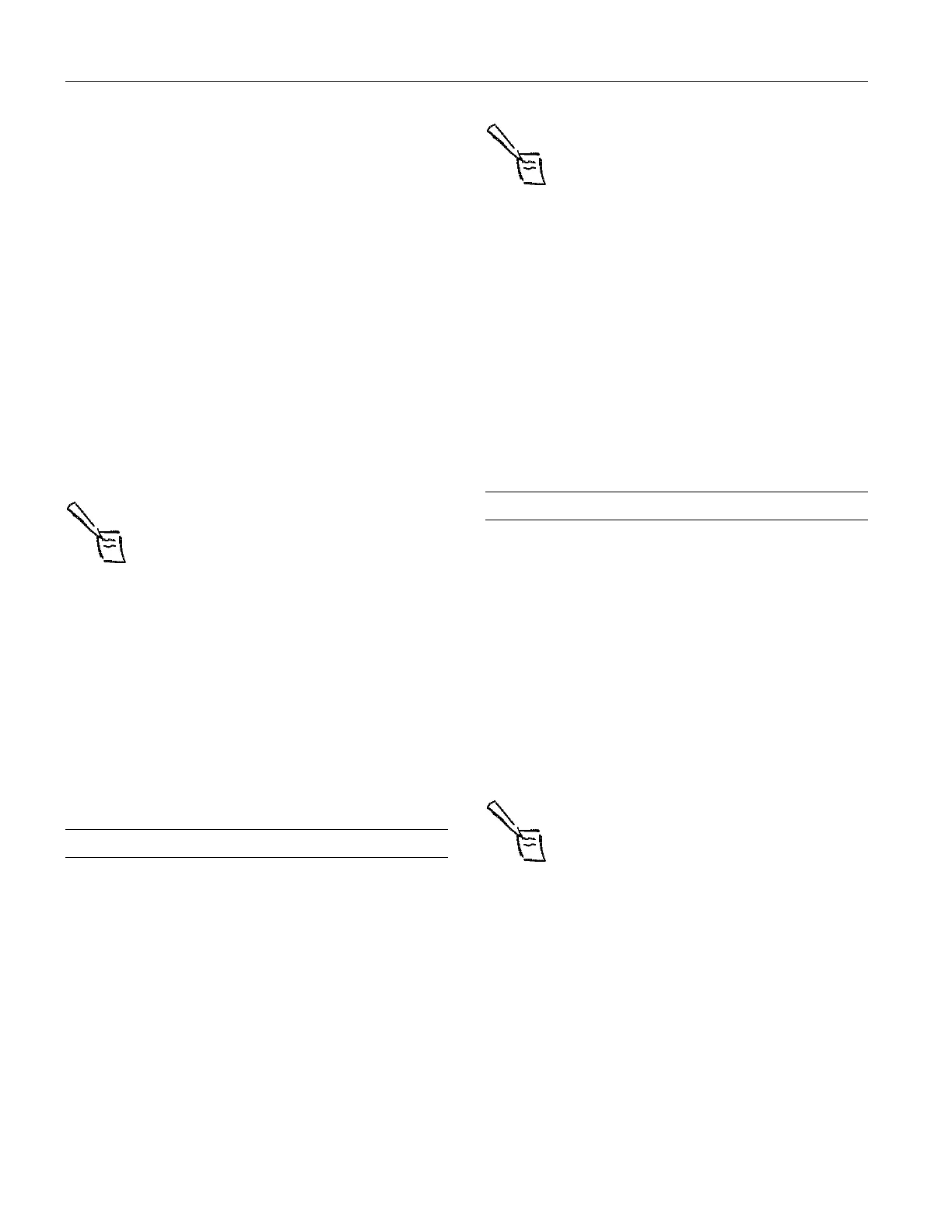EPSON Stylus COLOR 600
10 - EPSON Stylus COLOR 600 1/97
4. Choose the number of copies and indicate which pages you
want to print.
5. Make sure the Mode option is set to
Automatic. The
printer software determines the best settings according to
the Media Type and Ink settings you make. This is the
easiest way to get good printing results for all kinds of
documents, on all types of paper.
Choose the
Media Type you want to print on from the
following list. The type of media you choose determines the
print quality or resolution you can use. If you are not sure
which setting to select, refer the table on page 16.
❏ Plain Paper
❏ 360 dpi Ink Jet Paper
❏ Photo Quality Ink Jet Paper
❏ Photo Quality Glossy Paper
❏ Photo Quality Glossy Film
❏ Ink Jet Transparencies
Note:
For printing at the highest resolution (SuperFine
quality at 1440dpi), you need to use one of the
photo quality media. For the best printing at any
resolution, always use EPSON media.
6. Choose Color or Black ink. If you are printing black text, a
draft, or if you want colors to print as varying shades of
gray, choose
Black for faster printing.
7. Set the slider to
Quality or Speed. This lets you choose
between the highest resolution or fastest printing for the
media you’re using.
8. Click
Print when you’re finished checking your settings.
If you chose background printing when you set up your
printer, you can continue working while your document is
printing.
Printing from DOS
Most DOS software programs include software for EPSON
ESC/P 2
printers. You need to select the correct printer
software to take advantage of your printer’s advanced built-in
scalable fonts and graphics handling.
Most DOS programs require you to select from a list of
printers to install the printer software. If EPSON Stylus
COLOR 600 is not included in the list, contact your software
manufacturer to obtain updated software.
If updated software is not available, pick the first printer
available in the lists below.
Note:
The drivers for the printers listed do not provide all
EPSON Stylus COLOR 600 features, such as 1440-dpi
printing, 720-dpi printing, and MicroWeave.
When printing black and color, select:
EPSON Stylus Pro
EPSON Stylus COLOR 500
EPSON Stylus COLOR II
LQ-860
LQ-2550
When printing black only, select:
LQ-870/1170
LQ-500
LQ-570(+)/1070(+)
SQ-870/1070
LQ-850
Managing Print Jobs in Windows
Your Windows printer software includes two management
utilities: the Spool Manager and Status Monitor.
❏ The Spool Manager starts automatically when you send a
job to the printer. It allows you to print in the background
while you continue to work on your computer and to hold
jobs to print at a later time. If you’re using your printer on a
network, it also handles multiple print jobs that come in at
the same time.
❏ The Status Monitor, which is available only if you’re using
Windows 95, also starts automatically when you send a job
to the printer. It displays on your screen to alert you about
printer and ink status.
Note:
The Status Monitor doesn’t appear if you’re printing over
a network.
Using the Spool Manager
The Spool Manager works like the Windows Print Manager.
When you send a job to your printer, your printer software
creates a temporary journal file, stores it in the C:\TEMP or
C:\WINDOWS\TEMP folder or directory, and assigns it to a
print queue. The software then sends the file to your printer at
the right time.
❏ To open the Spool Manager while you’re printing, click
the
Spool Manager icon that appears on the Taskbar
(Windows95) or at the bottom of your desktop
(Windows3.1).
