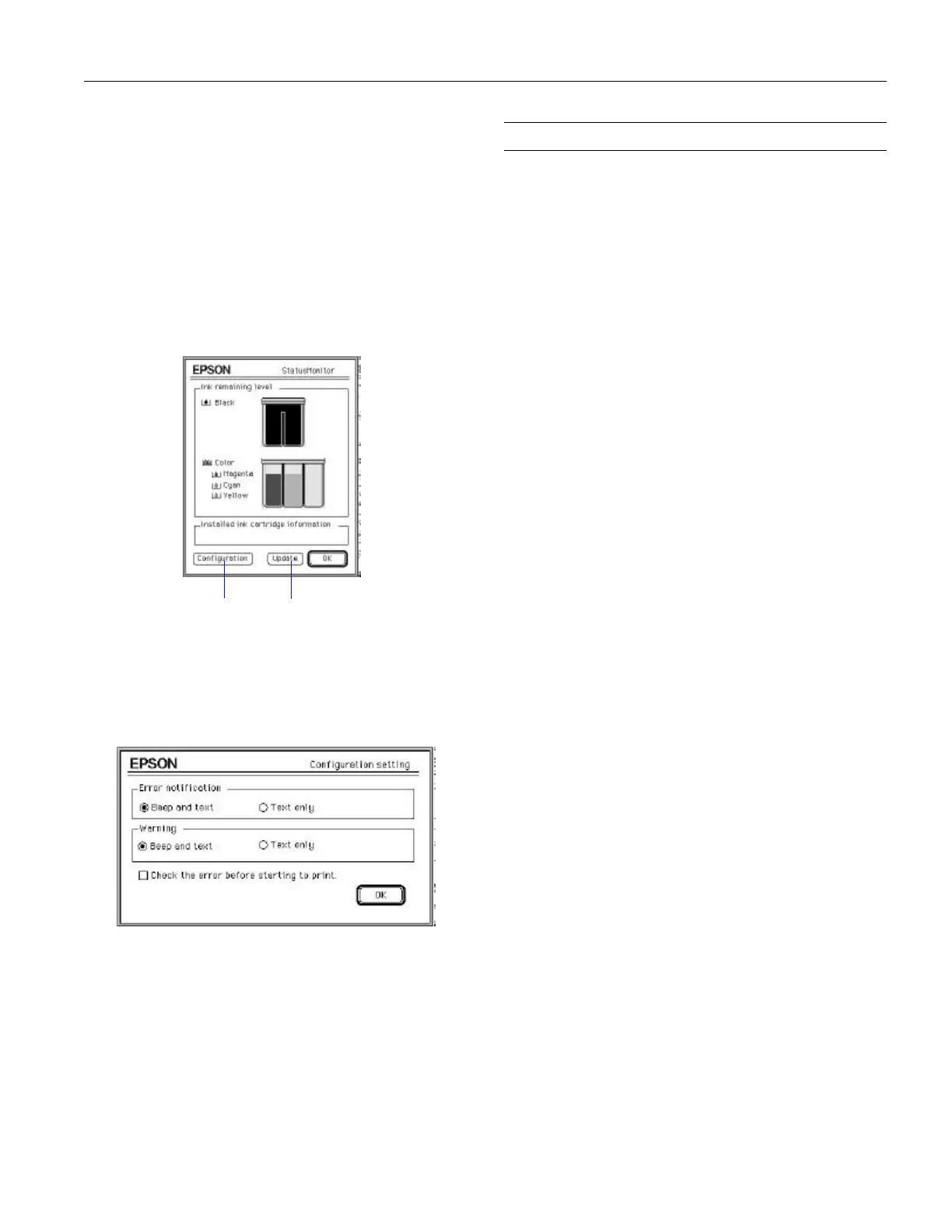EPSON Stylus COLOR 600
1/97 EPSON Stylus COLOR 600 - 13
Using the Macintosh Status Monitor
You can use the Status Monitor to check the level of ink in
your printer and to control the way your software warns you
about printer problems. Follow these steps:
1. Choose
Print from the File menu or click the Print button
in your application. You see the printer settings dialog box.
2. Click the
Utility button. You see the Utility menu.
3. Click the
Status Monitor icon. The software checks the
amount of ink remaining in the printer and displays the
Status Monitor window:
4. If you want to change printer messages and warnings, click
the
Configuration button.
You see the following dialog box:
5. Choose the options you want and click OK.
Network Printing on a PC
You can use your printer on a network under Windows 95 or
other network operating systems. The Spool Manager sends
journal files from your computer to a shared directory on a
network server. These files can then be printed from another
computer attached to the printer.
First you need to install the EPSON Stylus COLOR 600
printer software on each computer that is going to print on
the network. Then run Spool Manager and identify the shared
directory to use for journal files. After you set this up on the
system connected to the printer, you need to perform a similar
procedure on each remote system on the network.
Under Windows 95, you also need to specify the port and
network path to the printer.
Setting Up Your Journal File Directory
Follow these steps to set up the computer connected to the
printer and any other computers on the network:
1. On the computer connected to the printer, open the Spool
Manager window as described on page 10.
2. In the Spool Manager window, double-click the queue you
want to use for network printing. The Queue Setup dialog
box appears.
3. Click the
Spool to remote printer button.
4. Click the
Browse button and select the remote server
directory that will receive journal files.
5. On remote systems, open the Spool Manager window as
described on page 10.
6. In the Spool Manager window, double-click the queue you
want to use for network printing. The Queue Setup dialog
box appears.
7. Click the
Remote Despool tab and then click the Printing
from remote queues
option.
8. Click the
Browse button and select the directory you’re
using for journal files on the remote server (selected in
step 4).
Setting Up Your Network Path in
Windows95
If you want to use your printer on a network running
Windows95, you need to set up the port and network path on
the computer connected to the printer. Follow these steps:
1. Double-click
My Computer.
2. Double-click the
Printers folder.
3. Right-click the
EPSON Stylus COLOR 600 icon and
choose
Properties.
Click to recheck
ink level
Click to control
messages and
warnings
