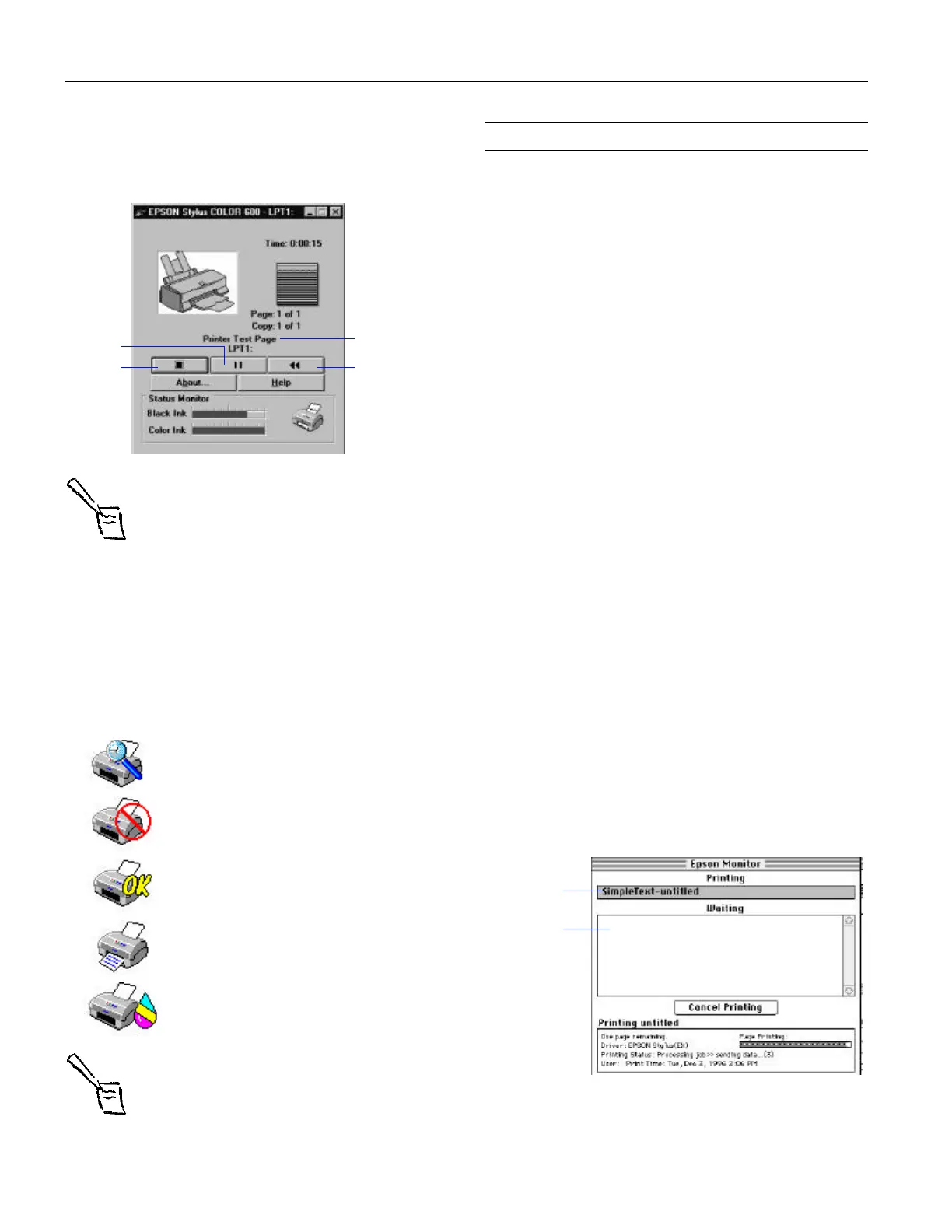EPSON Stylus COLOR 600
12 - EPSON Stylus COLOR 600 1/97
Using the Despooler
While your document is printing, the EPSON Despooler
dialog box appears on your screen:
Note:
If you don’t want the Despooler dialog box to appear
each time you print, you can turn it off. To do this, start
Spool Manager, open the View menu, and select Show
Despool Popup; the checkmark next to the option
disappears.
This dialog box shows the progress of your print job and the
status of your printer. If you run out of paper while printing,
for example, the Despooler warns you. You can use the
buttons to cancel, pause, or restart your print job.
The Status Monitor at the bottom of the dialog box shows
how much ink is left in your printer, along with these status
icons:
Note:
The Status Monitor appears only if you’re using
Windows 95 and you’re not printing over anetwork.
Managing Print Jobs on a Macintosh
Your Macintosh printer software includes two management
utilities: Monitor2 and Status Monitor.
❏ If you’re using background printing, Monitor2 starts
automatically when you send a job to the printer. It handles
printing while you continue to work on your Macintosh
and lets you track documents that are waiting to be printed.
❏ The Status Monitor alerts you to any problems that occur
during printing. You can also use it at any time to see how
much ink you have left.
Using Monitor2
The Monitor2 utility lets you continue to work on your
Macintosh while your document is printing. However,
background printing is slower and may also slow down your
system.
If you want to use this utility, you need to turn on
background printing in the Chooser and increase the memory
allocation for Monitor2. Follow these steps:
1. Open the Chooser from the Apple menu and select the
EPSON Stylus(EX) icon. Then click either the printer or
modem icon.
2. Under
Background Printing, click On and close the
Chooser.
3. To increase the memory allocated to Monitor2, select
EPSON Monitor2 in the Extensions folder in your System
folder.
4. Choose
Get Info from the file menu.
5. Set the Memory Requirements to 2000K or 3000K,
depending on your system’s available RAM.
6. While you’re printing, click the
EPSON Monitor2 icon on
the Application menu at the right end of the menu bar. You
see a dialog box like the following:
7. You can select a job and cancel it or just use this window to
track the printer’s progress.
Checking the printer status.
A printing error has occurred and your
printer cannot print. Check your printer.
The printer is ready to print.
The printer is currently printing.
The ink level is low or empty; check the
B
or
A ink out light on the control panel and
replace the cartridge if necessary.
The name of
the file you’re
printing
appears here
Click to
pause
printing
Click to
cancel
printing
Click to
restart
printing
job currently
printing
jobs queued
for printing
would appear
here
