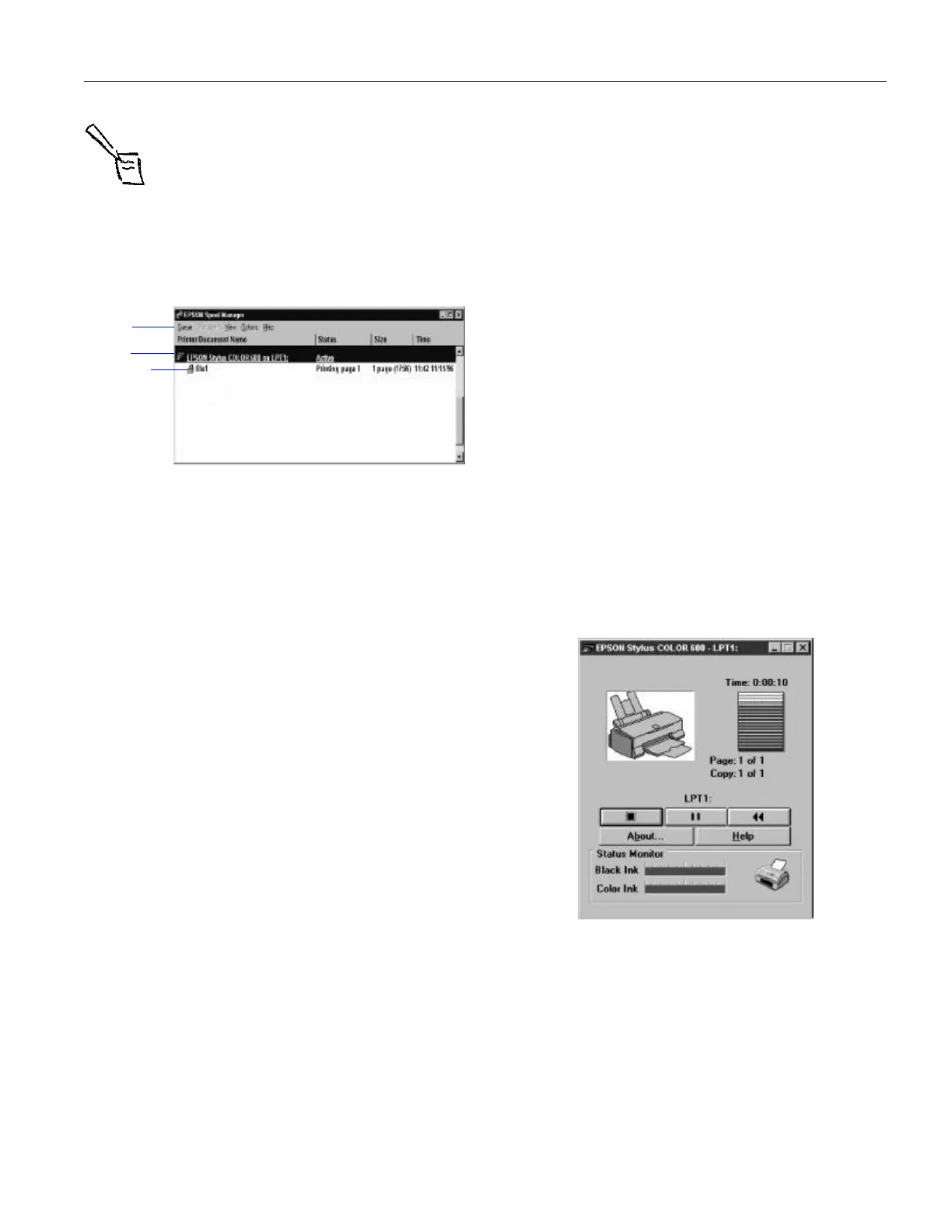EPSON Stylus COLOR 600
1/97 EPSON Stylus COLOR 600 - 11
Note:
In Windows 3.1, you may not see the Spool Manager
icon if the Program Manager or current window is
maximized. Make the window smaller to see the Spool
Manager icon.
❏ To open it at any time, double-click the Spool Manager4
icon in the EPSON program group or folder.
You see the Spool Manager window:
The Spool Manager window displays the status of your print
queues and journal files and lets you control them. Here are
some of the things you can do:
❏ Hold or release a queue
❏ Send journal files to your printer over a network
❏ Hold, re-queue, or delete a journal file
❏ Select the information you want to see in the Spool
Manager window
❏ Prevent the Despooler popup window from appearing on
your screen whenever you print
❏ Change your default spool directory
Deleting a Stalled Print Job
If you’re having trouble printing, it may be because of a stalled
print job. Follow these steps to delete it so you can continue
printing:
1. Open the Spool Manager as described on page 10.
2. Click on any print jobs marked
Held, then open the
Document menu and click
Delete.
3. Click
Yes.
4. Exit Spool Manager and try printing again.
Changing the Default Spool Directory
If you get an error message when you try to print, or printing
is very slow, you can try changing your default spool directory.
Follow these steps:
1. Make a directory on your hard disk where you want Spool
Manager to store journal files, for example, C:\SPLTEMP.
2. Open the Spool Manager.
3. Choose
Default Spool Directory from the Options menu.
4. In the dialog box, change the spool directory to the one you
created in step1. Then click
OK.
5. Make sure EPSON Stylus COLOR 600 is selected, and
then choose
Setup from the Queue menu. The Queue
Setup dialog box appears.
6. Make sure the spool directory is the one you created in
step1. Also make sure
Use Print Manager for this port is
checked. Then click
OK. (If you are using Windows 95 and
don’t see the Status Monitor when you print, make sure it’s
unchecked.)
7. Close Spool Manager.
Using the Status Monitor
The Status Monitor, available only if you’re using
Windows95, displays automatically when you send a job to
the printer. However, you can use it at any time to see how
much ink you have left. Follow these steps:
1. Access the Main printer settings dialog box.
2. Click the
Utility tab. You see the Utility menu.
3. Click the
EPSON Status Monitor icon.You see the
Despooler window with the Status Monitor at the bottom:
4. Check the amount of ink you have left. For more
information about the Despooler window, see the
following sections.
menus
journal file
queue
