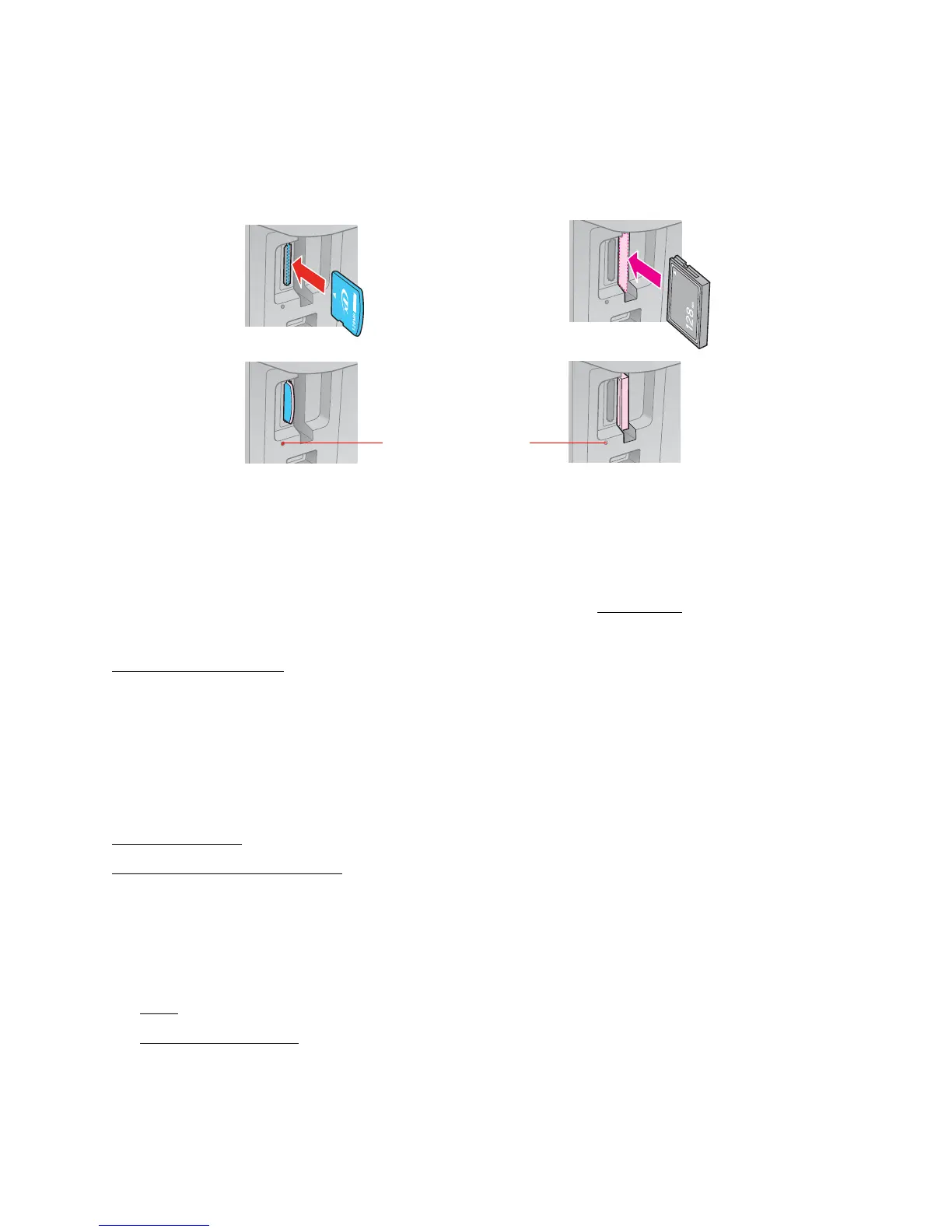15
1. Turn on the Epson Stylus CX7300 Series.
2. Insert your card into the correct slot as shown below:
The memory card access light flashes and stays lit.
Caution:
Do not remove a card or turn off the Epson Stylus CX7300 Series when the memory card
access light is flashing or you may lose photos on the card.
You can print the photos on your card by selecting them from an index sheet
.
See also:
Remove Memory Card
Print Photos From an Index Sheet
You can print an index sheet containing small versions of all the photos on your memory card.
Then you can select the photos you want to print by marking them on the sheet, scan the sheet,
and the Epson Stylus CX7300 Series automatically prints them.
Follow the steps in these sections to print an index sheet, and select and print photos from it:
Print Index Sheet
Print Photos From Index Sheet
Print Index Sheet
Note:
If you will only be printing from your memory card, it is best if the Epson Stylus CX7300 Series
is not connected to your computer (or your computer should be turned off).
1. Load several sheets of plain letter- or A4-size paper.
2. Insert a memory card in a memory card slot.
3. Press the Carta/A4 (Print Index Sheet) button to print the index sheet.
Memory card access light
Left slot
Right slot
