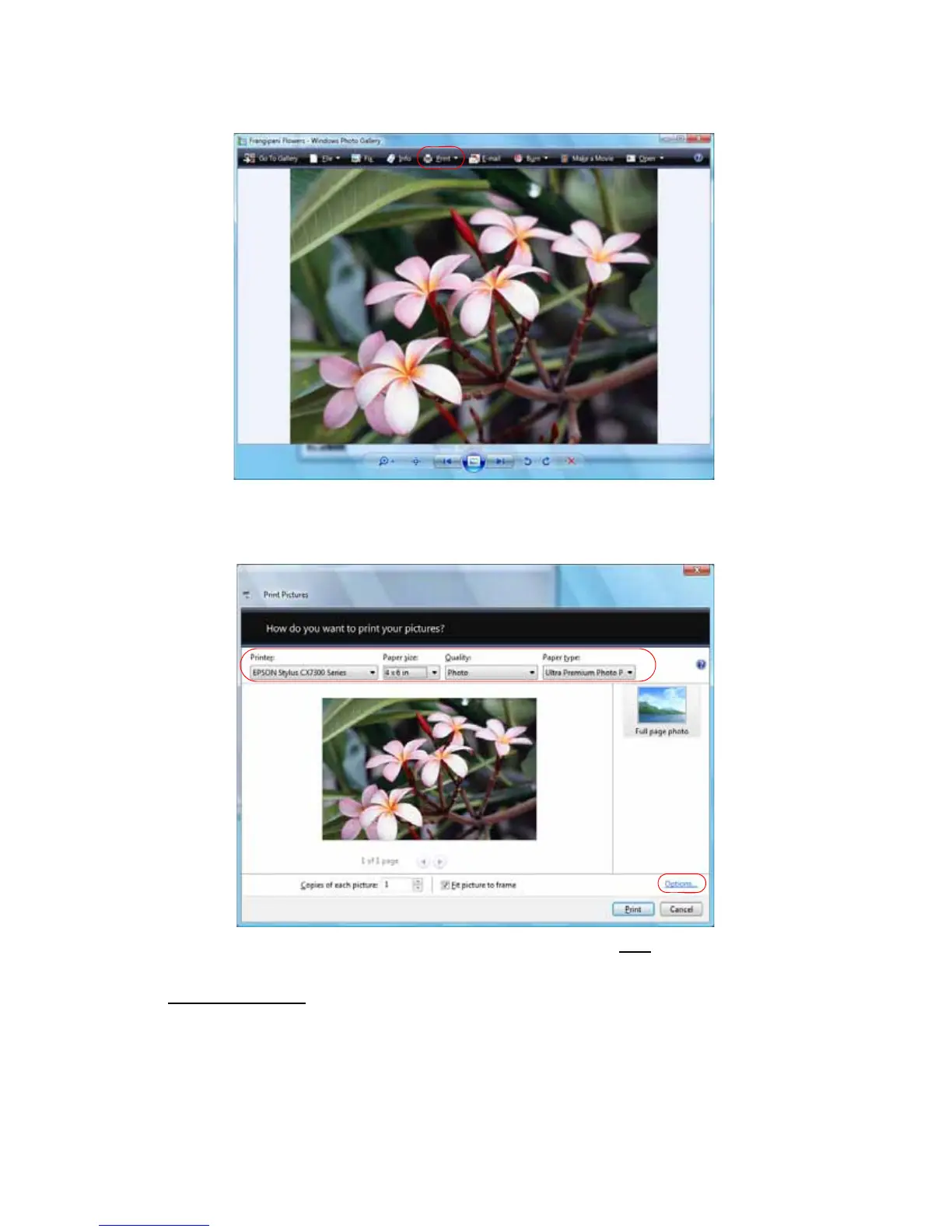21
3. Click the Print icon at the top of the screen, then select Print from the drop-down menu that
appears.
4. Select EPSON Stylus CX7300 Series, then choose the size and type of paper that you loaded
in the printer.
Paper size settings
You can load paper in these sizes and select the size in the printer software. (Wider papers are for
use only when reducing large images with the Reduce/Enlarge Document option.) A User
Defined option is also available so you can create a custom size.
A4
