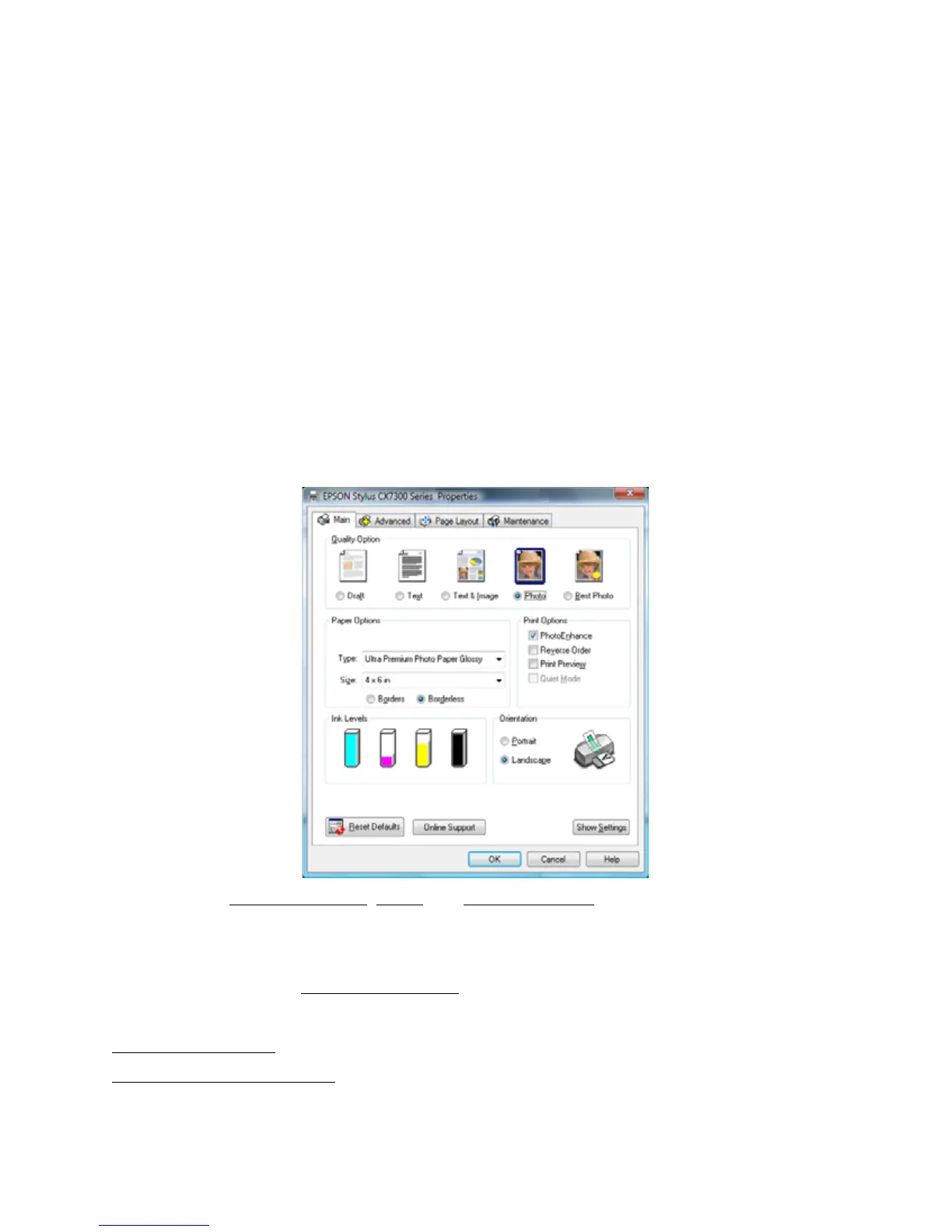22
A6
Letter (8.5 × 11 in. [21.6 × 28 cm])
Legal (8.5 × 14 in. [21.6 × 35.6 cm])
4 × 6 in. (10.2 × 15.2 cm)
5 × 7 in. (12.7 × 17.8 cm)
8 × 10 in. (20.3 × 25.4 cm)
Envelope #10 (4 1/8 × 9 1/2 inches [10.5 × 24.1 mm])
5. Select Photo or Best Photo as the Quality setting.
6. Click Options in the lower right corner of the screen.
7. Select Printer Properties.
Your printer setting window opens:
8. Select your basic print options
, layout, and advanced options as necessary.
9. Click OK.
10. When you return to the Windows Photo Gallery, click Print. Your photo prints.
During printing, you can check the print status.
See also:
Print From a Program
Change Default Print Settings
