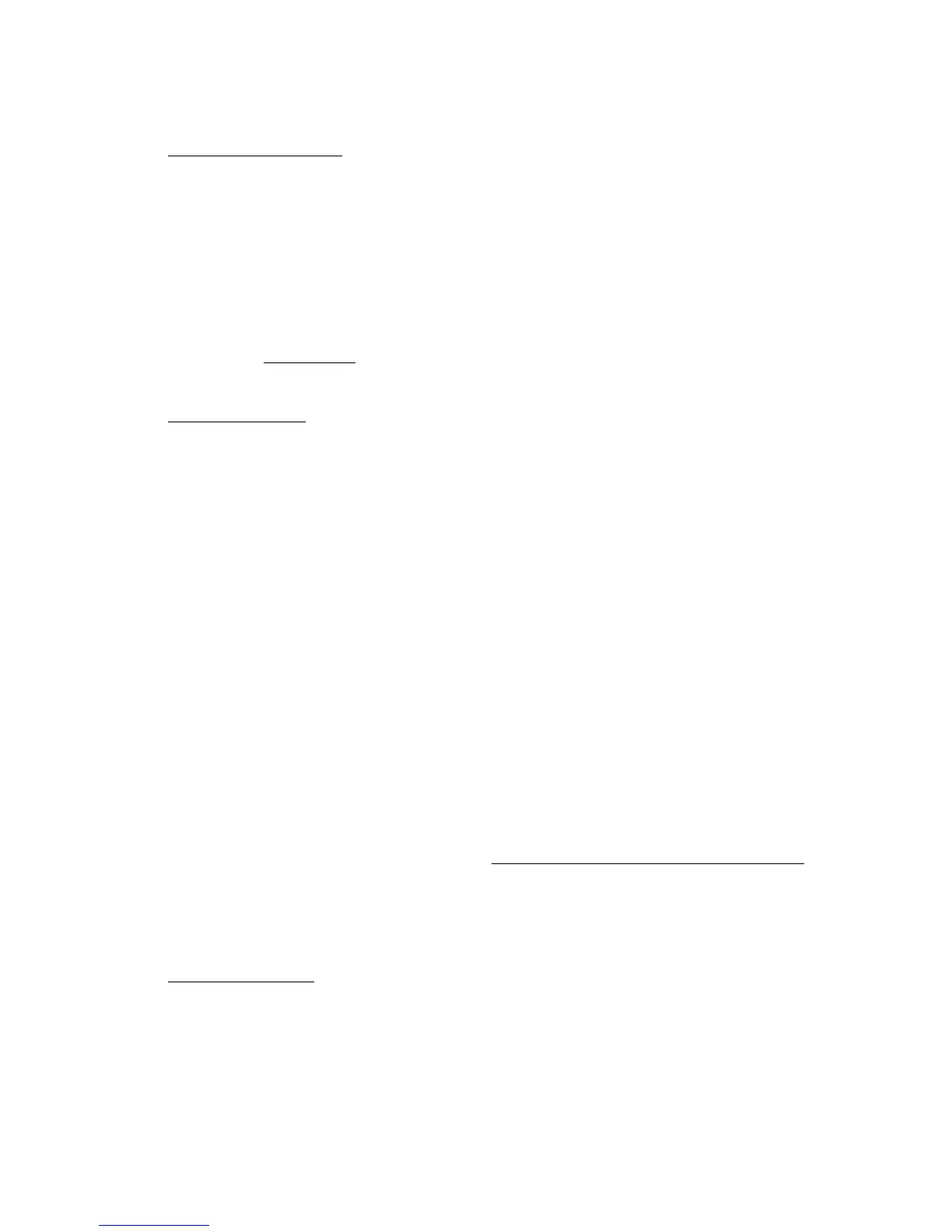26
1. Select a Quality Option that matches your document or photo, and the print quality you want.
Quality Option settings
• Draft: for rough drafts with reduced quality
• Text: for documents containing only text
• Text & Image: for documents with text and images
• Photo: for photos and graphics with good quality and print speed
• Best Photo: for photos or graphics with high print quality
2. Select the paper Type setting that matches the paper you loaded.
3. Select the paper Size setting for the paper you loaded.
Paper size settings
You can load paper in these sizes and select the size in the printer software. (Wider papers are for
use only when reducing large images with the Reduce/Enlarge Document option.) A User
Defined option is also available so you can create a custom size.
A4
A6
Letter (8.5 × 11 in. [21.6 × 28 cm])
Legal (8.5 × 14 in. [21.6 × 35.6 cm])
4 × 6 in. (10.2 × 15.2 cm)
5 × 7 in. (12.7 × 17.8 cm)
8 × 10 in. (20.3 × 25.4 cm)
Envelope #10 (4 1/8 × 9 1/2 inches [10.5 × 24.1 mm])
4. If you’re printing borderless photos, click the Borderless checkbox. For documents or photos
with borders, select Borders.
Note:
For borderless photos, make sure you loaded a compatible borderless paper size and type
.
5. Choose Portrait or Landscape orientation for your document or photo.
You can also:
• Select Print Options
Basic Print Options
• PhotoEnhance
™
: improves the color, contrast, and sharpness of flawed photos.
• Reverse Order: reverses the order in which your document prints to last-page-first.
• Print Preview: lets you preview how your document or photo will look when printed.
• Quiet Mode: reduces the print speed slightly for quieter operation.
