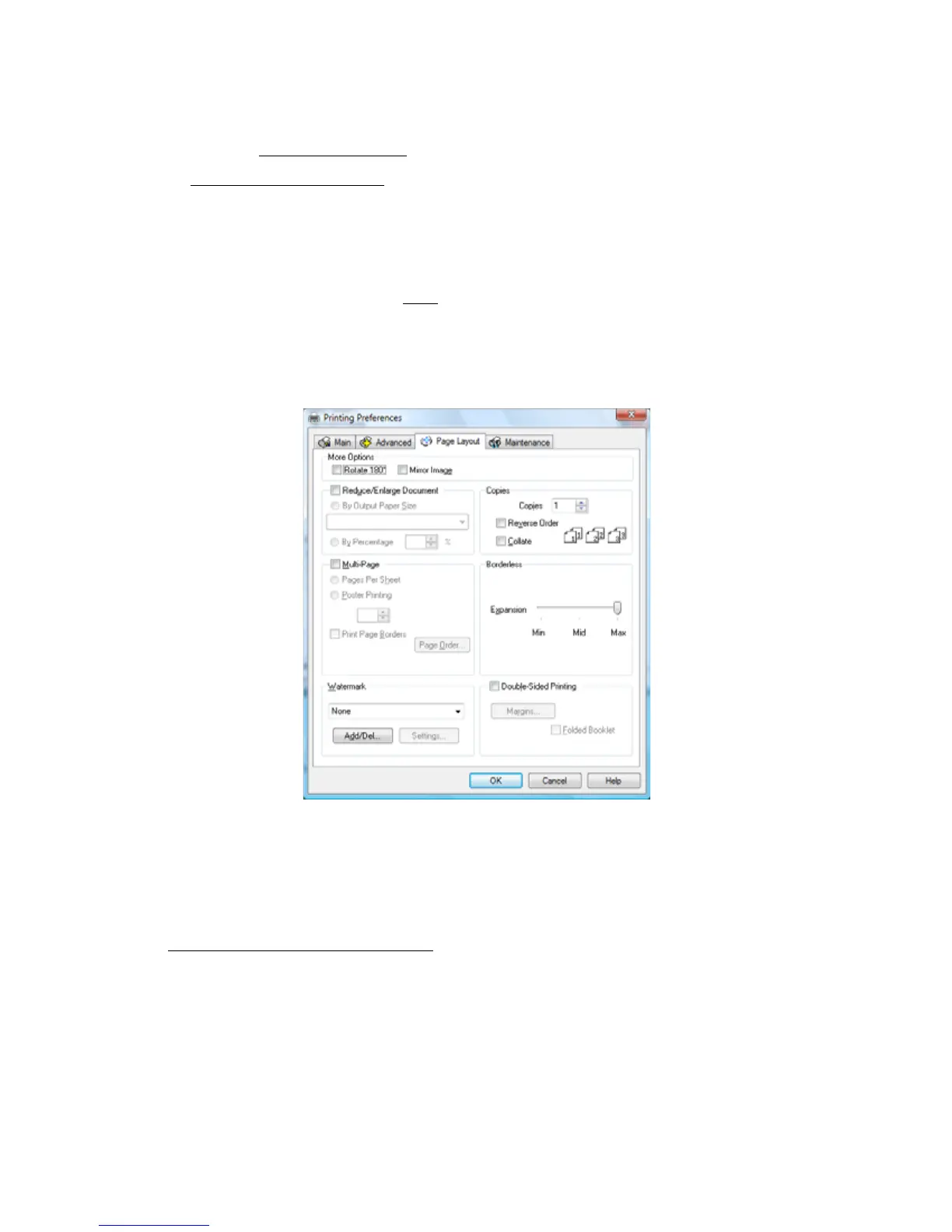27
• Select different print layout settings
• Select advanced printing options
• See a summary of your settings (click Show Settings)
• Return to the default settings (click Reset Defaults)
• Access the Epson product support website (click Online Support)
When you’re finished, you’re ready to print.
Change Print Layout
You can select a variety of sizing and layout options on the Page Layout tab.
1. To rotate or flip the image you’re printing, click the Rotate 180 or Mirror Image
checkboxes. (If you are printing on Epson Iron-on Cool Peel Transfer Paper, turn on Mirror
Image.)
2. To size your printed document or photo, click the Reduce/Enlarge Document checkbox and
select sizing options.
Reduce/Enlarge Document Options
• By Output Paper Size: sizes your printed document or photo to fit on the paper you
loaded and selected in the box beneath the option.
• By Percentage: sizes your printed document or photo by the percentage you select in the
box next to the option.
