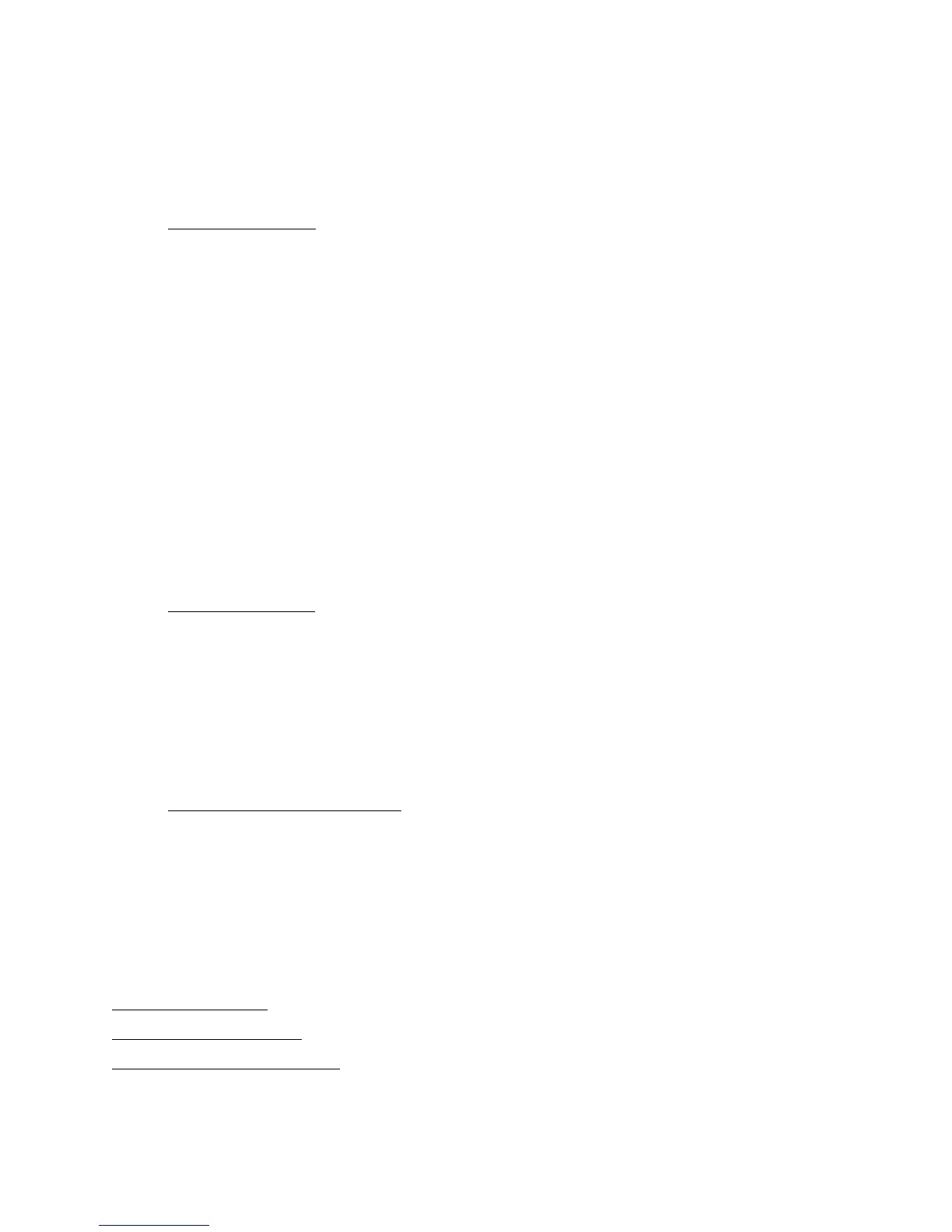28
3. To select multiple copies and their print order, use the Copies, Reverse Order, and Collate
options.
4. To print multiple pages on one sheet, or one image across multiple sheets, click the Multi-
Page checkbox and select multi-page options.
Multi-Page Options
• Pages Per Sheet: prints 2 (2-up) or 4 (4-up) document pages on each sheet of paper.
• Print Page Borders: prints borders around each page when you select Pages Per Sheet.
• Page Order: selects the order in which the 2 or 4 pages print on the sheet.
• Poster Printing: prints one page or image laid out on 4, 9 or 16 sheets of paper to make a
large poster, with or without borders (depending on the paper type).
• Settings: accesses the poster portions, trim line, and alignment options you can use when
you select Poster Printing.
5. To adjust the amount of image expansion when printing borderless photos, adjust the
Borderless Expansion slider to Min, Mid, or Max.
Note:
You may see white borders on your printed photo if you use the Min setting.
6. To add a watermark message to your printed document or photo, select a Watermark setting.
Watermark Settings
• Watermark drop-down list: offers a selection of pre-defined watermark text, such as
Confidential.
• Add/Del button: lets you select or delete a previously added watermark.
• Settings button: accesses settings to customize the way your watermark appears.
7. To print on both sides of your paper, click Double-Sided Printing.
Double-Sided Printing Settings
• Double-Sided Printing: turns on printing on both sides of the paper by prompting you to
reload the printed pages as necessary.
• Margins: customizes the margins used during double-sided printing.
• Folded Booklet: organizes double-sided printing page order to create a folded booklet.
See also:
S
elect Basic Options
Select Advanced Options
Print Your Document or Photo
Select Advanced Options
