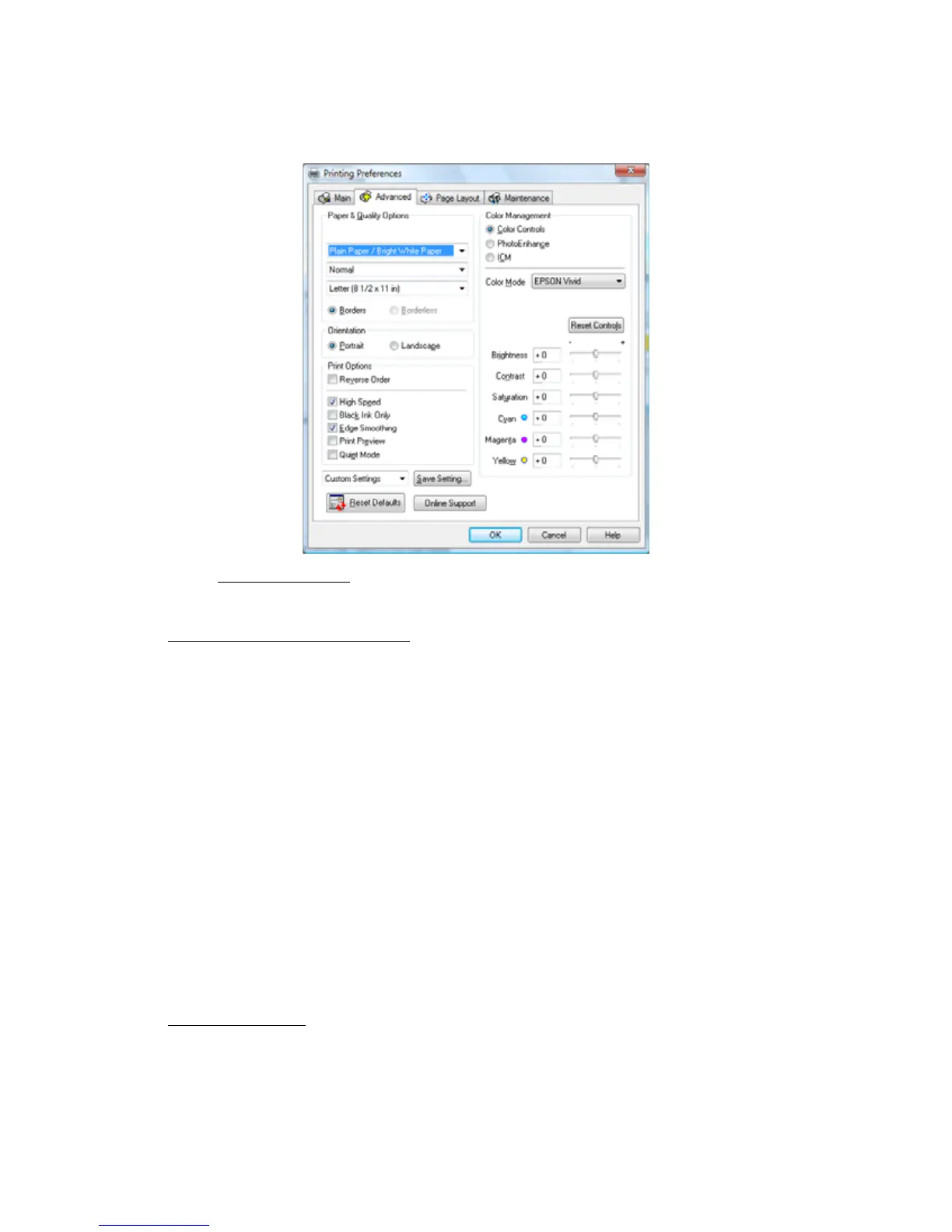29
Click the Advanced tab on the top of the printer settings window to select Advanced options.
1. Select the paper type setting
that matches the paper you loaded.
2. Select the print quality setting for your document or photo.
Advanced Print Quality Settings
Available print quality settings depend on the selected paper Type or Media Type setting.
• Fast Economy: for the fastest printing with draft quality
• Economy: for fast printing with reduced quality
• Draft: for rough drafts with reduced quality
• Normal: for everyday text and image printing
• Fine: for text and graphics with good quality and print speed
• Super Fine: for text and graphics with high quality and print speed
• Photo: for photos and graphics with good quality and print speed
• Best Photo: for photos or graphics with high print quality
• Photo RPM
®
: for the best print quality (and slowest print speed)
3. Select the paper size setting for the paper you loaded.
Paper size settings
You can load paper in these sizes and select the size in the printer software. (Wider papers are
for use only when reducing large images with the Reduce/Enlarge Document option.) User
Defined and Custom options are also available so you can create a custom size.
