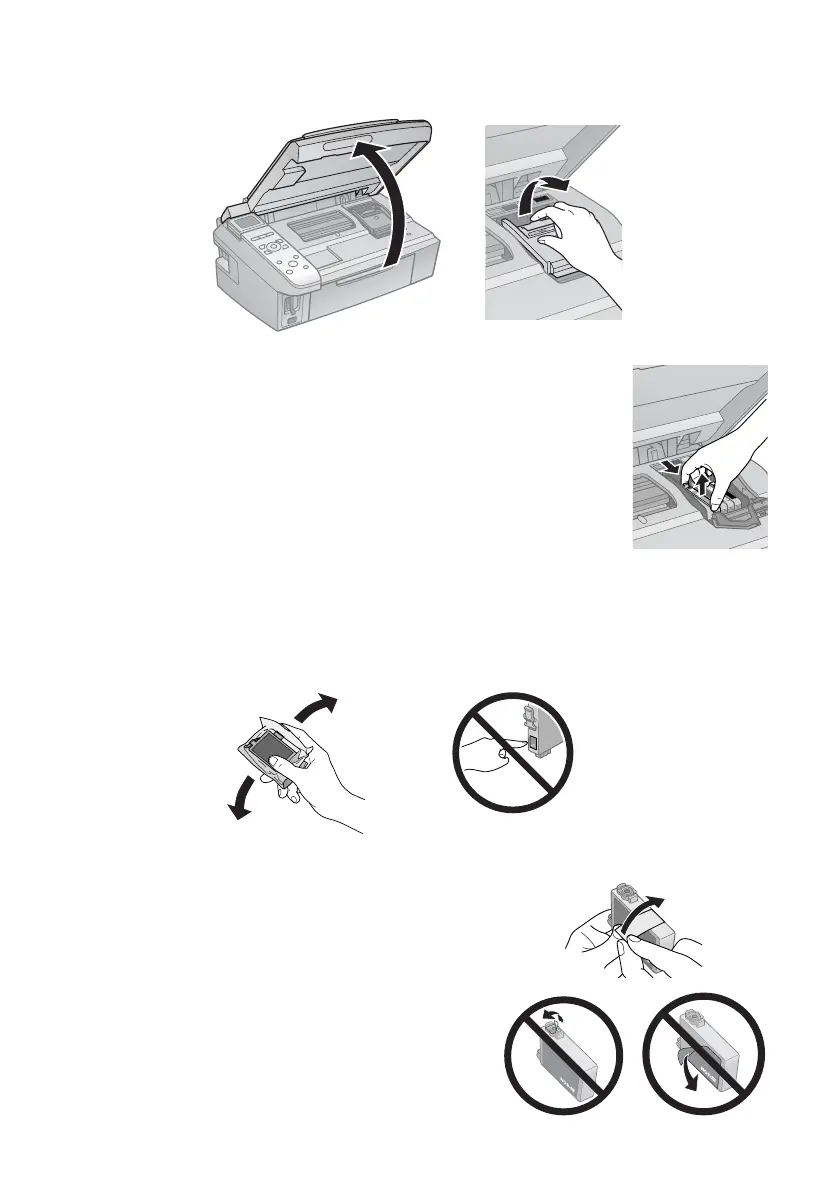34 Maintaining Your All-in-One
3. Open the scanner, and open the cartridge cover.
4. Squeeze the tab on the cartridge and lift it up. Dispose of it
carefully. Do not take the used cartridge apart or try to refill
it.
Warning:
If ink gets on your hands, wash them thoroughly with soap and
water. If ink gets into your eyes, flush them immediately with
water. Keep ink cartridges out of the reach of children.
5. Before you open the new cartridge package, shake it four or
five times. Then remove it from the package.
Caution:
Do not touch the green chip on the front of the cartridge. This can damage the ink
cartridge.
6. Remove the yellow tape from the bottom of
the ink cartridge.
Caution:
Do not remove any other labels or seals, or ink
may leak.
cx7400_cx8400_qg.book Page 34 Friday, March 28, 2008 6:04 PM
