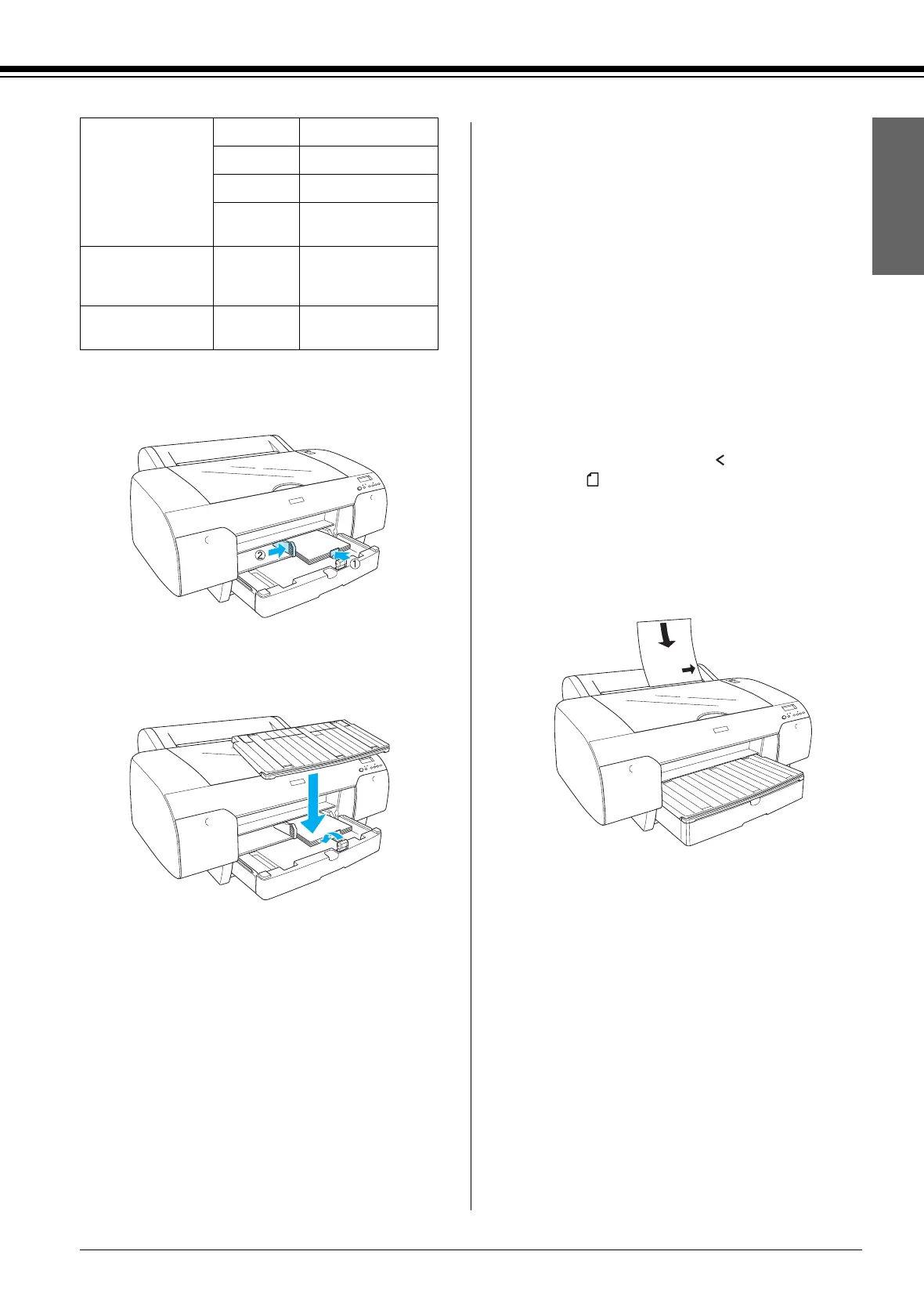R4CD400
Setup Guide Rev. C
ENGLISH.FM A4 size
12/15/04
R
Proof Sign-off:
KOW M.Arai K.Nishi
K.Nishi
NOC K.Lee
11
English
8. Adjust the length of the paper guide and the
edge guide according to the paper size.
9. Put the paper guide roller down, and then
re-attach the paper tray cover.
Note:
Make sure the roll paper support is not raised.
Loading paper into the rear manual
feed slot
Note:
❏ You can load one sheet at a time into the rear feed
slot.
❏ Load paper with the printable surface up.
❏ Paper with a thickness between 0.08 and 1.6 mm
can be set in the landscape position. However,
always set recycled or plain paper and A4, Letter
size, or 8 × 10 in. paper in the portrait position,
regardless of the thickness.
1. Make sure the printer is on and in the READY
state.
2. Press the Paper Source button to select
Sheet
on the LCD.
3. Hold the left and right edges of the paper.
Align the left edge of the paper with the target
paper size on the roll paper cover, and then
insert the paper until it meets resistance.
The printer automatically feeds the paper to
the printing position.
Note:
If you press the Pause button, the printer starts to
feed the paper to the printing position immediately.
Archival
(Enhanced) Matte
Paper
A4 100
LTR 100
A3 50
Super
A3/B
50
Watercolor
Paper-Radiant
White
Super
A3/B
20
Bright White Inkjet
Paper
A4 100
