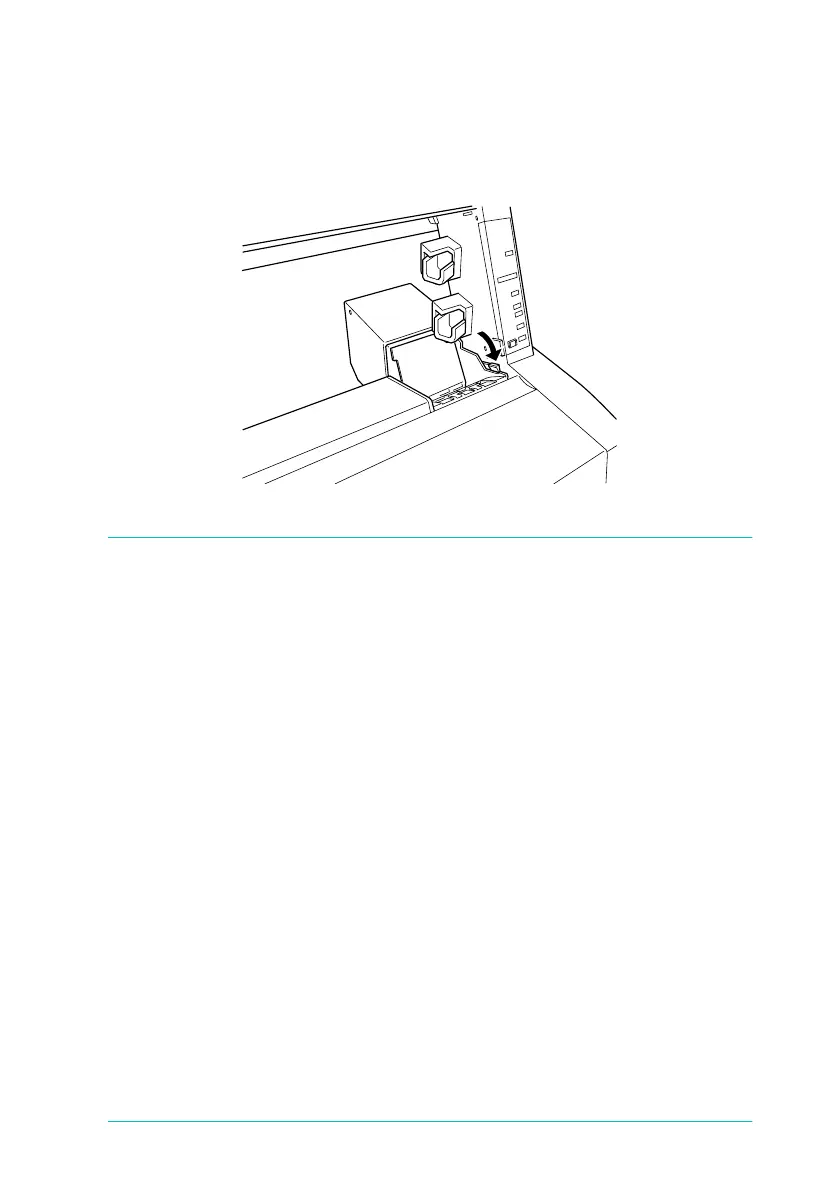Maintenance and Transportation
109
Jamaica
Long.bk Rev. C
A5 size MAINT.FM
2/22/99 Pass 2
R
Proof Sign-off:
Miyazaki _______
Yamanouchi _______
Jacqueline _______
9. Close the ink compartment cover by pushing the lever down
until it clicks into place. The printer returns to the previous
status.
Replacing the Paper Cutter
When the paper cutter does not cut finely, it may be blunt and
require replacement. To replace the paper cutter, you need to
move the paper cutter holder using the control panel settings.
Paper Cutter Blade C815131
w
Warning:
Be careful not to cut yourself while replacing the paper cutter.
To replace the paper cutter, follow the steps below.
1. Make sure that the printer is on.
