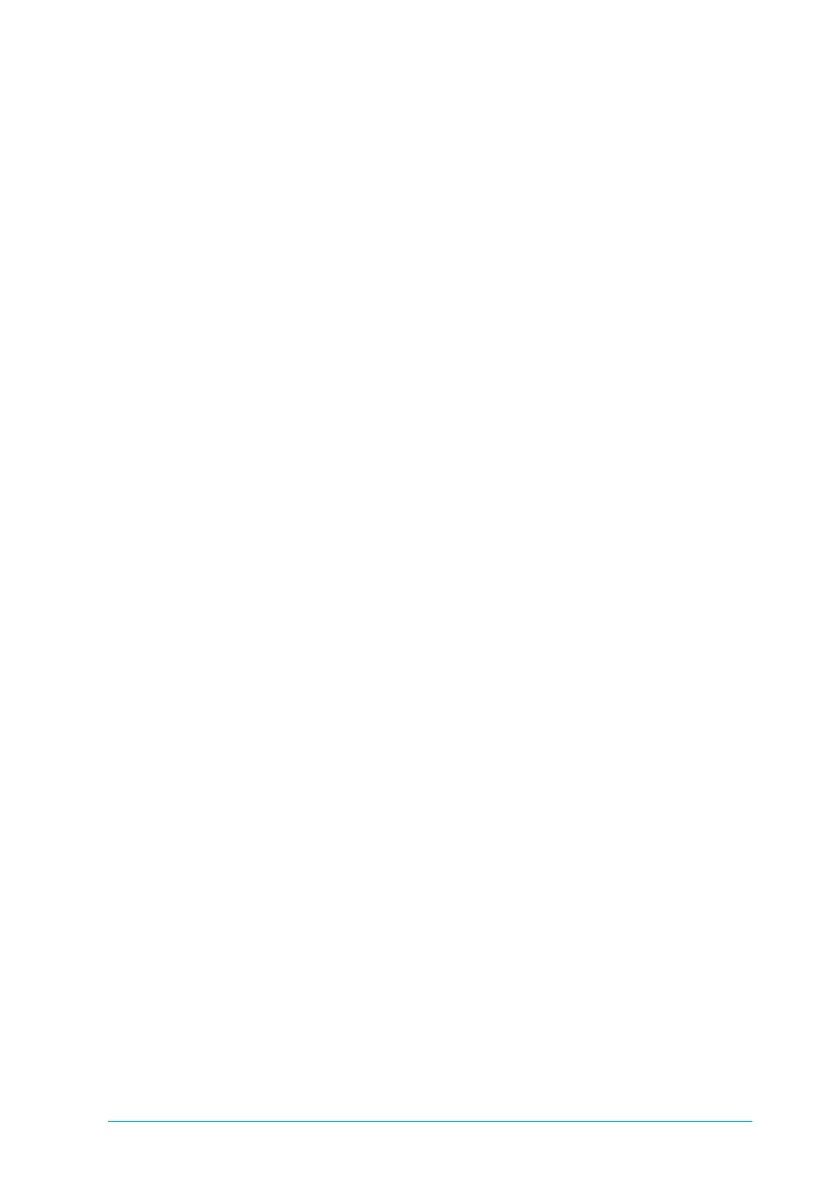Printer Software
43
Jamaica
Long.bk Rev. C
A5 size SOFT.FM
2/22/99 Pass 2
R
Proof Sign-off:
Miyazaki _______
Yamanouchi _______
Jacqueline _______
Note:
❏
The names of the ready-made settings provided by EPSON cannot
be applied to your new settings.
❏
To delete a setting, select the setting in the Custom Settings dialog
box and click
Delete
.
❏
You cannot delete ready-made settings from the Custom Settings
list.
When you select your saved settings in the Custom Settings list,
be aware that making new settings, for example Media Type and
Ink settings, may change your custom settings. This may cause
unexpected results in your printout. If this happens, reselect your
saved settings and try printing again.
Adjusting page orientation and printable area
You can adjust the page orientation and printable area on the
Paper menu for Windows or in the Page Setup dialog box for
Macintosh.
