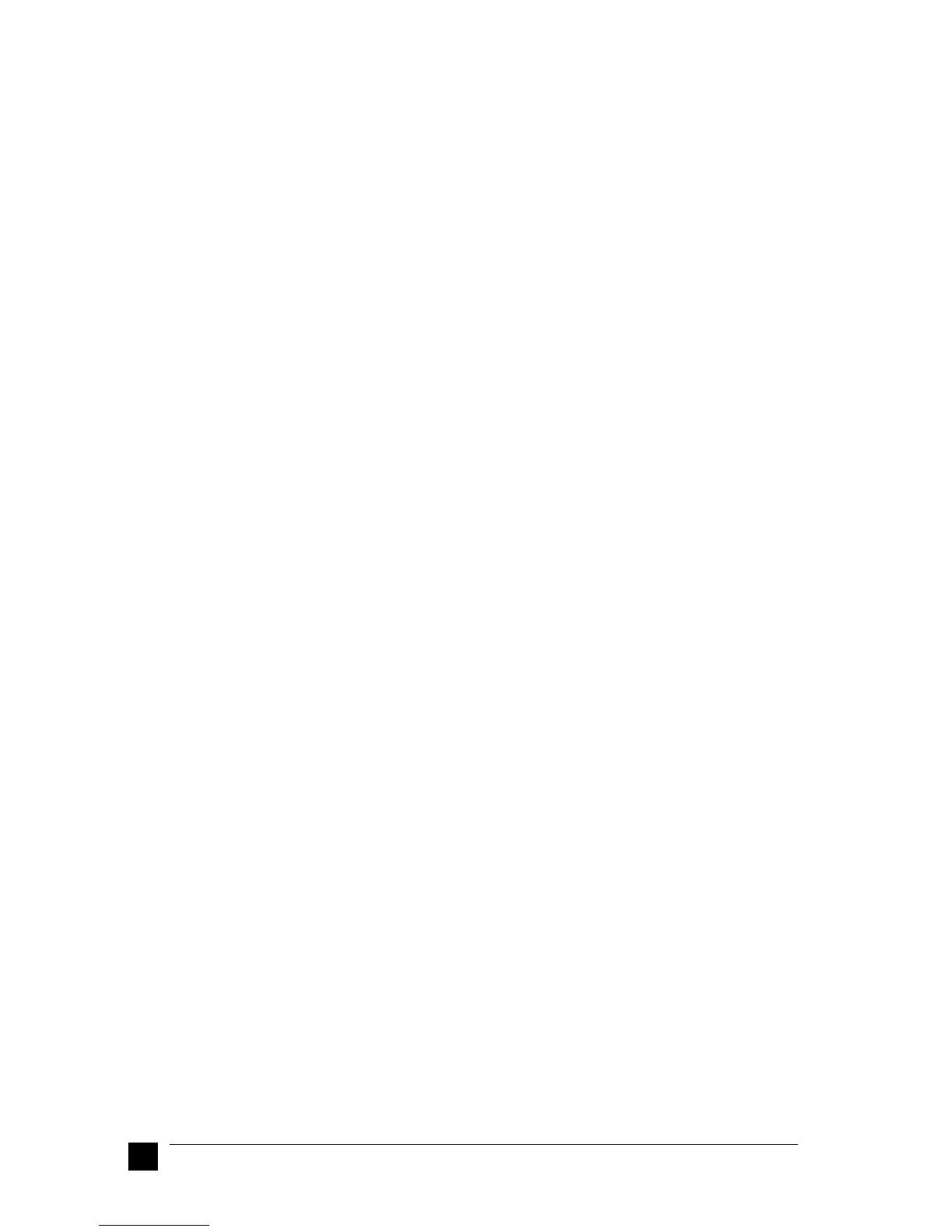10
Setting Up Your Stylus Scan 2000
Note:
❏ Parallel connection:
After connecting the Stylus Scan to your computer as described in “Using the
parallel port (for Windows 95 or 98)” on page 9, follow the steps below to
install the drivers and other software.
Before installing the software on your computer, make sure there is no Stylus
Scan driver already installed. If there is, uninstall the software before following
the steps below.
❏ USB connection:
Before connecting the Stylus Scan to your Windows 98 computer using the USB
port, you must first install the Stylus Scan software. This section guides you
through the software installation and also includes instructions on connecting
to your computer using the USB port. Follow the steps below.
The USB connection cannot be used with Windows 95.
1. Turn on the computer and start Windows.
Note:
If you turn on the EPSON Stylus Scan before turning on your PC, the computer
may detect the Stylus Scan and display the New Hardware Found dialog box,
or a similar wizard, following start-up. If this occurs, click the Cancel button
to close the dialog box, and continue with installation as described below.
2. Insert the EPSON Stylus Scan 2000 Software for Windows CD-ROM in the
CD-ROM drive. The Select Language dialog box appears.
3. Select the language you want and click OK. The EPSON Software Setup window
appears.
4. Click the Add Software button. The EPSON Software Setup dialog box appears.
5. Make sure there is a check mark next to EPSON SMART PANEL and EPSON Stylus
Scan 2000 Drivers. Clear the check marks next to the names of any other software
that you do not want to install.
6. Click OK and follow the on-screen instructions to install the EPSON SMART
PANEL.
7. When the EPSON SMART PANEL installation is complete, the EPSON Stylus
Scan Setup dialog box appears. Click Next.
